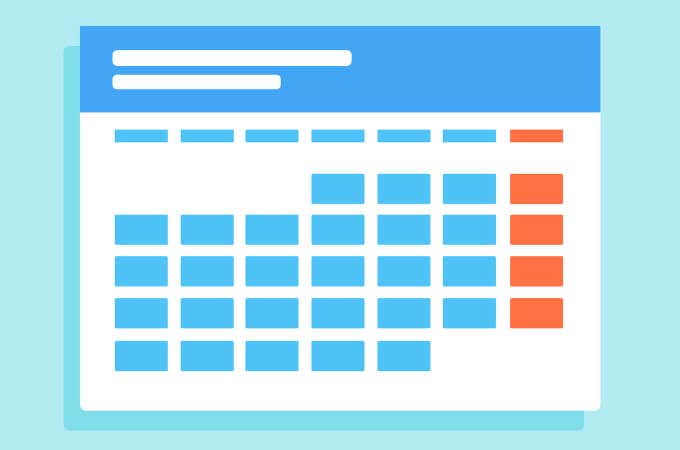If you can stomach the privacy concerns and borderline monopolization of the internet, Google is actually quite great in the way that it offers so much!
When your favorite browser is also your email provider, developer of your phone, owner of your favorite video website, and more, cross-platform integrations are aplenty. Still today, Google is creating ways to interconnect your browser, phone, and everything else with its massive suite of web services and apps.
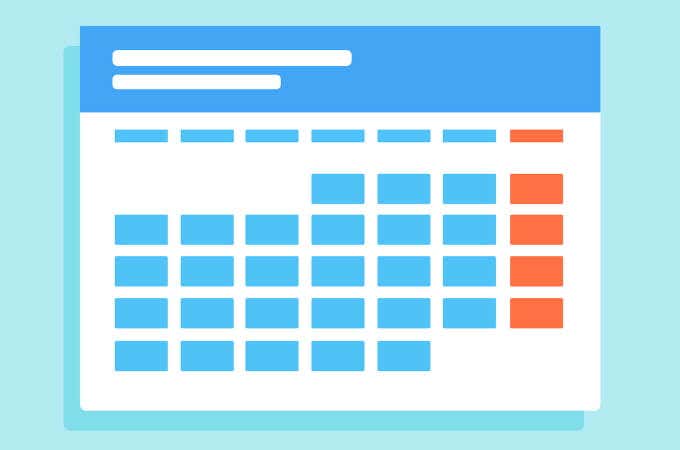
Just recently, this continues to hold true as Google Chrome now supports a few new Google Calendar shortcuts in its latest stable release on desktop.
Let’s talk about Google Chrome’s two new shortcuts that allow you to create Google Calendar events in Chrome via the address bar.
How To Create Google Calendar Events In Chrome’s Address Bar
Creating Google Calendar events and meetings is already no difficult task, but it’s about to get even easier through the address bar, or as Google calls it, the Omnibox.
As of desktop version 77.0.3865.120, Chrome users can now use the cal.new or meeting.new shortcuts to skip directly to create a new calendar event or meeting (respectively). All you have to do is type either keyphrase into Chrome’s address bar and hit Enter.

If you used bookmarks for similar purposes, these new shortcuts can save you some bookmarks bar real estate. If you used some sort of extension, it can be completely disabled to make Chrome run smoother. Both keyphrases are very short, so the extra time taken in typing them is rather negligible.
What’s even nicer is that you can target the creation of these events on your linked Google accounts. If you go to Google’s homepage, click on your account portrait, and hover your cursor over the name of any of your linked accounts, you should see an account number in the status bar URL, like this:

The value of the authuser parameter in this URL is important. By hovering over a user account, taking this number, and adding 1 to it, you can create shortcuts for new Google Calendar events and meetings under accounts other than the one you’re currently logged in to.
For example, for the account shown in the screenshot above, I can use the cal.new/2 and meeting.new/2 shortcuts to automatically log into that account and create a calendar event or meeting under it. This is a massive timesaver, especially if you’re able to memorize each of your account’s assigned numbers.
Google Calendar is our pick for the best online calendar service, so the inclusion of these new Google Calendar shortcuts in Google Chrome is much appreciated.
“Next-Level Tech, Wallet-Friendly Deals: Shop Smart, Save Smarter!”