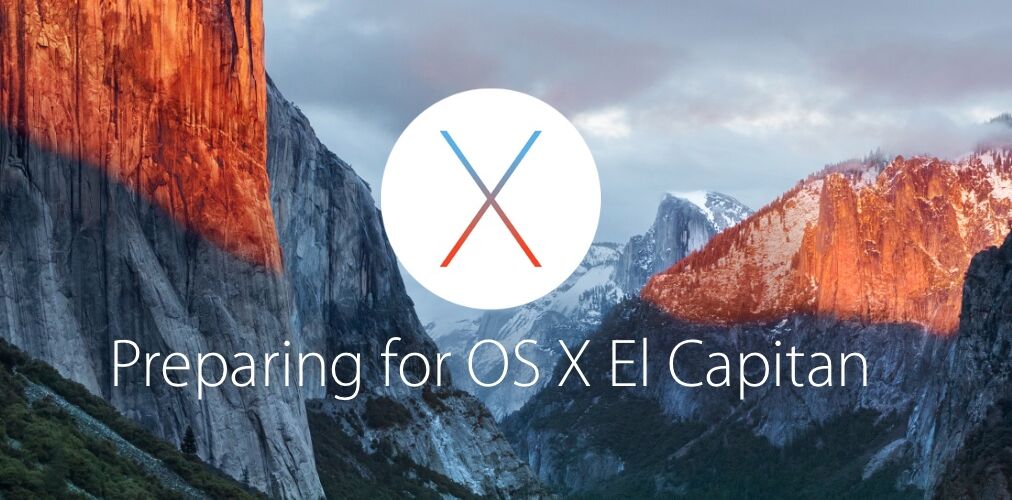Mac users have the chance to update to OS X El Capitan 10.11 as a free download, but before jumping into the installation process to update your Mac to the latest OS X release, it’s a good idea to run through a few basic preparations.
1: Should You Install OS X El Capitan? What About Waiting for OS X 10.11.1?
This is a completely valid question; should you even bother to update OS X to El Capitan? And what about waiting for the first point release? The answer to this likely depends on a variety of factors, including what version of OS X is currently on the Mac.
If you’re currently running OS X Yosemite then updating to OS X EL Capitan is probably a good idea, in the same way that updating from OS X Lion to OS X Mountain Lion was a good idea and offered improvements. OS X El Captain is a revisional system update, meaning it aims to improve the OS experience rather than add on a bunch of new crazy features (though there absolutely are new features), and in that sense, El Capitan is quite effective. In testing and with other user reports, OS X El Capitan 10.11 seems to run at least as well if not better than OS X Yosemite 10.10.5, so if you’re running Yosemite it’s certainly a worthwhile update.
If the Mac is running OS X Mavericks, OS X Mountain Lion, or even Mac OS X Snow Leopard, you’ve got a tougher decision to make, mostly because you likely stayed on one of those earlier releases for a reason. Will OS X El Capitan offer a meaningful improvement over what OS X Mavericks or prior offers? Feature wise, of course it will, but sometimes new features matter less than whatever kept the user on a prior OS X version to begin with, whether it’s app compatibility, avoiding iCloud, the font and UI changes, or just operating under the popular mantra of “if it ain’t broke, don’t fix it”. Thus some of these Mac users may just want to stay put on the earlier version, assuming they know that by doing so they’re going to miss out on various new features, security updates, and compatibility with future versions of some apps. This one is really going to be up to the specific user to decide, but if you like your Mac the way it runs now, it’s not a big deal to stay where you are.
Another approach for those hesitant to jump ship to a new system software update is to wait for the first point release, in this case, OS X 10.11.1 El Capitan. That point release update is already in beta, and will likely be finalized over the coming weeks/months as various bugs are patched and refinements are made to OS X 10.11. This is a perfectly reasonable update strategy that many Mac users employ, so if you don’t mind being a little bit conservative with your system updates rather than on the cutting edge, perhaps wait for OS X 10.11.1, or even OS X 10.11.2 before updating the Mac, there is absolutely nothing wrong with that.
2: Confirm the Mac Meets Necessary System Requirements
OS X El Capitan is pretty forgiving for system requirements, and the OS X 10.11 compatible Macs list include any Mac that is able to run OS X Mavericks or OS X Yosemite, offering a wide range of support. That basically means any Mac model from late 2008 or newer should work just fine with OS X El Capitan.
Disk space is also lenient, and will need about 10GB of disk space available to be able to download and install OS X El Capitan.
And no, the Mac does not need to be running the prior release before being able to install OS X 10.11. In other words, you do not need to install OS X Yosemite before updating to OS X El Capitan, you can upgrade directly from OS X Mavericks to OS X El Capitan simply by downloading the installer from the App Store and running it on a compatible Mac.
3: Update your Mac Apps to the Latest Versions
While almost all existing Mac apps that run in OS X Yosemite will run just fine in OS X EL Capitan without incident, it’s still good practice to update apps anyway. This is because many Mac developers update their apps to take full advantage of new abilities offered in the latest versions of OS X, and often updated apps run smoother and fix bugs that were discovered. As you perhaps know by now, updating apps in OS X is really quite easy to do:
- Quit out of running apps so that you can update any currently active applications too
- Go to the Apple menu and choose ‘App Store’
- Go to the Updates tab and install available updates for applications you use regularly
If there are system updates available in the list that require a reboot, you’ll want to start and complete a backup of your Mac before installing those.
Do keep in mind that some developers wait to update their software to be compatible with the latest versions of OS X a little bit later than others do.
4: Consider Some General House Keeping
By no means is housekeeping necessary for installing OS X El Capitan, but before updating the OS is a good time to clean up a computer a bit and get rid of stuff you no longer need, whether that’s apps or other types of clutter found on the hard disk. This is really just good Mac maintenance in general, nothing too outlandish:
- Uninstall unused applications that are lingering and taking up space
- Follow tips to free up disk space on a Mac if you’re running out of room on your hard drive
- Move excessive files off the desktop for better performance (and as part of a general routine to help focus)
- Reboot the Mac if you haven’t done so in a long time, this clears out various temporary files and caches
- Consider running Disk Utility to verify drive health and repair a hard disk, particularly if the computer or the hard drive is aging
You can do all of the above or none of the above, that’s really up to you.
5: Back Up the Mac, Backup the Mac, Backup the Mac, Did we Mention a Backup?
If you haven’t set up Time Machine backups on the Mac yet, you should get an external hard drive and do that.
Backing up is a critical step before installing system updates, because they allow you to quickly get back in order again should something go wrong with the Mac in the update process, and they help to prevent data loss in those extreme scenarios. Even if problems are relatively unlikely, don’t update OS X without making a backup of your stuff first.
Whatever you do, do not skip backing up your Mac. This is arguably the single most important preparation for installing a system software update, so don’t skip it! Backup!
6: Good to go? Install OS X El Capitan!
If you’ve confirmed your Mac is compatible, you’ve updated your apps, and you’ve backed up, and you know you want to run the latest release of Mac system software, then go ahead and click here to download and install OS X El Capitan, and enjoy!


Installation is very easy, it’s just a matter of downloading the update from the Mac App Store, pointing where to install (usually Macintosh HD), and letting it run. Installation takes about an hour or so to complete for most modern Macs, but it can take a bit longer depending on the speed of the Mac and other factors.
Follow Me:
Top Best Sellers!!