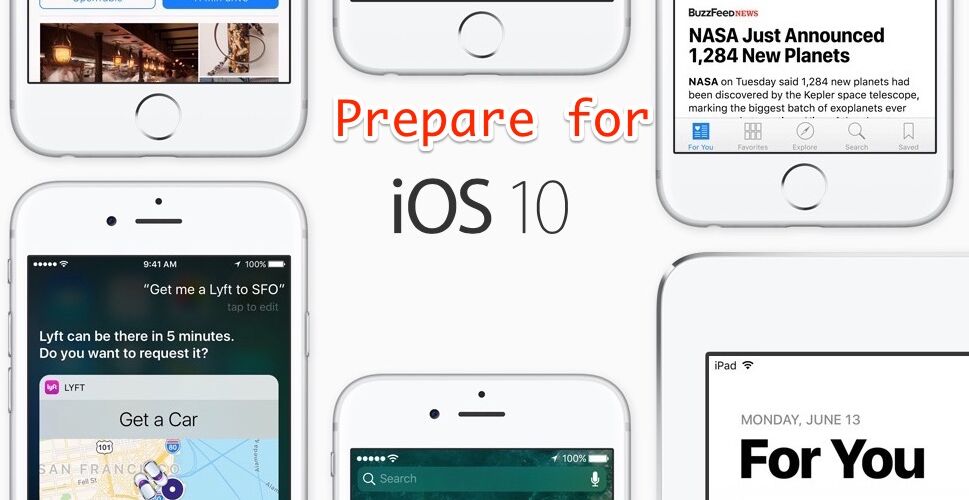The latest and greatest release of iOS 10 is here, and with the public release just around the corner it’s a good time to start preparing your iPhone and iPad hardware to install the iOS 10 update.
Let’s walk through some important steps to prepare for the iOS 10 update the right way, including checking for supported hardware, doing a little cleanup, insuring adequate backups have been made, and then of course, diving right into the install.
1: Check for Device Compatibility
Obviously if the device doesn’t support it, there won’t be any updating, so does your iPhone or iPad support iOS 10?
Chances are good that it does, and if the iPhone is a 5 or newer, or the iPad is an Air or Mini 2 or newer, it will be supported. Only the newest model iPod touch is supported, however.
You can see the full iOS 10 compatibility device list here.


2: Clean House and Ditch the Dusty Apps
It’s always a good idea to clean house and trash any long lingering ancient apps before installing a new iOS software release onto any iPhone or iPad.
Uninstall apps that are old and stale that are hanging around on the device that aren’t getting any use. If you haven’t used it in months and don’t think you need it, delete it, you can always re-download them again later if you change your mind.
3: Install Available App Updates
If you’re like me, you have a dozen or more app updates that are sitting as the big red notifier button the App Store icon. It’s easy to slack off on installing app updates, but when a big software release is available it’s finally time to dust of the App Store and get those updates going.
Don’t forget visiting the App Store Updates tab to install updates for the apps which are remaining. Many apps are updated to support the latest and greatest releases of iOS system software, so don’t skip out.
![]()
![]()
4: Insure Adequate Device Storage
The iOS 10 download is around 2 GB and requires some additional space to install, so aim to have about 2.5 GB or more free when downloading and installing the update. No that does not mean it will take up that much space when it’s finished, it just needs to room to download, install, and process the update, and much of that space will be available again once it has completed updating.
The aforementioned process of removing ancient apps will likely free up some space, but if you have a lot of videos and pictures on the device you might want to copy the pictures from the iPhone or iPad into Photos app on Mac or you can use Image Capture on Mac or transfer them to a Windows PC too. Media is often the biggest storage hog on a device, so if you’re really tight on space consider your image and movie library.
Still need more storage space on the iPhone or iPad? Check these additional tips to free up storage space in iOS.
5: Back Up! Backup, Backup
This is arguably the most important thing to do. You probably already backup the iPhone or iPad regularly, right? If not, you should. And you absolutely need to backup the device before installing any software update, particularly for the big release updates. Do not skip this, it is critical.
The easiest way to backup any iPhone or iPad is with iCloud, which can be done from the Settings app > iCloud section. You can also backup to a computer with iTunes. If you want to be extra safe, backup to both. If you’ve never done this before, you can learn how to back up an iOS device here, covering both iTunes and iCloud.


If you skip backups and if something goes haywire, you may lose all of your data. That’s about as catastrophic as it can get, and nobody wants to lose personal data, pictures, notes, and everything else that matters which is stored on an iPhone or iPad, so do not skip backups. It’s minimal effort for a lot of peace of mind and data security.
6: Install iOS 10!
Now you’re ready to install iOS 10! The iOS 10 release date is September 13, so you’d want to be cleaned up and backed up by Tuesday if you want to install on day one. The update will be made available in the Settings > General > Software Update section of iOS, and you can also install iOS 10 through iTunes by connecting an iPhone or iPad to a computer.
It’s worth mentioning that for the incredibly impatient, they don’t have to wait. It turns out that anyone can download and install iOS 10 GM right now by enrolling in the public beta program, but for most users it’s a better bet to just wait until the official release on September 13. Enrolling in the public beta program means the device will get future beta updates as well, which is usually not desired by an average user.


7: Or…. Should You Wait?
Do you really need to update to iOS 10? That’s entirely up to you to decide. If your iPhone or iPad works great the way it is right now, you could always put off the update, or even avoid it all together. But by skipping iOS 10, you’d obviously miss out on major new features, built-in security enhancements, and any bug fixes included in the release.
Another approach is to wait a little bit. Some users like to wait to install major iOS software updates until there the first point release or bug fix update is made available. That could mean a small point release, maybe arriving as iOS 10.1 or iOS 10.0.2 or something similar, which typically arrives a few months after the major initial build. This approach is really for people who like to be extra cautious and let any theoretical major bugs or potential problems that slipped through the beta periods get sorted out before they jump in themselves.


There’s nothing wrong with the cautious approach, it’s just a matter of preference as to whether or not this suits you, your hardware, and your use case.
Do you have any tips for preparing for a major software update? Are you diving into iOS 10? Did we miss anything? Let us know in the comments!
Follow Me:
Top Best Sellers!!