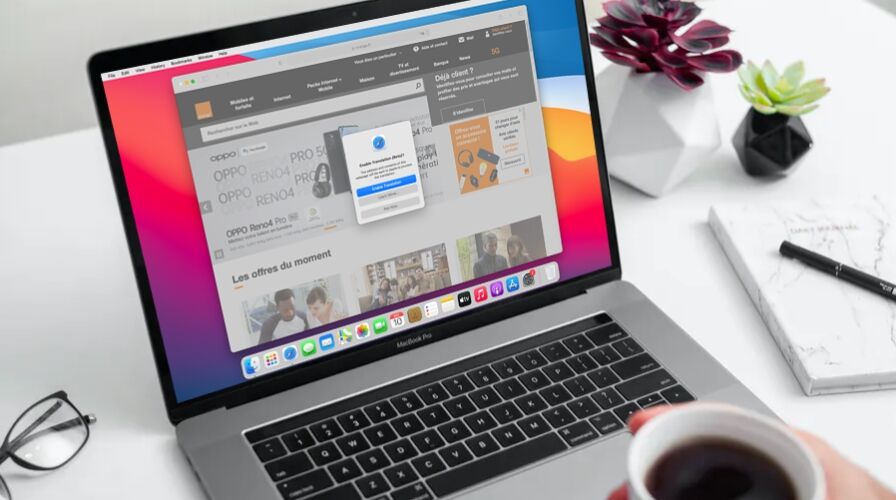Ever ended up on a webpage in a different language and wished you could translate it instantly? With the latest versions of Safari for Mac, you can use a native translation feature to convert a webpage from a foreign language to your native tongue. This is fantastic for many obvious reasons, particularly if you want to read international news from an original source rather than a regurgitated spin version from a US outlet.
Safari’s built-in language translation feature is for modern versions of Safari and macOS, so as long as you’re running Safari 14 or newer in macOS Big Sur or newer, you’ll be good to go. If you’re on an earlier version of MacOS, then you may find use in Google Chrome or Microsoft Edge, which also have native language translation features available, or you could use an iPhone or iPad if they’re running modern system software, as Safari for iOS and iPadOS have the translation capability too.
Want to try out the new translation feature to translate webpages in Safari on the Mac? Then read on!
How to Translate Webpage Language in Safari for Mac
Assuming your Mac is running a modern version of macOS and Safari, here’s how you can translate webpages:
- Launch “Safari” on your Mac from the Dock, Applications folder, or Spotlight.


- Head over to the website or webpage that needs to be translated. (If you just want to try it out, check out something like https://www.lemonde.fr) Once the page loads up, you’ll notice a new Translate icon on the right side of the address bar, as shown below.


- Click on the Translate icon and choose “Translate to English”. Also, keep a note of the Preferred Languages option for now if you’re interested in translating to a different language.


- Since you’re using the built-in translator for the first time, you’ll get a pop-up as shown here. Click on “Enable Translation” to continue.


- The page will now be translated into English. If you want to access the original page for any reason, click on the translate icon and choose “View Original”.


- If you want to translate the page to a different language, click on “Preferred Languages”. This will take you to the “Language & Region” settings on your Mac. Here, click on the “+” icon under Preferred languages.


- Now, simply select the language you want to use and click on “Add”. Now, this language will also be available in the translation menu along with English.


There you go. Now you’ve learned how to take advantage of the new built-in translator in Safari on your Mac.
Current supported languages for translation are English, Spanish, Simplified Chinese, French, German, Russian, and Brazilian Portuguese.
If you’re unable to find the native translator in Safari and you’re running Safari 14 or later on macOS 11 or later, it’s probably because you’re living in an unsupported region or trying to use an unsupported language. This new feature is currently limited to users living in the United States, UK, and Canada, but will expand as time goes on. If you’re too impatient to wait, you can change your Mac’s region to either of these countries and then access the translator.
Do you use an iPhone or iPad as your primary mobile device? If you’ve updated your device to iOS 14/iPadOS 14 or later, you will be pleased to know that you can translate webpages in Safari for iPhone and iPad in a similar manner as detailed here.
We hope you were able to access Safari’s built-in translator and convert foreign webpages to English without any issues. What are your overall thoughts on this addition to Safari? Let us know your experiences, thoughts, and tips in the comments!