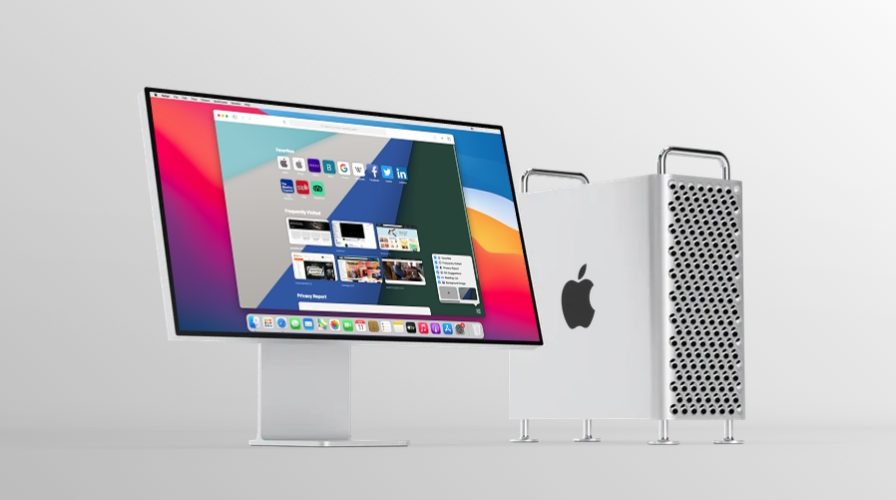MacOS Big Sur has been out for a little while now, but not everyone is yet running the operating system, and even those who are may not be totally aware of some of the new features Big Sur has to offer.
Whether you’re still on the fence about updating, or just wondering what’s different or particularly great, we’ll going to review some of the best new features available in macOS Big Sur 11.
8 of the Best New Features in macOS Big Sur
There are so many new changes that macOS Big Sur brings to the table, but here are the eight major features and changes that Apple has introduced with this update to the Mac.
1. Redesigned Interface
The biggest change that macOS Big Sur brings to the table is the visuals, and it’s obvious from the moment you first see the major redesign to macOS.
For starters, the Dock is no longer attached to the bottom of the display and it’s more translucent to almost make it seem like a Floating Dock.
Almost all of the icons for the stock apps have been updated to follow a design approach called neumorphism, which is a change from the flat design that was used earlier.


Apart from that, there are rounded corners everywhere and windows have a lighter and more spacious appearance with a lot more white space.
Apple has also redesigned the sheets in apps by removing the borders and bezels to prioritize the content in it.
App sidebars also have a new look to make it easier to find anything you want and allow more space for getting things done.
2. New and Updated System Sound Effects
Apple has updated the system sounds with macOS Big Sur. Alert sounds and other system sounds will be noticeably different when you upgrade from an earlier macOS release.
These new alerts are more pleasing to the ear, and they were created using snippets of the originals.
You could check out these new sound effects as you use the operating system, with things like dragging and dropping files, copying files, moving things to the trash, and also by going to System Preferences -> Sound on your Mac after updating.


3. Control Center
Apple brought an iOS-style Control Center to macOS. It’s redesigned for the big screen, but just like on iOS and iPadOS, it houses toggles for Wi-Fi, Bluetooth, AirDrop, Do Not Disturb, and more.
You can click on the Control Center items to expand the menu and access more options. You’ll be able to find the new Control Center option at the top-right corner of your screen right next to the date and time.


4. Redesigned Notification Center
The Notification Center also received a facelift and groups all your notifications and widgets into a single, dedicated column on the right side of your screen. Notifications are now grouped by apps or message threads. These grouped notifications can also be expanded to view older notifications and messages. These notifications are also interactable meaning you can click and hold on a notification to take action like replying to a message right from your desktop.


The updated Notification Center can be accessed by clicking on the date and time at the top-right corner of your screen.
To add more widgets to Notification Center, you can simply click on “Edit Widgets” located at the bottom of the Notification Center. There are new widgets for Calendar, Stocks, Weather, Reminders, Notes, and Podcasts. They are also available in different sizes, so you can choose what works best for you.
5. Customize Safari Start Page
With the release of macOS Big Sur, Apple also introduced Safari 14 which brings a bunch of customization options. Users can now set a custom image as the Safari background and even choose the sections that are displayed on the start page. For example, if you don’t want the frequently visited websites to show up on the start page, you can simply click on the customize option located at the bottom-right corner of the start page and uncheck Frequently Visited from the list.


6. Safari Instant Language Translation
The latest Safari versions include a built-in translator that allows you to quickly translate webpages that are in foreign languages to English. This feature is similar to how translation works in other popular web browsers like Google Chrome or Microsoft Edge.
To use this feature, just head over to a website that’s not in English and click on the Translate icon located on the right side of the address bar. Translation is currently in beta and limited to users living in the United States and Canada.


7. Safari Privacy Report
With macOS Big Sur update, Apple is putting its users at the forefront of privacy. On Safari 14 and later, you can check the Privacy Report for a website by clicking on the new shield icon located to the left of the address bar. This lists out all the trackers that have been contacted by a specific website, which are usually from advertisers and analytics scripts. You don’t have to worry about these trackers though, since Safari automatically prevents all these trackers from following you or profiling you across websites. Safari’s Privacy Report makes use of DuckDuckGo’s tracker radar list to keep track of things, and to further safeguard your privacy.


8. Messages Improvements
The Messages app has a ton of improvements and new features with the macOS Big Sur update. For starters, message effects are now on the Mac after originally being introduced in iOS 11 three years ago.
You can now reply to a specific text message in a thread with in-line replies, which could be useful in group conversations. To do this, simply right-click on Control-click on a text bubble and choose “Reply”.


Mentions is yet another addition that iMessage users have been requesting for so long. You can now mention a specific contact or group member and notify them even if they’ve muted the group chat, depending on their notification setting. All you need to do is type “@” followed by their name. Apart from these features, you can now pin message threads so that the conversations that matter to you always stay at the top.
–
These are just some of the major changes and features to keep in mind and try out once you update your Mac to macOS Big Sur, but there are many other smaller and more subtle changes and features too. From visual overhauls to privacy improvements, the newest version of macOS has a lot to offer.
If you’re not yet on macOS Big Sur but you’re ready to take the plunge, you can prepare your device for the macOS Big Sur update, then install macOS Big Sur. Before you go ahead and try to update your Mac to the latest operating system, always make sure you’ve backed up all your valuable data using Time Machine. This is to avoid potential data loss in case the software update fails and ends up bricking your Mac. Also, check if you have at least 20 GB of free storage space on your Mac to download and install the update.
Once you update if you have found you have any issues, you can review our guides to speed up macOS Big Sur if it feels slow, resolve wi-fi issues with macOS Big Sur, and learn to troubleshoot other common issues with macOS Big Sur.
What do you think of macOS Big Sur so far? Do you have any favorite features? Have you been using it since the beginning, or did you delay updating until a point release update that you’re comfortable with like macOS 11.1, 11.2, or 11.3, or even later? Let us know your experiences and thoughts about macOS Big Sur in the comments.