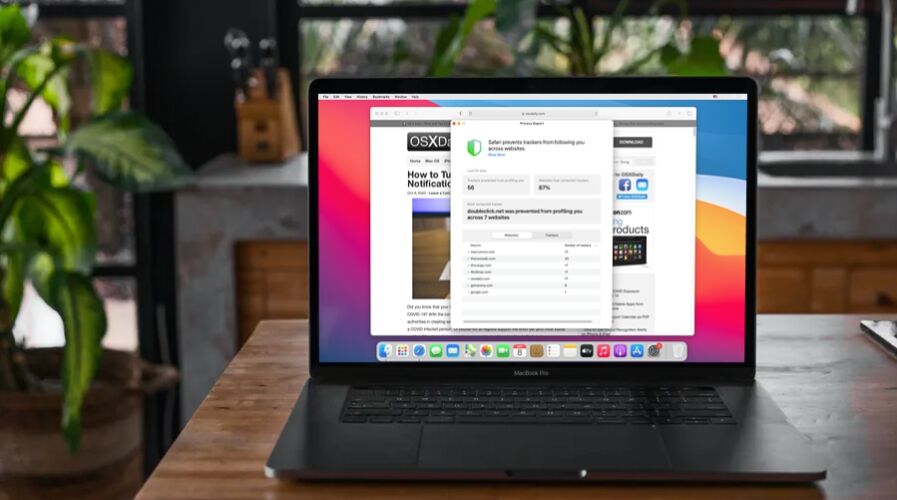The Privacy Report feature of Safari allows you to easily see which websites use cookies and trackers while you browse the web (and due to the nature of the web, that is most websites). If you’re curious to check on trackers data while using Safari for Mac, you’ll find it’s quite simple to do so.
Read on to learn how you can check Privacy Report for websites in Safari on the Mac.
Apple is putting user privacy first with many of it’s new features, and one of the interesting new additions in that direction is Safari’s Privacy Report feature. In short, this gives users the ability to check if the sites they visit, or the ads or analytics code used on those sites, use trackers to follow them across the web. Although most of the trackers are used to deliver personalized ads, track website usage, and other analytical data, the newly updated Safari prevents trackers from following you as you visit multiple websites. So not only can see these trackers with Privacy Report, but you can even check the privacy report to see how many trackers the browser has blocked and what they are. While we’re obviously focusing on the Mac here, this privacy report feature also exists on Safari for iPhone and iPad, by the way.
How to Check Privacy Report for Websites in Safari on Mac
This feature is exclusive to Safari 14 and later, which comes preinstalled with macOS Big Sur. On older versions like macOS Catalina and macOS Mojave, you can install Safari 14 or newer as a standalone update. Let’s take a look at this feature:
- Launch “Safari” on your Mac from the Dock.


- Now, head over to the website that you want to get a Privacy Report on. Click on the shield icon located to the left of the address bar, as shown below.


- Next, the Privacy Report feature will pop up as a preview. Here, you’ll be able to see how many trackers used by the site have been blocked by Safari. To see what trackers they are, click on “Trackers on this Webpage”.


- You’ll now be able to scroll through the list of all the trackers. To view a more detailed Privacy Report which includes other websites you’ve accessed as well, click on the “i” icon as indicated here.


- In this menu, you’ll see the total number of trackers that have been blocked by Safari. This will list out all the websites you’ve accessed that contact trackers. You can click on any of the sites shown here to expand the view and see what trackers they are. Alternatively, you can click on the “Trackers” tab here to view the list of trackers across all websites.


That’s it. Now you’ve learned how to use Safari’s Privacy Report to check the trackers contacted by various websites. Pretty easy, right?
You don’t have to worry about trackers though, since Safari automatically prevents all these trackers from following you across websites. Safari’s Privacy Report makes use of DuckDuckGo’s tracker radar list to safeguard your privacy as well.
As we mentioned earlier, most websites use cookies or ‘trackers’ to gather analytical data of site usage and to deliver relevant advertising, but privacy buffs often don’t like the personalized ads or other aspects of those cookies. For quick reference if you’re confused by all of this, in practice ad tracking cookies often work like this; say you’re searching the web for “Mac USB-C dongle” or “Apple t-shirt”, you might later see an advertisement for a USB-C dongle for the Mac or an Apple t-shirt on another website. How that ad relevancy is known is through those tracker cookies.
As mentioned earlier this feature is specific to newer versions of Safari, you’ll need 14 or later to have access to this. If you’re not sure how to update to the latest version of Safari, simply head over to System Preferences -> Software Update on your Mac. It’s similar to how you update macOS, except that you’ll just be updating Safari in this instance.
Do you use an iPhone or iPad as your primary mobile device? In that case, you’ll be pleased to know that you’ll be able to view Safari’s Privacy Report in a similar way on iOS devices as well, provided it’s running iOS 14 / iPadOS 14 or later.
We hope you were able to use Safari’s Privacy Report on your Mac to get an idea regarding a website’s behavior. What are your overall thoughts on this nifty privacy feature? What other macOS Big Sur features have peaked your interest so far? Do share your valuable opinions and experiences in the comments section down below.
Follow Me:
Top Best Sellers!!