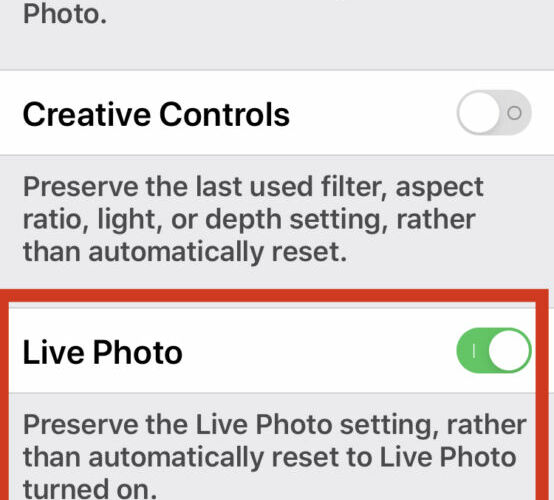Most iPhone users know that you can enable or disable Live Photos directly from within the Camera app on iPhone every time you take a photo. But you also may notice that if you turn off Live Photos in the camera app by toggling the button, the next time you use the Camera app the Live Photos feature is back on again. This is because the default behavior of the Camera app is to automatically reset the have Live Photo turned on, even if you turned it off the last time you used the camera on the iPhone (or iPad for that matter).
Fortunately there’s a solution to this, and a somewhat hidden feature allows you to take a photo on iPhone without having to turn off Live Photo every time you use the Camera app. Instead, the Live Photos setting will be maintained as what you last left it, each time you open the app. Basically this lets you to completely turn off the feature if you want to.
How to Preserve the Live Photo Settings on iPhone Camera to Keep it Off
Want the iPhone camera to maintain whatever your Live Photo setting choice is? Here’s where you can enable that option:
- Open the “Settings” app on iPhone (or iPad)
- Go to “Camera”
- Choose “Preserve Settings”
- Toggle the switch for “Live Photos” to the ON position – this allows the iPhone to preserve the Live Photo setting to off or on, rather than reset it to always be on every time the Camera app is open
- Close out of Settings and return to the Camera app, toggling Live Photo to be off by tapping the button within camera as usual to the off position




Now the Live Photos setting will stay off all the time, rather than constantly reset to turn itself back on again. Or, if you toggle it on, it will stay on (which is closer to the default behavior, but at least this way there’s an obvious choice).
With this feature enabled, you can still manually enable Live Photos directly from Camera again, or disable it there again too, it’s just that whatever setting you choose within Camera app is maintained, rather than resetting to automatically re-enable Live Photos.
For the less familiar, Live Photos is a fun feature for action shots and other moments that basically animates the pictures you take on iPhone, this is done by capturing a short video before and after the photo is captured. You can then choose to loop or bounce the Live Photo too for some extra pizzaz, or if the scene is appropriate for it you can use the Live Photos feature to mimic long exposure photography, like for water shots.
Some users really enjoy the feature, and they even send them out as animated GIFs (you can also convert the Live Photos to animated GIFs after the fact), whereas others find it to be less than useful or even annoying, as Live Photos will also capture a brief moment of audio as well and sometimes that can be undesirable for any number of reasons, including privacy. Remember, you can always convert a Live Photo to a still photo at any time as well.
You can even take Live Photos from FaceTime calls on iPhone and iPad too, which is perhaps where the feature is most fun for many users, but that setting and ability is separate from what’s discussed here.
While you’re in the same Camera Settings screen, you can also adjust other camera mode preservation settings, including whether or not to maintain the last camera mode (ie; wide angle, video, photo, portrait, etc), filters, lighting, and more. Like many other things on iPhone and iPad, the range of customization is considerable, but many of the settings are buried or lesser known to many users.
Hopefully this helped you better understand how to adjust the settings around this feature, and to keep the Live Photos camera feature off if you want it truly disabled rather than having to fiddle with it every time you launch the camera app. As always, feel free to share your comments and opinions!
Follow Me:
Top Best Sellers!!