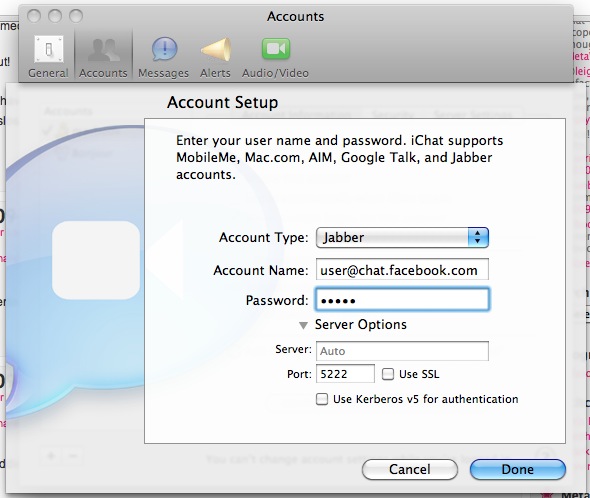Facebook opened Facebook Chat up to third party instant message clients by using the Jabber protocol, which means you can now use Facebook Chat seamlessly from inside iChat. That means if you have a Mac with iChat, you can easily talk to your Facebook friends without being logged into the Facebook site, and instead communicate through the iChat app to send messages. Cool huh? Yes, yes it is.
![]()
![]() Let’s learn how to set up Facebook chat with iChat, it only takes a few moments.
Let’s learn how to set up Facebook chat with iChat, it only takes a few moments.
How to Setup iChat to Use Facebook Chat
- Launch iChat on the Mac if you haven’t done so yet
- From iChat, select the iChat menu and scroll down to “Preferences”
- Click on the “Accounts” tab icon and click the “+” sign in the corner to add a new account
- In the “Account Type” menu, select “Jabber” to enter information relative to your Facebook account
- Enter your Facebook Username (your username is in your vanity url, facebook.com/your_name), you can find or set your Facebook username by going here on Facebook.com
- Enter the password to your Facebook account
- Now under the “Server Options” settings, enter the server as ‘chat.facebook.com’ and the port as ‘5222’ (without quotes obviously)
Here’s what this looks like in iChat settings Account Setup:


Facebook has an official Chat page on Facebook.com if you’re confused or need additional help setting up the Facebook IM clients, but the setup procedure is practically identical regardless of what IM client you are using.
Keep in mind you are not limited to iChat, with Jabber support you can actually use Facebook Chat with Adium, iChat, Pidgin, and just about any other multi-use instant messaging client that supports the Jabber XMPP protocol.
Follow Me:
Top Best Sellers!!