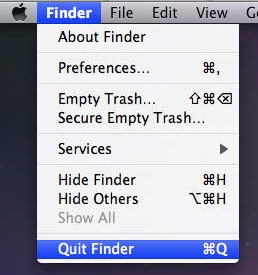![]()
![]() At its core, the file and folder explorer of OS X known as Finder is essentially an application like any other on the Mac. Accordingly, users can quit the Mac OS X Finder in a few different ways which we’ll cover here, but perhaps the fastest way is to just launch the Terminal app and use the killall command, which is located in /Applications/Utilities/, once the Terminal is open just type or paste the following string at the command line:
At its core, the file and folder explorer of OS X known as Finder is essentially an application like any other on the Mac. Accordingly, users can quit the Mac OS X Finder in a few different ways which we’ll cover here, but perhaps the fastest way is to just launch the Terminal app and use the killall command, which is located in /Applications/Utilities/, once the Terminal is open just type or paste the following string at the command line:
killall Finder
Hit the Return key and this will kill the Finder process, which will then automatically relaunch as a fresh new Finder process. This is a common trick to force many defaults commands to take effect, and it can be a valuable troubleshooting technique if the Finder is misbehaving for one reason or another, or just outright crashing. Once the Finder has exited, the Terminal app does not need to stay open and can be quit as usual.
If the command line isn’t your thing, you can also try the Force Quit approach, which is achieved entirely through the more user-friendly GUI.
Force Quit the Finder
Force Quit may be the easiest way to quit the Finder for the average user who is less comfortable with the command line, which is accessible by hitting Command+Option+Escape keys together to bring up a Force Quit dialog box. From here, just select Finder and then click ‘relaunch’ which will reload the Finder in a similar fashion to the aforementioned killall trick.


How to Add a “Quit Finder” Option to the Menu
If you find yourself wanting to actually quit the Finder application without it relaunching, you can enable a hidden menu item within the Finder menu itself. To enable this menu feature you will need to launch the Terminal application and enter the following commands:
defaults write com.apple.finder QuitMenuItem -bool YES


Hit return, and after that command is executed, you will want to kill the Finder so that it reloads with the new “Quit Finder” menu option enabled:
killall Finder
Now that you’re all done, you’ll have a “Quit Finder” menu item within the Finder menu itself.
Pull down the Finder menu and at the bottom the new Quit option will be there. Choosing this will actually quit the Finder as if it was an application, and it will not relaunch automatically in this case. This also has the effect of hiding the desktop, and it also disables the file system of OS X from being accessible to the user through general folders and files, though documents will still be available to apps through the Open menu, and files can still be saved through the menus as well.
Updated: 1/17/2014 for clarification regarding commands issued in Mavericks.
Follow Me:
Top Best Sellers!!