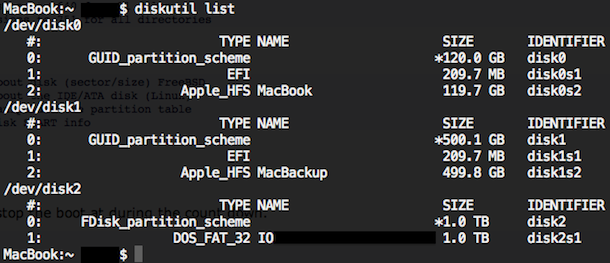To list all mounted drives and their accompanying partitions from the Terminal on Mac OS X, you can use the diskutil command with the list flag. This approach will display all disks, drives, volumes, and containers on any drive connected to the Mac, including boot volumes, hidden volumes (like the Recovery partition), empty volumes, unformatted drives, and all other disks.
How to List All Mounted Drives, Partitions, Volumes on Mac via Command Line
This is easily done at the command line by typing the following command:
diskutil list
Hit return to see the results, showing all mounted volumes, drives, and their respective partitions.
This will give you feedback displayed like the following, listing out the mounted drives, their volume names, the size of the drive and partitions, their partition types, and their identifier location:
$ diskutil list
/dev/disk0
#: TYPE NAME SIZE IDENTIFIER
0: GUID_partition_scheme *121.3 GB disk0
1: EFI 209.7 MB disk0s1
2: Apple_HFS Macintosh HD 120.5 GB disk0s2
3: Apple_Boot Recovery HD 650.0 MB disk0s3
/dev/disk1
#: TYPE NAME SIZE IDENTIFIER
0: Apple_partition_scheme *21.0 MB disk1
1: Apple_partition_map 32.3 KB disk1s1
2: Apple_HFS Sample-OSXDaily-Drive 1.2.6 20.9 MB disk1s2
This is also demonstrated in the screenshot shown above with a much more accurate representation of formatting, when it is printed in your own terminal it will display nicely in tables, making it easily scannable and readable.
Note that all containers and/or all partitions are shown through this command, including hidden partitions like the Recovery HD, the EFI partition, reboot, and partition map and scheme information.
Alternatively, you can use the ‘df -h’ command at the terminal to list mounted file system partitions.
If you know of another handy approach to list out all drives and volumes connected to a Mac, share with us in the comments below!
Follow Me:
Top Best Sellers!!