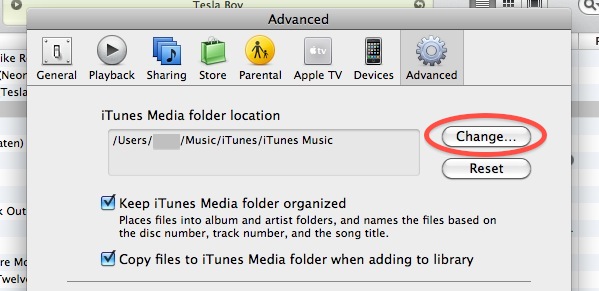Moving your iTunes music library to another location or machine is really easy to do because Apple has made iTunes store and maintain all of your music in one central location. Thus, that directory is fairly transportable, and if need be it can be relocated to a different location with relative ease.
Moving your iTunes music library to another location or machine is really easy to do because Apple has made iTunes store and maintain all of your music in one central location. Thus, that directory is fairly transportable, and if need be it can be relocated to a different location with relative ease.
Unless you have changed it has been changed to something else, iTunes music is by default stored in a Mac users home directory located at ~/Music/iTunes/ and that is the basis of what we’ll use to relocate, moving the library elsewhere.
Moving the iTunes Music Library to Another Location
Using this method you can move your entire iTunes Music library to anywhere, be it another folder, location, user directory, machine, drive, etc.
- The first thing you’ll want to do is locate your iTunes music library, as mentioned earlier this is located in your home directories Music folder, at ~/Music/iTunes
- Next, navigate to and move or copy that entire ~/Music/iTunes folder to the new desired location. Moving to folder to another location on the same drive is quick, while copying it elsewhere may take a while depending on how large your music library is.
- Launch iTunes when that process is complete, then enter the Preferences by going through the iTunes menu and selecting it
- Click the ‘Advanced’ tab to see the location of your iTunes music library like the screenshot below demonstrates. Click the ‘Change’ button and navigate to the new iTunes music library location (where you moved/copied the ~/Music/iTunes/ folder too in the first step)
- Now click ‘OK’ and your iTunes library is set to it’s new location!


It is important that you set the location within iTunes so that the app knows where to look for your music.
Easy enough right? This is easy to do for migrating music between user accounts and other folders or locations on drives, but if you’re looking to relocate an iTunes collection to another external drive, use these directions instead. Likewise, if you are actually migrating an iTunes collection froma PC to a Mac (or vice versa) you would want to follow these specific instructions. The processes will be familiar, but there are a few extra critical steps to insure everything works as expected in both of those unique cases.
How do you move the iTunes library to a new Mac so that it is the main machine for my iPod/iPhone?
This is slightly off the primary topic, but it’s worth mentioning. The iTunes music directory stores all of your iPhone, iPod, and iPad ownership data as well, thus, moving this directory also moves ownership in that sense. Accordingly, you could manually change the primary Mac an iOS device relates to by moving the iTunes Library folder. This is achieved in practically the exact same way as the method above, you just need to connect the two Mac’s together either through a network or through something like firewire target disk mode (obviously this only works on Mac’s with firewire support). If you’re lucky enough to have both of your Mac’s with Firewire support, then hook a firewire cable between the two, and reboot one of them holding down T to place it into Target Disk Mode. When the machine boots it will act as an external hard disk on the other Mac, so you can easily and very quickly copy the contents of your ~/Music/ folder to the desired location.
Note that the above methods work all more or less the same with Windows PC’s as well, except that the /Music/iTunes directory is usually located in ‘My Documents’ or “Documents and Settings” but you can transfer it to a Mac (or vice versa) or PC just the same.
Edited and Updated on 10/10/2013
Follow Me:
Top Best Sellers!!