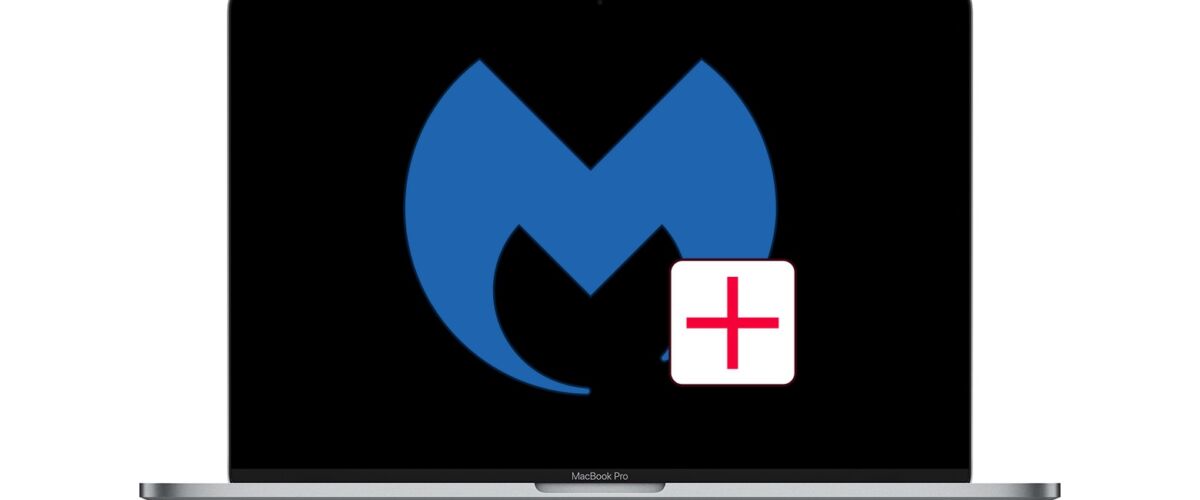At some point in time you may have installed the popular Malwarebytes tool on a Mac to scan for malware, spyware, ransomware, junkware, and other garbage threats on a Mac, but at some point you may decide you want to uninstall Malwarebytes from the Mac and remove the utility from a computer.
Whether you’re using the free or paid version of Malwarebytes you’ll find that uninstalling it is fairly easy. We’ll cover two methods to remove Malwarebytes from a Mac.
How to Uninstall Malwarebytes from Mac OS the Easy Way
The simplest way to uninstall Malwarebytes from a Mac is to use the apps built-in uninstaller:
- Open the Malwarebytes app on the Mac, found in the /Applications folder
- Pull down the “Help” menu and choose “Uninstall Malwarebytes”
- Choose “Yes” when asked if you want to completely remove Malwarebytes from the Mac
- Authenticate with the admin password to uninstall Malwarebytes




This is the preferred method to remove Malwarebytes from a Mac. It’s easy and it’s relatively fast, and it should remove every component of Malwarebytes from the computer without having to do anything else.
Nonetheless there are other options which may be necessary if the primary application has already been removed, but other Malwarebytes components remain on the system.
How to Remove & Uninstall Malwarebytes by Script (if the Application is Missing, Doesn’t Work, etc)
If for some reason the above easy approach to uninstalling Malwarebytes does not work, or perhaps you already deleted the primary Malwarebytes application and so you no longer have the capability to use the built-in uninstaller function, another is available using a free removal script from Malwarebytes. Here’s how that works:
- Download the Malwarebytes uninstaller script from https://downloads.malwarebytes.com/file/mac_uninstall_script/
- Launch the “Uninstall MWB” tool from the Downloads folder
- Choose “Yes” when asked if you wish to remove all components of Malwarebytes from the Mac


When finished, Malwarebytes will have been deleted and all components uninstalled from the Mac.
For the particular example that spawned this article, I used the uninstall script to remove the Malwarebytes application components from a particular Mac because a user had already deleted the Malwarebytes application from the computer (using this method to delete Mac apps), but many of the components of the app remained which is often the case when simply dragging an app to the Trash does not uninstall everything related to the application. If you’re aiming to remove Malwarebytes from a Mac you can use either approach, but if the application is missing with the built-in uninstall tool then using the uninstaller script will still remove remaining Malwarebytes components from the Mac.
These uninstall methods should work on any semi-modern Mac running any modern version of Mac OS or Mac OS X, though the uninstaller script is valid for 10.10 and later only.
Technically speaking you could also manually remove Malwarebytes but that process is much more cumbersome than simply using the uninstaller tool offered in the application itself, or the uninstaller script available as a download from Malwarebytes. If you do want to manually remove the Malwarebytes app, you’ll be digging around in various user and system folders and searching system files for a variety of plists, extensions, and other components of the app, and other stuff. That’s really only appropriate for very advanced users, and there is little purpose to do so when there are easier uninstall methods.
To be clear, this is not a suggestion, this is simply a tutorial demonstrating how to uninstall Malwarebytes from MacOS. If you use Malwarebytes and find it useful, there’s no reason to stop using it or to remove it from a Mac. And remember that if you remove it because you’re finished using it for now, you can always install Malwarebytes again later if you want to.
As we mentioned before, Malwarebytes is a popular Mac utility and even the free download version will work for scanning and removing malware and junkware from a Mac, but whether or not you use it, or want to remove it, is entirely up to you. It’s generally well regarded and doesn’t carry some of the baggage (and bad headlines) that some other scanning and cleaning utilities out there, so if you’re interested in an malware scanner and removal tool on the Mac it’s a good choice even at the free level. If you are going to install a malware removal tool on the Mac, it’s best to pick just one and don’t overlap them to avoid any issues. For example you might want to delete MacKeeper from a Mac (which is a more difficult process) first. If you’re broadly interested in this topic, you may also appreciate reading some general tips for keeping a Mac safe from trojans and malware.
Do you have any particular thoughts or experiences with Malwarebytes for Mac? Do you use the application? Did you remove it or uninstall it? Let us know in the comments below!
Follow Me:
Top Best Sellers!!