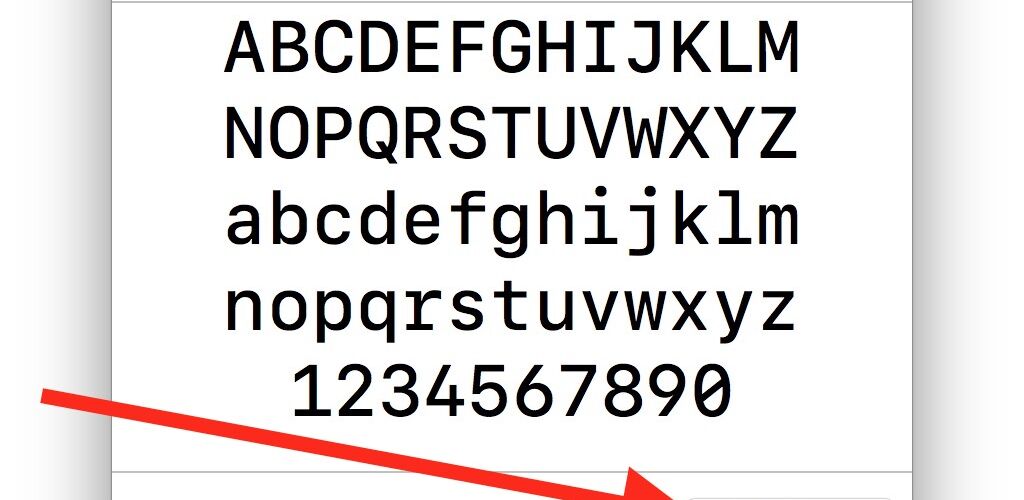SF Mono is a really nice monospaced font available to Mac users within Terminal and Xcode, but you may have noticed that SF Mono is not available outside of those two apps.
If you’d like to use SF Mono font elsewhere in MacOS and in other Mac apps, follow the instructions below to install the SF Mono pack into the broader system font library collection.This will allow you to use SF Mono as a default font in apps like BBEdit, TextEdit, iTerm,
A quick note: SF Mono is only available in macOS Sierra, macOS High Sierra, and later versions of MacOS. Earlier release of system software do not include the SF Mono font pack in Terminal app, and thus this will not be applicable to prior system software releases.
How to Install SF Mono Font in Mac OS
Want SF Mono anywhere? Here’s how you can install it into your font collection:
- Open the Finder in Mac OS
- Pull down the “Go” menu and choose “Go To Folder” then enter the following path:
- Hit Return (or click Go) to go to the Terminal Fonts folder
- Select all fonts in this directory, they’ll have names like “SFMono-Bold.otf” and “SFMono-Regular.otf”, then hit Command+O to open them all into the font inspector of Font Book
- Click on “Install Font”, where you’ll now see a font validation screen reporting problems with the fonts during installation
- Choose “Select All Fonts” and then click on “Install Checked” *
- Exit Font Book
/Applications/Utilities/Terminal.app/Contents/Resources/Fonts/






The fonts will be successfully installed, available to use elsewhere in other Mac apps like BBEdit, TextWrangler, and TextEdit.


* Note you are choosing to disregarding the font error notifications that appear. It’s unlikely this will cause any problems, but it may indicate some display difficulty with some of the fonts in some situations. If the fonts look weird, display odd characters, or otherwise perform poorly, don’t use them. The SF Mono font should work fine in any text editor, but may not work well as a system font replacement (similar to replacing the default system font in macOS High Sierra to Lucida Grande), and may not display properly in some other situations. You can avoid the font errors by copying the fonts to your desktop first, and then attempting to install them.
It’s worth mentioning that this is actually the same way you install any font in Mac OS, with the notable difference being that SF Mono is simply hidden within Terminal application until it has been installed as a system font.
Installing SF Mono in Mac OS via Terminal
If you’re an advanced user who likes to stay in the command line, you can speed up installing SF Mono by executing a single line of syntax:
cp -R /Applications/Utilities/Terminal.app/Contents/Resources/Fonts/. /Library/Fonts/
Hit Return and the contents of the Fonts subdirectory of Terminal.app will be copied to the system Fonts directory.


Note the fonts are also found in Xcode at:
/Applications/Xcode.app/Contents/SharedFrameworks/DVTKit.framework/Resources/
And you will also find the regular version of SF Mono within the Console app Contents subdirectory.
And in case you were wondering, SF Mono is NOT included in the SF font pack from the Apple Developer fonts website.
This nice little trick was found on mjtsai.com, and obviously we expanded it to include the (arguably) more user friendly approach of installing a font via the Finder and Font Book rather than simply relying on Terminal.
Follow Me:
Top Best Sellers!!