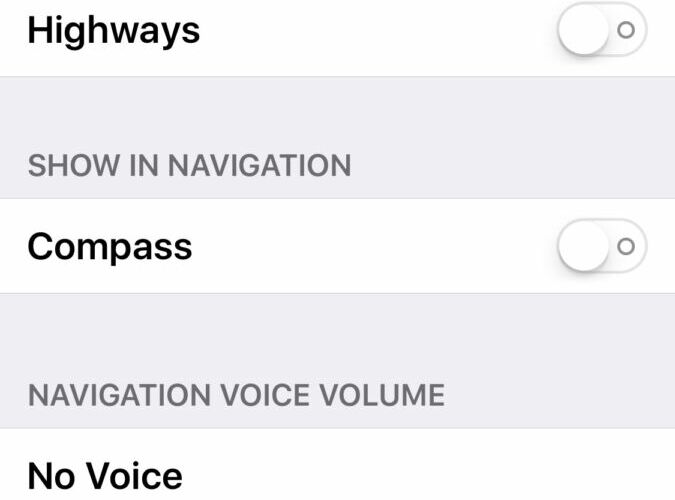![]()
![]()
Don’t like paying toll roads and toll bridges when you’re driving around? Now you can choose a setting in the Apple Maps app for iOS to avoid tolls when you get directions on Maps for iPhone or iPad.
This little-known setting will tweak the directions provided by the Maps app to specifically attempt to avoid toll roads and toll bridges whenever possible. Of course this means you may have a longer commute or distance to travel, but at least you’d avoid paying those pesky tolls!
Here is how you can enable the toll avoidance feature in Maps for iOS:
Set Apple Maps to Avoid Toll Roads & Toll Bridges on iPhone
The tolls toggle is not located in Maps app but in Settings app, here is where you should look:
- Leave the Maps app and return to the normal home screen of iOS
- Open the Settings app in iOS
- Locate and tap on the “Maps” section of Settings
- Choose “Driving & Navigation” in the Maps settings
- Under the “Avoid” section, look for “Tolls” and flip the switch to the ON position
- Open the Maps app and get directions as usual, tolls will now be avoided whenever possible


In my testing the avoid tolls toggle effectively skipped a toll bridge, but it’s possible that a toll road or toll bridge may slip through in some areas, depending on if you start adding in stops for gas and food, your destination, and on how large the data set is that Apple Maps is relying on.
Whether you’re opposed to paying tolls for bridges and roads out of principle or because you don’t have the money for them, the feature is pretty effective at avoiding them for whatever your intended reason. This is likely most useful for iPhone users, but it works the same on iPad too.
This setting should probably included in the Maps app itself so that it could be used on a per-directions basis rather than in the iOS Settings, but for now it’s in the Settings app that you’ll have to turn off and turn on as needed.
Heads up to MacTrast for the handy tip.
Follow Me:
Top Best Sellers!!