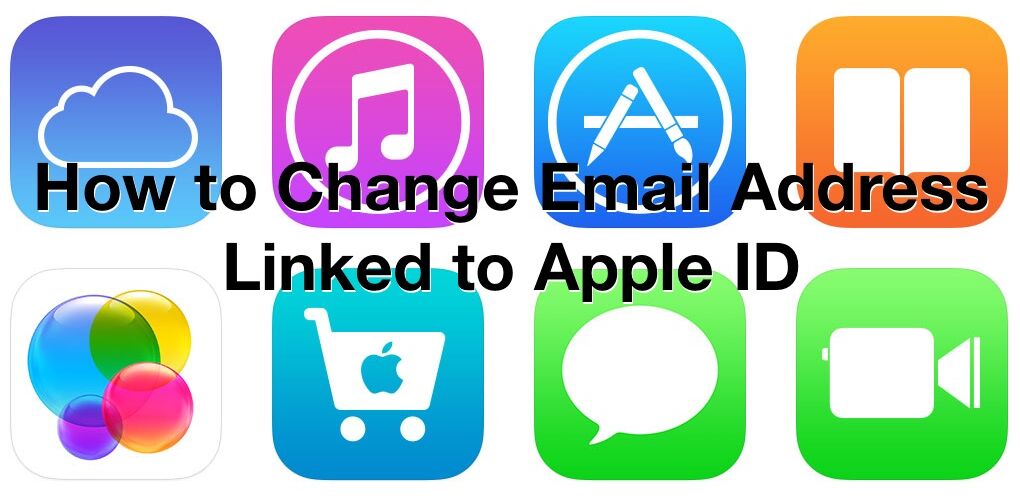Your Apple ID is used for iCloud, iCloud backups, logging into the App Store, making purchases, buying things from the Apple Store, and so much more. It’s a critical component of being an Apple customer and being in the Apple ecosystem, so you’ll want to be sure you have the proper email address configured and linked to your Apple ID. Rarely, some users may need to change the email address associated with their Apple ID, and this guide will walk through how to change the email address linked to an Apple ID.
Note this is focusing on changing the email address associated with an existing Apple ID, it is not the same as changing the Apple ID on a device itself, which would mean using a completely different Apple ID. Instead, the same Apple ID is used but the email address is changed, for example if you change your email address permanently than this could be useful. If you aren’t sure what any of this means, don’t mess with any of the Apple ID settings. Similarly, if you have no reason to change the Apple ID email address, then don’t change it.
How to Change Email Address Associated with Apple ID
This will change the email address used to login and use an Apple ID, iCloud, and related features.
- Open a web browser on a Mac, iPad, iPhone, or Windows PC (use Safari if there any issues)
- Go to https://appleid.apple.com/, the official Apple ID management page and log in to your existing Apple ID*
- Choose the “Edit” option on the side of the Account area
- Now choose “Change Email Address” under the existing email associated with the Apple ID
- Enter the new email address you want to use and associate with the Apple ID in the email@address.com format, then click “Continue”
- Wait a moment or two for a verification email to arrive to the new email address, then enter that verification code into the box and choose “Verify”
- Click “Done” to save the changes






* If you have it setup to use Apple ID 2-factor authentication you will need to verify a code before being able to login to the Apple ID website.
Again, you are not changing the Apple ID itself that is logged into a device, it is simply changing the email address that is used for a specific Apple ID account.
Once you make this change then all future instances of logging into an iOS device, iPhone, iPad, Mac, iCloud, iTunes, or elsewhere will use the new email address you changed to. The old email address associated with the Apple ID will no longer work and no longer login, you must use the new linked email address to login in the future.
Only make this change if you must do so, it is not to be changed casually. If you change the email address associated with an Apple ID it will make any other device logged in with the prior email address (though the same ID) no longer function. Similarly, if you make the change and then forget your email or password associated with the account, you would have to follow steps to recover a forgotten Apple ID which is a nuisance at best.
Know of another option to change an Apple ID email address? Have an alternative approach to achieve the same effect? Let us know your thoughts in the comments.
Follow Me:
Top Best Sellers!!