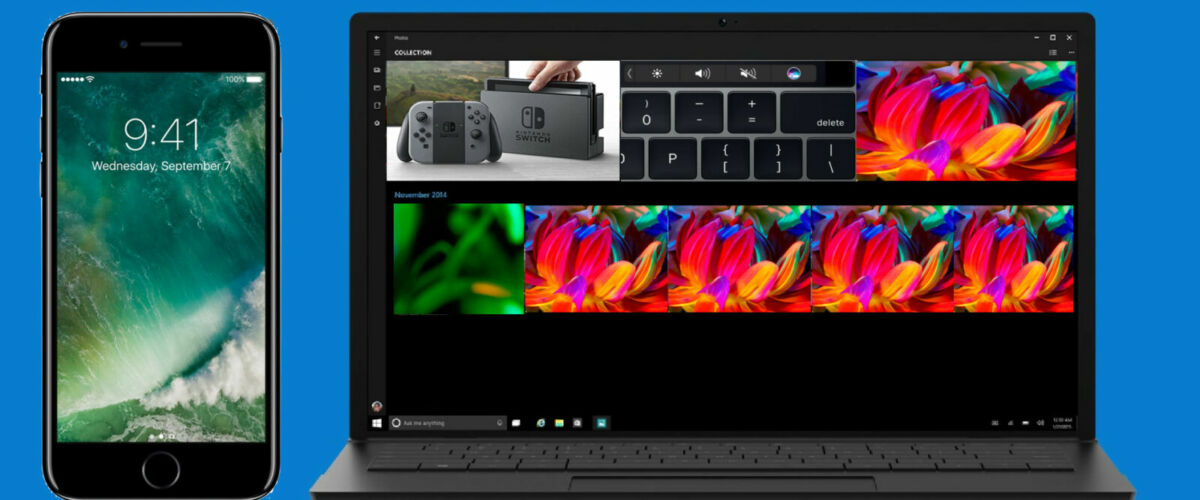If you have an iPhone and Windows 10 PC, you probably would like to know how to transfer photos from the iPhone to the computer. With Windows 10, there are several ways to quickly copy files to the PC, and we’ll show you two of the best approaches using the Windows 10 Photos app to directly import photos to the PC (similar to copying pictures from iPhone into Photos app on Mac), and the more hands-on method of using Windows Explorer to copy photos to Windows 10 via the file system.
Before beginning, be sure that you have installed iTunes onto the Windows 10 PC, this insures that iPhone can properly communicate with the Windows 10 computer. Aside from that, you just need a USB cable to transfer the photos over from the iPhone. And no, you won’t be using iTunes here to copy or transfer any pictures, but installing iTunes allows the Windows 10 PC to easily communicate with iPhone.
How to Transfer Photos from iPhone to Windows 10 Photos App
Perhaps the easiest way to transfer photos from an iPhone to Windows 10 on a PC is with the Windows Photos app. This allows for easy bulk transfer of pictures from the iPhone onto the PC with little effort.
- Connect the iPhone to the Windows 10 PC using a USB cable
- Go to the Start menu in Windows and choose “Photos” app, if you don’t have it in the Start menu you can use the search bar and type ‘Photos’ instead
- When Photos in Windows opens, click the Import button in the upper right corner (Import looks like a downward facing arrow)
- Select the pictures you want to import to Windows 10, then click on the “Import” button to start the process






Importing photos into Photos on Windows 10 is pretty fast thanks to high speed USB transfer. Once the pictures have been imported into Windows 10, you can browse them on the PC through Photos app.
The Photos app in Windows offers probably the simplest way to copy pictures from iPhone to a PC with Windows 10 but there are other methods available as well.
How to Use Windows Explorer to Transfer Photos from iPhone to Windows 10
If you don’t want to use the Windows Photos app, you can also use Windows Explorer to manually copy pictures over to your computer just like you would from a memory card or other disk.
- Open Windows Explorer and navigate to “This PC” in the sidebar
- Choose the name of your iPhone from the sidebar menu
- Open the “Internal Storage” directory, and then open “DCIM” to access photos
- Select all folders and files if you want to copy all pictures, then right-click and choose Copy (or use the toolbar Copy)
- Next, navigate to a folder like “Pictures” or “Documents” and, optionally create a new subfolder, then use the “Paste” command to import the pictures from iPhone to the Windows 10 PC via Windows Explorer file system


You can also use the AutoPlay approach to transfer pictures from an iPhone to Windows computer as discussed here, that works in basically all versions of Windows and is not exclusive to Windows 10.
For those wondering, yes this works to copy pictures from an iPhone to Windows 10, regardless of what Windows 10 is running on. That means whether Windows 10 is installed directly onto a PC, on a partition in Boot Camp, or even if Windows 10 is running in VirtualBox on a Mac or through another virtual machine, this will work the same. And yes, this also works to transfer pictures from an iPad or iPod touch to Windows 10 Photos app as well as iPhone.
Know of a better way to get pictures from iPhone to Windows 10? Let us know in the comments.

Follow Me:
Top Best Sellers!!