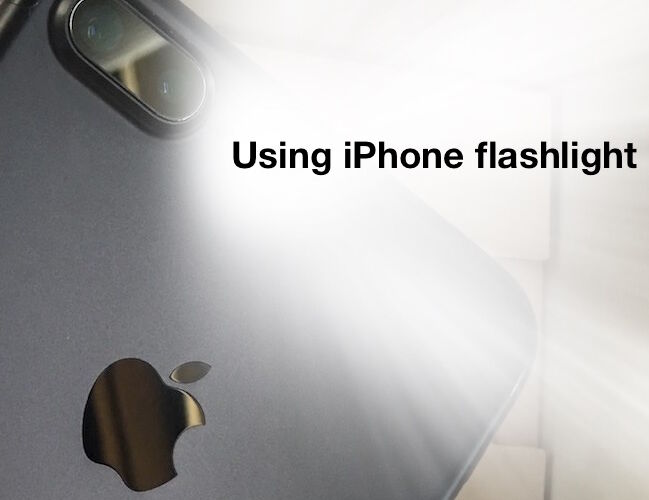With the latest versions of iOS, your wonderfully useful iPhone flashlight can adjust the strength of its flashlight brightness, with three options of LED brightness intensity. This is really great to have the iPhone, as many dedicated LED flashlights have a similar ability to adjust the strength of the light, with a little switch to toggle between various levels of brightness shone from the flashlight. And now your iPhone does too!
OK let’s back up a minute, I know what some of you are thinking; “my iPhone has a built-in flashlight?!?” And yes, your iPhone has a flashlight.
The iPhone flashlight works by continuously lighting up the camera flash on the back of the phone. Many people are aware of this already, but I’m always amazed at the number of people who do not know the iPhone has a built-in flashlight ability, even the heaviest of iPhone users. The feature is easily accessed from Control Center, as we’ll review in a moment. You can imagine the myriad of scenarios where using the iPhone flashlight are useful, whether it’s poking a key around a doorknob at night, looking for dropped keys in a parking lot, or so much more. It’s this flashlight feature that can now adjust the brightness intensity of.
A quick note on compatibility; all iPhone models running any vaguely new iOS version has the flashlight feature, but the ability to adjust the flashlight brightness is a new feature that is limited to 3D Touch equipped iPhone models with the latest versions of iOS.
How to Access & Use iPhone Flashlight
Want to turn on the iPhone flashlight? It’s a piece of cake. First a quick refresher; you can access the iPhone Flashlight option from anywhere via Control Center.
- Swipe up from the bottom of the iPhone screen to access Control Center
- Tap the little Flashlight icon to enable the flashlight, tap it again to disable the flashlight


The flashlight works by lighting up the rear camera flash LED bulb, it will stay lit until the flashlight is disabled, or until the battery runs out.


Turn on Flashlight on iPhone Easily
Remember, you turn on the iPhone flashlight just by swiping up from the bottom of the screen to access Control Center, then tap the Flashlight button.
The iPhone flash light will instantly turn on.
Using the iPhone flashlight is incredibly useful and impressively bright, but it will cause some drain on the battery, so use it as needed but you’re not going to want to leave it enabled for hours during a power outage or some other event if you don’t want to run down the battery. If you do want to use the iPhone flashlight for an extended period of time, that’s where the light adjustment feature gets particularly valuable, since choosing a lower brightness level will result in less battery usage.
If you’re amazed by this (rightly so, it’s fantastic), you’ll likely appreciate this as a trio of features which make the iPhone into an unexpected multi-tool of sorts.
How to Adjust the iPhone Flashlight Brightness
Adjusting the iPhone Flashlight brightness intensity requires an iPhone with a modern iOS release of 10.0 or later and 3D Touch capabilities, meaning a 6s, 7, or better.
- Swipe up from the bottom of iPhone to access Control Center as usual
- 3D Touch on the Flashlight button to access the three brightness intensity options: Bright Light, Medium Light, Low Light


You can adjust the intensity of the flashlight brightness either before or after the flashlight itself is turned on, all you have to do is 3D Touch the flashlight button in Control Center at any time to access and choose the desired brightness level.
For quick uses I always maintain the “Bright Light” setting, but for a situation where you’re going to be using the iPhone flashlight for an extended period of time, choosing a lower brightness setting is probably a good idea since it uses less energy and therefore less battery. The Low Light setting is also nice if you’re using the flashlight as a bed-side reading light, since it’s not nearly as intense as the Bright Light or Medium Light setting. Try them all out and you’ll learn to appreciate each one.
Enjoy using your iPhone flashlight, whatever the brightness setting may be!
Follow Me:
Top Best Sellers!!