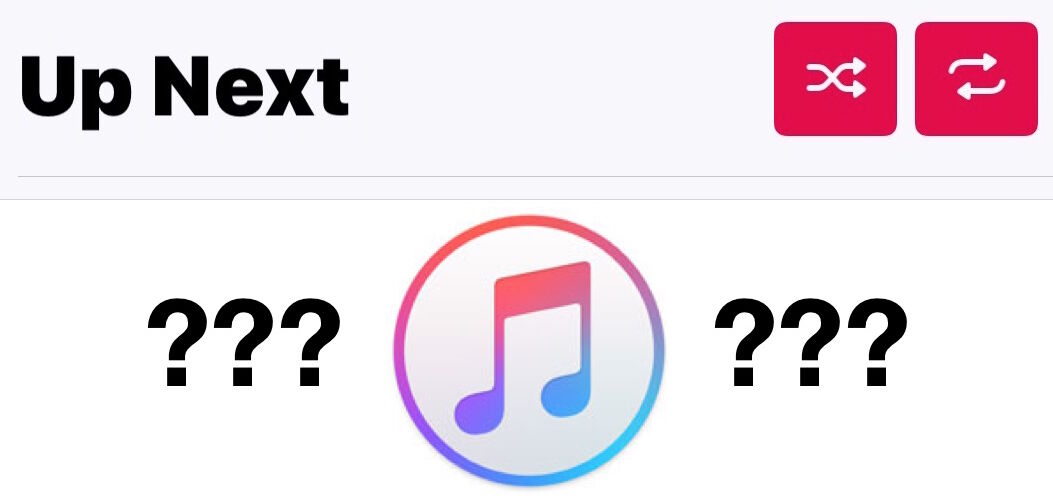“Where is the Shuffle button in Apple Music for iOS 12, iOS 11, or iOS 10?” You might find yourself asking this question after you have updated iOS to a modern version with iOS 13, iOS 12, iOS 11, iOS 10, on an iPhone, iPad, or iPod touch, then launched the redesigned Music app to attempt to shuffle a playlist. The Shuffle button may be a bit hidden, but despite it being hard to find for some users and leading them to erroneously think the Shuffle feature is gone in new iOS versions and that shuffle is no longer available for Apple Music, the great shuffle feature of Music is still very much around.
Rest assured, Shuffle music does exist in iOS 13, iOS 12, 11, and iOS 10 Apple Music, you just have to be know where to find the shuffle button to use it in the great new redesigned Music app. We’ll show you how to turn on and off Shuffle in the new Music app for iOS 11 and 10. You’ll also find the song Repeat song button options in iOS 11 and 10 Music tucked in next to the Shuffle options, so if you’re looking for one you will easily find both.
By the way, it turns out there are actually two ways to shuffle music in iOS 11 and iOS 10. You can use either method to turn off and turn on shuffle in the redesigned Music app. Let’s start with locating the primary shuffle on/off buttons in Music for iOS 11 and iOS 10.
How to Turn ON or OFF Shuffle in iOS 12, iOS 11, and iOS 10 Music
If you want to quickly use Shuffle in Music with iOS 10 and iOS 11:
- Open “Music” and go to any playlist of music from your library
- Tap on the currently playing song so that you see the primary Music player view of album art, pause, play, forward, and back buttons
- Swipe up on the album art play screen to reveal the extra buttons for Shuffle and Repeat
- Tap on the Shuffle button to turn shuffle OFF or ON in iOS 10 Music




There you have it, your music now shuffling, or not shuffling, depending on whether you turned shuffle off or on in Music app.
You can return to the music playing view and swipe up anytime to toggle the Shuffle switch.
The animated GIF below courtesy of Apple shows how to find the Shuffle button that is hidden by default in Music app of iOS:


Why the Shuffle setting is hidden in iOS 10 Music is a bit of a mystery, but a video that has gained some popularity shows a wide variety of people in San Francisco struggling to find the Shuffle button in the newly redesigned Music app.
Access Shuffle Music Button in iOS 11 and iOS 10 from Library Song View
Another option is to start the Shuffle All option from the Library Songs view:
- From Apple Music, tap on Library, then on “Songs”
- At the very top of the screen look for the “Shuffle All” option and tap on that to start shuffling all music in the library


You can then follow up with turning shuffle off and on again in Music by using the swipe up method outlined at the beginning of this article.
So there you have it, that’s how you shuffle music in iOS 11 and iOS 10! Have you updated to iOS 10 yet? Or iOS 11?
What do you think of the new Music app and the new shuffle location? Let us know in the comments.
Follow Me:
Top Best Sellers!!