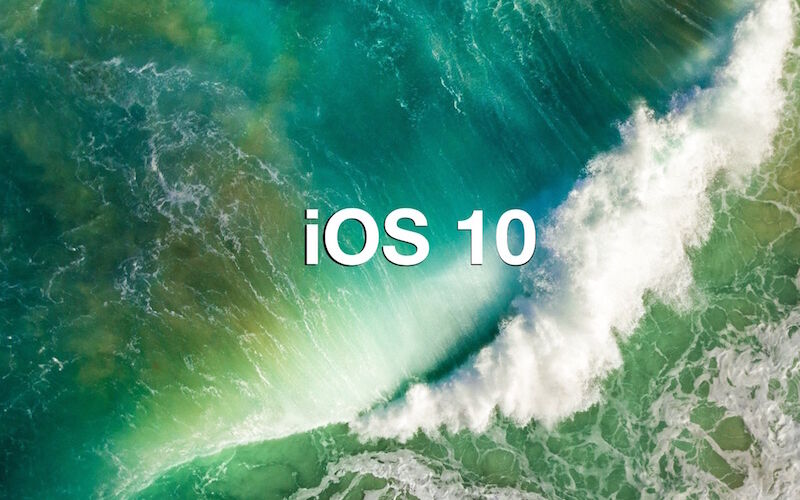Want to know what some of the best new features of iOS 10 are? While there are well over a hundred changes, features, and enhancements to iOS 10, many are subtle and some are major, some you’ll use and some you won’t. We’ll be covering tons of the great tricks and features for iOS 10 as time goes on, but for now let’s review seven of the handier features in iOS 10 that you can use right away on any iPhone, iPad, or iPod touch.
Obviously you’ll need to have installed the iOS 10 update to have access to these new features. If you haven’t done that yet, complete the update on your iPhone or iPad and then read on for some of the best features you’re likely to appreciate.
1: New Widget Screen and Lock Screen
You’ll notice the lock screen has been redesigned in iOS 10, but the real joy is when you swipe over to find the new widget screen. You can’t miss it, the same gestures which used to be ‘slide to unlock’ is now slide-over for the new widgetized screen. You’ll find detailed weather reports, calendar events, Siri app suggestions, news headlines (tabloid headlines is often a more accurate description, you can turn them off if you’re not into gossip), stocks, maps destinations, music controls, and much more.


The widget screen is customizable too, just scroll to the very bottom of the the widget display and tap on the “Edit” button.
One of the biggest perks of the redesigned lock screen? Faster camera access. Just swipe left on the lock screen and you’ll instantly launch into the camera.
2: All New Messages with Sketching, GIFs, & Quirky Fun Features
The Messages app in iOS 10 has been completely revamped with a huge variety of fun new features which range from the ability to sketch out notes and drawings, to insert animated GIFs and “stickers” (stickers being images that are preselected by an accompanying sticker app found on the App Store), Message apps, and many quirky features which include everything from message effects to in-line contextual responses. Open the all new Messages app and poke around, there are many new buttons and options in individual message windows now which reveal the sketching tools and various digital touch features, along with sticker packs, message effects, and in-line responses.


The new Messages app in iOS 10 may be the single biggest change in this software release, so it’s worth poking around and exploring to see all that you can do.


For best results, send and receive messages with other iOS 10 users, since those on older iOS and macOS versions will not be able to see the fancier effects.
3: Message Link Previews
How many times has a friend, family member, or colleague sent you a message with a link in it, and no explanation of what that link is? Countless, right? Now with iOS 10, you don’t need to wonder what the tapping the URL will bring because the Messages app will preload a preview of what the corresponding webpage is. Typically this means you’ll see the domain, the linked webpage title, and a thumbnail image from the link in question.


The link previews work for most URLs, and while they aren’t 100% effective for all URLs it is consistent enough to be helpful, allowing you should to weed out whether a link is either appropriate for now, best for later, or even worth visiting in general.
4: The Magnifying Glass
The Magnifier accessibility feature in iOS 10 is sure to be popular with many users. Essentially it turns the devices camera into a magnifying glass, and it’s accessible with a quick triple-click of the Home button. The next time you’re trying to read the microscopic fine print on some piece of paper, or the tiny text on a nutritional label, pull out the iPhone and you’ll be able to use it to greatly boost the size of the text and read, much like an adjustable magnifying glass.


To turn on the Magnifier option, go to “Settings” app and then to > General > Accessibility > Magnifier and toggle the feature ON. You then just triple-click the Home button to access it. Undeniably useful, enable it and give it a try.
5: Removing Bundled Pre-installed Stock Apps
The ability to remove the pre-installed default apps in iOS has been long desired, and with iOS 10 you can finally do just that. Yes really, you can delete the stock bundled default apps in iOS 10 now, and it works just like uninstalling any other iOS app. Just tap and hold on a default app and press the (X) to remove it.


You can trash Mail, Music, Stocks, News, Calculator, just about any the default preinstalled apps you or may not use can now be removed. There are a few that can’t be deleted which have core system functionality like Safari, however.
6: Voicemail Transcription
The iPhone with iOS 10 can now listen to your voicemail and transcript the message for you, this means you can see read a voicemail someone left without having to listen to it.


This is wildly useful if you’re in a meeting, class, or any other place where reading is much more appropriate than pulling out your iPhone to listen to. The main catch is that your iPhone carrier must support visual voicemail, if there is no visual voicemail support then you won’t have voicemail transcriptions either.
To see a voicemail transcription, wait until a message has been left, then go to the Phone app and Voicemail section. Tap on the voicemail in question and in a moment or two the transcription should appear directly above the visual voicemail timeline. Neat huh?
7: The Multilingual Autocorrect & Keyboard
Whether you’re bilingual, multilingual, learning a new language, or just like to insert random foreign words into your conversations (“oui oui je suis”), the new iOS 10 multilingual keyboard capabilities is sure to make your life easier.


Essentially what this means is that autocorrect will no longer butcher your messages if you’re mixing your iPhone or iPads default language with another language identified in the iOS keyboards. For example, you’ll be able to type ‘au revoir’ without it autocorrecting to “at devour” and “bueno” without it autocorrecting to “Bruno”. To get access to this feature, you’ll need to add the additional language dictionary and add the new keyboard language to change to and from – that’s it, autocorrect will now read from both the additional dictionary language and the additional keyboard language.
This may seem like a subtle change, but for polyglots and those learning foreign languages, it can make a world of difference, and you’ll no longer need to compromise and disable autocorrect in iOS to avoid those whacky autocorrections of proper but foreign words.
–
This is obviously just a small handful of the new features and changes brought to iOS 10, and we’ll be covering many more in the future. Do you have any favorite iOS 10 features? Let us know in the comments.
Follow Me:
Top Best Sellers!!