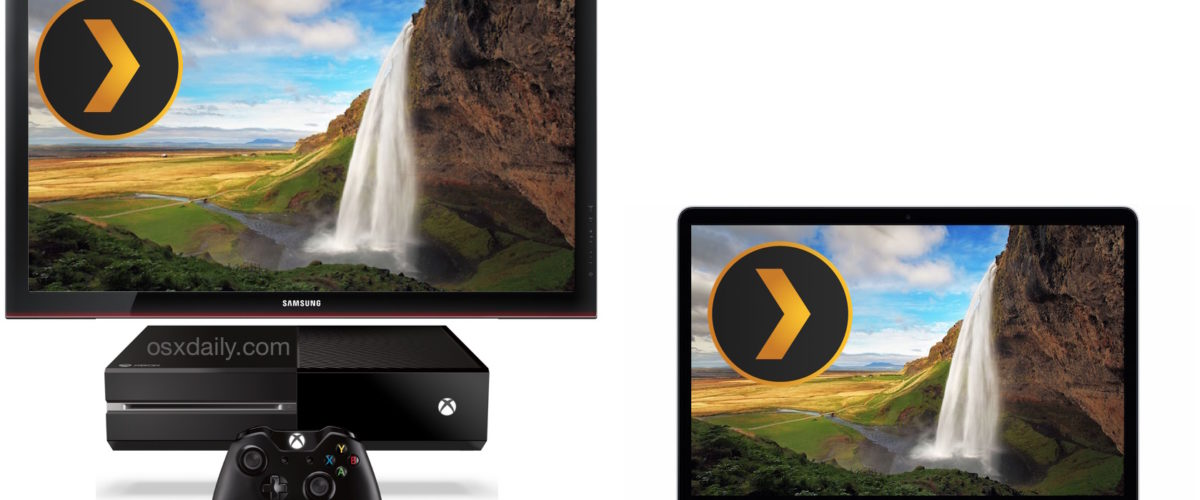If you have an Xbox One gaming console in the household, you may be pleased to discover that it’s really quite easy to stream video and audio from a local Mac or Windows PC to play directly on the Xbox One. This offers a nice wireless method to play movies from any Mac or PC onto a TV without having to use an HDMI connection, and the Xbox One Media Player app supports a huge range of popular file types, so you’ll be able to play just about any mp4, mov, avi, divx, mkv, wmv, mp4, m4a, or nearly any other popular movie or audio file. Yes, you can stream your iTunes Library to the Xbox this way. Setup is easy and there’s very little configuration required, we’ll run through the whole process from start to finish and you’ll be ready to go in just a few minutes.
To stream from the computer, we’re going to use the free Plex Media Server for streaming movies and audio files to the Xbox One, Plex Server runs on OS X, Windows, Linux, and FreeBSD, so you’ll be able to do this from just about any computer you have. If you leave Plex Media Serverrunning on the computer, it will sit unassuming in the background and function as a media server that is accessible by the Xbox One at anytime. On the Xbox One side of things, we’re going to use the free Xbox One Media Player app to browse the media files to stream and play video and audio.
Requirements for streaming media to an Xbox One from a Mac or PC are as follows:
- Any Mac OS X computer, Windows PC, or Linux PC, with a folder that contains media files
- Xbox One gaming console

 with Media Player app installed – if you haven’t done so yet, download and install available Xbox One updates and be sure the Xbox One has Media Player app installed, this is necessary to play the video and/or audio – if the Xbox One doesn’t have Media Player app yet you can find and download it quickly from the apps section of the console, it’s about 45mb
with Media Player app installed – if you haven’t done so yet, download and install available Xbox One updates and be sure the Xbox One has Media Player app installed, this is necessary to play the video and/or audio – if the Xbox One doesn’t have Media Player app yet you can find and download it quickly from the apps section of the console, it’s about 45mb - A TV connected to the Xbox One
- Go to Plex.tv and download Plex Media Server onto the computer and install it, it’s free, you do not need to sign up for anything if you don’t want to
- The Mac or PC and Xbox One must be on the same local network (wi-fi or ethernet)
Assuming you have met the fairly basic requirements, you’re ready to configure and setup streaming from Plex Media Server to the Xbox One and the TV.
How to Stream Any Video, Audio, or Movie to Xbox One from Mac OS X or Windows with Plex Server
Now that you have the Plex app on a computer and the Xbox One up and running, the rest is really easy:
- Launch Plex Media Server on the computer, this will open a new web browser window where you can configure the media server
- In Plex app, choose “Add Library”
- Still in Plex, now choose “Add Folders”, navigating to the directory on the Mac (or PC) where the media you want to stream is stored (you can add multiple folders if you want to, including your iTunes Library from ~/Music/)
- Now from the Xbox One start screen, go to “My Apps and Games” and find and open “Media Player” from the apps menu (if you haven’t done so yet, you can download it quickly as shown below)
- Wait a moment or two and Media Player will discover the Plex Media Server app running on the computer and the video / audio library will show up on Xbox One, it’s easily identified and will show the name of the computer running the server
- Use the Xbox One controller to navigate the media library in Plex
- Select and play videos which will stream from the computer by hitting the A button on the Xbox One controller
![]()
![]()












The selected video will start playing immediately on the Xbox One and TV, while the Plex Media Server runs in the background on the computer:


You can play, pause, stop, fast forward, rewind, and scrub any movie or audio file that is streaming, the whole experience is easy and relatively seamless.
You’ll obviously need to have Plex Media Server open on the computer to have this work, as Media Player on Xbox One will not be able to find media content on the Mac or PC without it.
Another particularly great aspect of using this setup is that if a friend or coworker has a movie, video, photo, or music on their Mac that they want to play on the same TV and Xbox One, all they need to do is download and run Plex Media Server to make their media content accessible for streaming too.


Supported File Formats for Xbox One Streaming and Xbox One Media Player
Plex will play nearly any type of audio or video file on the computer, so your limitation is mostly on the Xbox One side of things, which is also very generous with it’s compatibility and support of a myriad of audio, image, and video file formats and types. Directly from Microsoft, here’s the full supported file format list for Media Player on the Xbox One console:
- 3GP audio
- 3GP video
- 3GP2
- AAC
- ADTS
- animated GIF
- .asf
- AVI DivX
- DV AVI
- AVI uncompressed
- AVI Xvid
- BMP
- JPEG
- GIF
- H.264 AVCHD
- M-JPEG
- .mkv
- .mov
- MP3
- MPEG-PS
- MPEG-2 MPEG-2 HD
- MPEG-2 TS
- H.264/MPEG-4 AVC
- MPEG-4 SP
- PNG
- TIFF
- WAV
- WMA
- WMA Lossless
- WMA Pro
- WMA Voice
- WMV
- WMV HD
With such a diverse option of media types supported, you’re sure to have no problems playing whatever video you want from the computer to the Xbox One, though if you have a more obscure file format, you could always convert it first on the computer into a compatible file format.
By the way, if you want to, you can also download the Plex app on Xbox one, but it’s not necessary and we’re not covering that here, but the Plex app works very well to interact with the Plex Media Server. Of course, another option is copying videos, movies, music, and photos to a USB thumb drive on the Mac or PC, then connecting that to the Xbox One and playing video directly from the USB drive through Xbox One Media Player, but that’s obviously not going to be a wireless streaming experience.


So, even if you don’t have an Apple TV to mirror video from a Mac with AirPlay to, you can still easily stream video wirelessly from a Mac to the TV and an Xbox, and it works flawlessly, how great is that? And who said that Apple and Microsoft don’t get along well!?