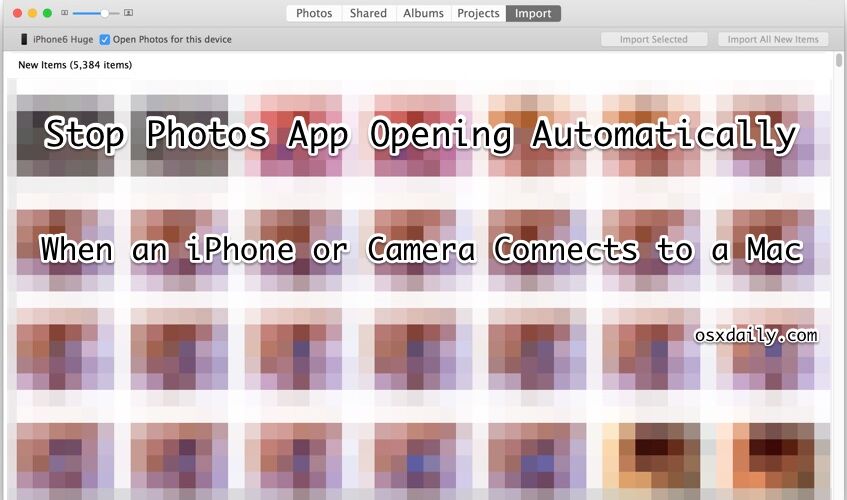![]()
![]() The Mac Photos app defaults to automatically launch whenever an iPhone, digital camera, or SD memory media card connects to the computer. This behavior can be helpful and desired by some users, but for many others, automatically opening the Photos app can be frustrating if not annoying. Fortunately, you can quickly stop the Photos app from loading itself in OS X when a camera or iPhone connects by adjusting a setting within the app itself.
The Mac Photos app defaults to automatically launch whenever an iPhone, digital camera, or SD memory media card connects to the computer. This behavior can be helpful and desired by some users, but for many others, automatically opening the Photos app can be frustrating if not annoying. Fortunately, you can quickly stop the Photos app from loading itself in OS X when a camera or iPhone connects by adjusting a setting within the app itself.
Note that you will only find the option to turn off automatic Photos opening when a particular device is connected to the Mac. Thus, if you want to stop Photos launching when an iPhone is connected, you would need to connect that iPhone to the Mac before being able to access the setting in Photos of OS X.
This setting applies the same to Photos behavior for all cameras, iOS devices, and camera devices or memory cards, so have the device in question handy when you wish to adjust the setting.


How to Stop Photos App Launching Automatically in OS X
- Connect the iPhone, camera, SD card, etc to the Mac and let Photos app launch itself as usual
- Under the “Import” tab of Photos app, look in the upper left corner to find the device name, this will indicate which hardware will no longer automatically activate Photos app
- Click the checkbox so that “Open Photos for this device” is no longer selected (likewise, toggling this on would enable Photos app to open itself again automatically when this device is connected)
- Quit out of Photos app, the change is immediate for that device – this can be switched back at any time in the same OS X Photos app screen


Turning this off means you will have to manually transfer pictures from an iPhone, camera, or SD card to the Mac Photos app (or your app of choice), but it doesn’t stop the app from working with the device, all it does is prevent the Photos app from opening itself automatically in OS X.
With this setting turned off, you can connect the iPhone or camera to the Mac without the app launching, and you can then decide to either open Photos yourself, copy pictures over from Image Capture, or use whatever other Mac app you wish to use to engage with the device.
This preference must be set on a per-device basis, meaning if you connect multiple iPhones, iPads, digital cameras, or other picture containing devices to the Mac, you’ll have to toggle the same Import setting option for each specific piece of connected hardware, otherwise each will launch Photos app on it’s own. Ideally, a settings option would be available in Preferences to apply this universally to all devices.


The auto-launching behavior isn’t new or specific to Photos app, longtime Mac users will recall that iTunes automatically opens itself by default, as did iPhoto, and a variety of other non-Apple apps do similar tasks either on a device connection, or boot and login.
Follow Me:
Top Best Sellers!!