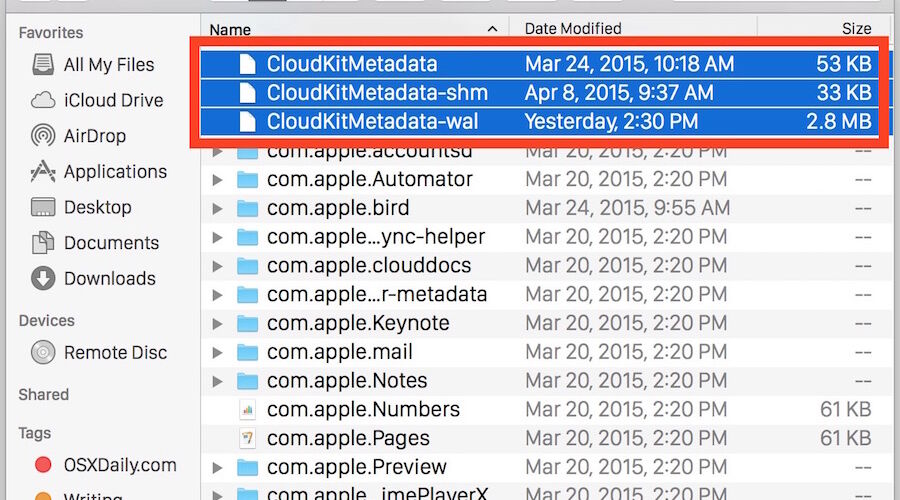Some Mac users have experienced a variety of performance issues with OS X El Capitan and Yosemite, ranging from a sluggish and problematic Finder, to WindowServer going crazy pegging the processor, to assorted wi-fi difficulties. While OS X 10.10.3 has helped address some of the trouble, another issue appears to have popped up for a select group of users, where opening a folder is incredibly slow, taking multiple seconds before the contents of a folder populate. The very slow folder opening experience can happen in any Open or Save dialog box or the Finder of OS X, or just about anywhere else you may be working with the file system on the Mac.
Some Mac users have experienced a variety of performance issues with OS X El Capitan and Yosemite, ranging from a sluggish and problematic Finder, to WindowServer going crazy pegging the processor, to assorted wi-fi difficulties. While OS X 10.10.3 has helped address some of the trouble, another issue appears to have popped up for a select group of users, where opening a folder is incredibly slow, taking multiple seconds before the contents of a folder populate. The very slow folder opening experience can happen in any Open or Save dialog box or the Finder of OS X, or just about anywhere else you may be working with the file system on the Mac.
Unlike some of the other Finder troubles, the Finder process usually doesn’t eat much CPU or crash repeatedly, it’s just inordinately slow when loading folder views, populating files, and opening folders. That difference in behavior is important to note, though there is little harm in following the troubleshooting tricks below in addition to those offered here if you’re encountering multiple issues with Finder in OS X.
Fixing Slow Finder Folder Opening & Slow Folder Populating in OS X
If you’re one of the users experiencing this slow folder loading issue in OS X 10.10.3 or later, you can likely resolve it by killing the cloudd daemon and trashing an associated set of corrupted CloudKit metadata. Since you’re going to be modifying files, you should backup your Mac first before beginning.
- From the OS X Finder, hit Command+Shift+G to summon Go To Folder and enter the following path:
- Sort the folder by name and drag the following three files to the desktop (or into the Trash if you’re comfortable with that): CloudKitMetadata, CloudKitMetadata-shm, CloudKitMetadata-wal
- Now you need to quit the cloudd process to refresh it, this can be done in Activity Monitor (/Applications/Utilities/) by searching for ‘cloudd’ (yes, two d’s) or through the terminal
~/Library/Caches/CloudKit/




Visit the Finder and a folder which was slow to draw contents, and summon an Open / Save dialog box again, everything should be speedy as usual and as intended now that cloudd has refreshed and the corrupted metadata file has been removed.
For Mac users who are comfortable with the command line and using wildcards with the rm command (risky for novices!), the above process can be shortened dramatically with the following syntax executed in Terminal:
rm ~/Library/Caches/CloudKit/CloudKitMetadata*;killall cloudd
This solution, as well as the cause of the problem being a corrupted cloudd database, was discovered on hbang.ws. Heads up to them for the resolution, let us know if this works for you.
This issue appears to continue at random in modern versions of OS X as well, including OS X 10.11.1 EL Capitan
Follow Me:
Top Best Sellers!!