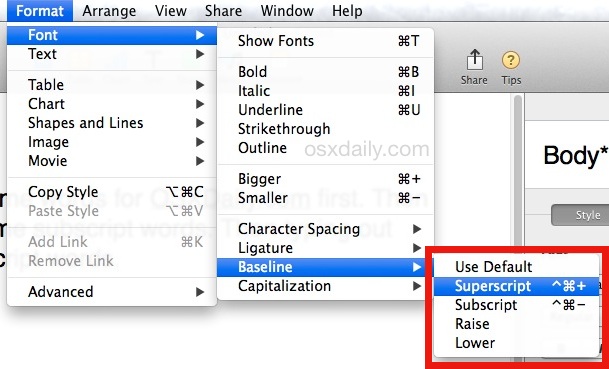Subscript and superscript text formatting is commonly used in the math and science world when writing out chemicals, formulas, and expressions. Subscript appears slightly lower and smaller than the primary text, while superscript appears slightly higher and smaller than the primary text (like an exponent, 8^3).
Subscript and superscript text formatting is commonly used in the math and science world when writing out chemicals, formulas, and expressions. Subscript appears slightly lower and smaller than the primary text, while superscript appears slightly higher and smaller than the primary text (like an exponent, 8^3).
If you need to type subscript or superscript characters on a Mac, you’ll find it’s just a matter of enabling the desired baseline shift in either the Pages or TextEdit apps within OS X. You can also adjust the baseline shifted text to be higher or lower to suit your needs.
Typing Subscript & Superscript Text in Mac OS X
This works in both Pages app and TextEdit app of OS X. So be in either of those apps and start typing as usual, then when you hit the point where you want to insert superscript or subscript text just do the following:
- Pull down the “Format” menu and go to “Font”
- Select the “Baseline” submenu and choose either “Superscript” or “Subscript”
- Type the desired text to be subscripted or superscripted, then go back to the same menu and choose “Use Default” to return to normal baseline text


You can also use the “Raise” or “Lower” options within the Baseline Font submenu to create more exaggerated superscript or subscript, which can be beneficial for certain fonts where the baseline change is less obvious.
This graphic from Wikipedia helps to clarify the differences between the two, subscript on top and superscript on the bottom, from the ‘baseline’, which is the default placement of typed text:


The trick to adjust baselining works the same in both Pages app and TextEdit app of OS X. Subscript and superscript are also supported in the Microsoft Office suite for Mac too. Speaking of Office, if you are aiming to type the baseline shifted text in Pages and then save the file as a Word .doc you may run into some formatting issues, depending on the version of Word and Office in use on the other end. For those situations, it may be best to save the file as a PDF and send that across platforms instead. Of course, printing out the superscripted fonts on physical paper shouldn’t be an issue at all.
Use Keyboard Shortcuts for Superscript & Subscript in Pages App
A much preferable way to quickly type subscript and superscript on the Mac is with two specific keyboard shortcuts in Pages app.
- Superscript text keystroke: Command+Control+=
- Subscript text keystroke: Command+Control+-
In case it wasn’t clear, that’s Command+Control+Plus for superscript, and Command+Control+Minus for subscript. Hitting the key sequence again will move the next typed text to regular baseline.


Note these keystrokes are limited to Pages by default, and they are not immediately available in TextEdit. If you wanted to add similar keyboard shortcuts to TextEdit or another text editing application of your choice, you could do that through System Preferences > Keyboards > Keyboard Shortcuts, just be sure to pick a keystroke that doesn’t conflict with any others.
A quick sidenote, using superscript is not necessary to type the temperature symbol on the Mac, you can use a specific keystroke to type the degree symbol instead.
Follow Me:
Top Best Sellers!!