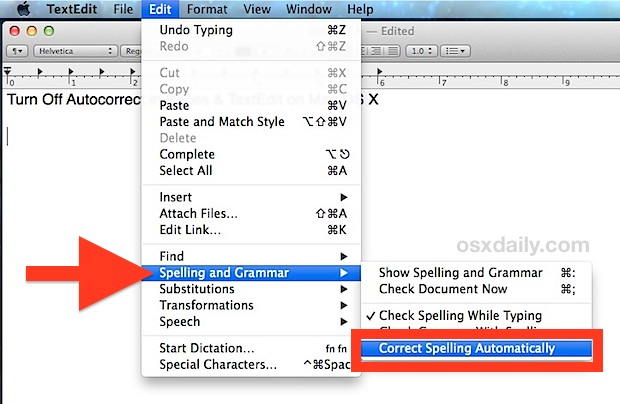Many users have noticed that turning off autocorrect in the Mac OS X System Preferences does not impact every single app on their Macs. Two cases in point where autocorrect stays on; Pages, the word processor app from Apple, and TextEdit, the default text editing app that comes with all Macs.
Many users have noticed that turning off autocorrect in the Mac OS X System Preferences does not impact every single app on their Macs. Two cases in point where autocorrect stays on; Pages, the word processor app from Apple, and TextEdit, the default text editing app that comes with all Macs.
If you want to disable autocorrect for TextEdit and the Pages app, rather than relying on the system-wide autocorrect on/off toggle, you’ll need to go a step further and disable the automatic spelling correction engine built separately into these apps. This is often overlooked by users, which leads them to believe there is a problem with autocorrect not listening to their preferences set in Mac OS X, when this is actually an intentional feature. Let’s jump right to it and cover how to disable the autocorrections in the two major text and word apps for Mac:
Disabling Auto-Correct in Pages on the Mac
Autocorrect in Pages for Mac is disabled through an app-specific setting, adjustable through a menu toggle:
- Open Pages as usual then go to the “Edit” menu
- Scroll down to “Spelling and Grammar” submenu and choose “Check Spelling Automatically” so that it becomes unchecked
![]()
![]() That’s it, autocorrect in Pages will stay off for all documents unless you re-enable it again at some point. You don’t need to relaunch the app or anything, the change is instant and can be reversed simply by selecting the “Check Spelling Automatically” option from the same menu again.
That’s it, autocorrect in Pages will stay off for all documents unless you re-enable it again at some point. You don’t need to relaunch the app or anything, the change is instant and can be reversed simply by selecting the “Check Spelling Automatically” option from the same menu again.
Remember, this is irregardless of the universal System Preferences option in Mac OS X, so you can have that set to either be on or off and it does not matter to the Pages app.
Disabling Autocorrect in TextEdit for Mac OS X
TextEdit autocorrection is handled the same way as Pages on a Mac, with consistency between the two menus:
- Open the TextEdit app with any document
- Pull down “Edit” and go to “Spelling and Grammar”, selecting “Check Spelling Automatically” to uncheck it
Here’s what this looks like in TextEdit, the menu itself is basically the same as Pages:


This is helpful for many reasons, but it’s particularly handy if you use TextEdit as an HTML source viewer or editor to avoid autocorrecting code.
It’s important to note that choosing to leave “Check Spelling While Typing” enabled will not cause the autocorrection to occur, instead it allows for detected typos and errors to be found, simply underlining them in red text, rather than replacing them automatically. This is generally recommended for most writers and authors since it helps to flag errors, though sometimes it will flag things erroneously.


Thanks to one of our many brilliant readers for the tip idea!
Follow Me:
Top Best Sellers!!