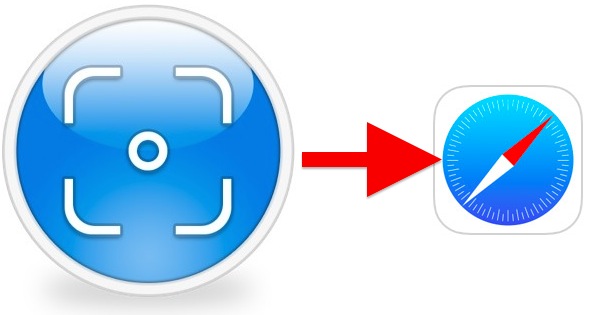Anyone who works with the web likely knows that it can be a challenge to take a full web page screenshot. While the traditional go-to options for many web designers and developers is to print a page as a PDF or use the Mac standard screen shot keyboard shortcuts in OS X, for longer pages users have to scroll through a web page and take pictures repeatedly, then use a third party app like Pixelmator or Photoshop to join them together, a time consuming and tedious process. There’s a better way though, thanks to a free Mac app called Paparazzi, which offers a much easier approach to take complete screen shots of entire web pages regardless of how long or wide the website is.
Paparazzi works with just about every version of Mac OS, is remarkably simple to use, and offers a variety of helpful options, including a timer delay, page preview, and various export formats. Here’s how to use it to capture an entire webpage in a screenshot using the app:
- Grab Paparazzi free from the developer, you’ll probably want to throw it into your /Applications/ folder
- Launch the app and enter a URL of the full web page you want to capture (it can be a websites home page or specific URL) and hit return
- Let the entire page load into Paparazzi – this can take a while as the web page renders within the app, a preview of the site screenshot will appear in the window when finished loading
- Hit Command+S to save, or click the little download icon in the corner of the app


Paparazzi uses the WebKit framework, meaning pages will load almost identically to how they do in Safari – and if you don’t have Flash or other plugins installed in Safari then you won’t get Flash or other plugin content to load on the webpage screenshots. Note that webpages do not load progressively, the entire site must load before it surfaces into the Paparazzi window, which is why it can take a while for a page to show up in the apps frame window – just let it load completely, it will show up, even if it takes a moment or two for slower internet connections.
Saving complete pages with Paparazzi offers multiple export options for the full webpage screenshots, with options to change the file format and quality, including JPG, PDF, PNG, and TIFF, adjust the scale, and the final resolution size.


For web pages that scroll vertically (like OSXDaily and many others), the image resolution length can be quite long, with a final size around 1024×9000 pixels or greater. This means the images can be pretty big too, with a compressed JPEG taking up several megabytes of space (you can click here to see a full sized sample from our sites home page index).
Designers, developers, sales teams, and general web workers should find this app particularly helpful. It’s free, simple to use, and works great for the job on a Mac. iOS users obviously don’t have this specific app as an option, but they can use this trick to save web pages as PDF files instead.
Follow Me:
Top Best Sellers!!