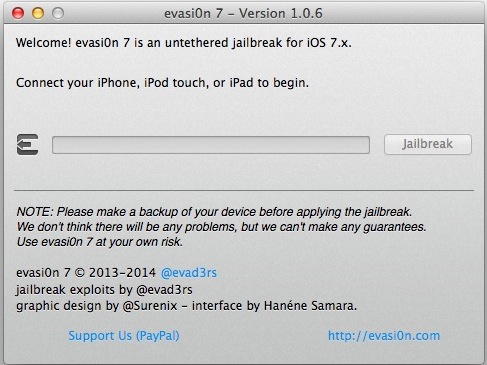The popular Evasi0n utility has been updated to support jailbreaking iOS 7.0.6. Though iOS 7.0.6 is a minor version change to iOS, it includes an important security fix that prevents potential man-in-the-middle attacks and/or data interception from occurring, thus it is highly recommended for all users to install as soon as possible, including those who jailbreak their iPhones and iPads.
Using the updated Evasion tool is basically the same as before, but individuals who are currently jailbroken on a prior version of iOS should take a few additional steps before attempting to run it with their devices. Additionally, users who updated to iOS 7.0.6 via the Software Update mechanism on their devices will need to perform a fresh install before being able to complete a successful jailbreak. Whichever the situation, grab the appropriate version of Evasi0n for Mac or Windows below, and then follow the simple procedure outlined to successfully jailbreak a 7.0.6 device.
1: Download Evasi0n for iOS 7.0.6
The Evasi0n7 utility with 7.0.6 support is officially versioned as 1.0.6, grab the appropriate link below:
Once you have the evasi0n utility, you may need to reinstall iOS 7.0.6 on the iPhone, iPad, or iPod touch as outlined below before proceeding further.
2: Jailbreaking iOS 7.0.6 Successfully
Devices must be updated with iTunes, not OTA, to prevent failure with the new evasion tool. This is easy to do, even if you’re already running 7.0.6:
- Back up the iPhone / iPad to a Mac or PC through iTunes
- Update to iOS 7.0.6 through iTunes
- Important: if the device is already on iOS 7.0.6 as updated through OTA, perform a fresh install of iOS 7.0.6 with iTunes by using the “Restore” function


Though there are mixed reports of successful jailbreaking after installing the iOS 7.0.6 through OTA update, there are many more reported problems occurring. Thus, it is recommended to follow the steps outlined above, as it should prevent any potential issues from occurring during the jailbreak process.
If the jailbreak fails or the device gets stuck on the Apple logo during the process, the device was likely updated through OTA rather than a fresh install from iTunes. If that is the case, just restore from iTunes to get started again properly.
Follow Me:
Top Best Sellers!!