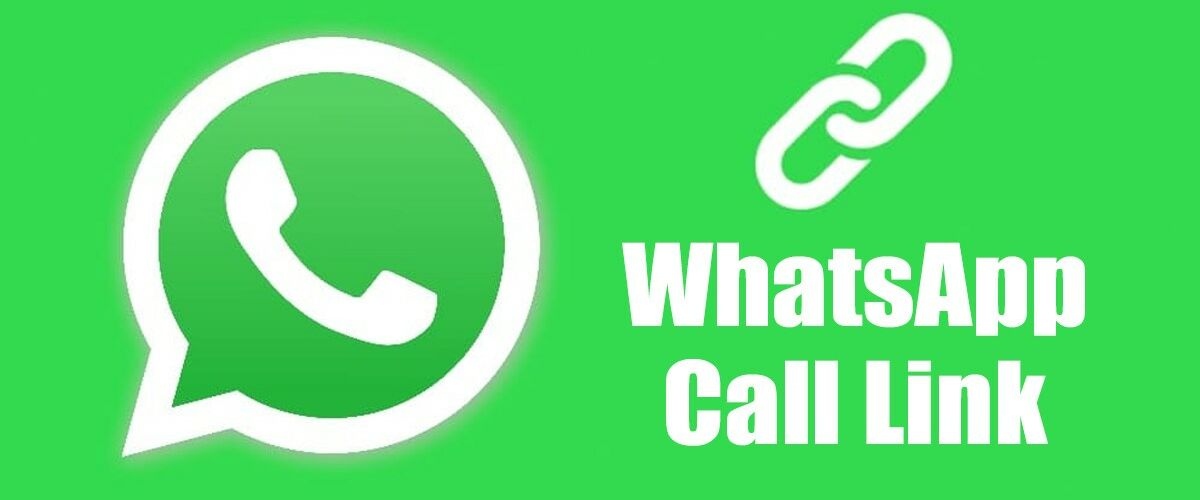With over 2 billion active users, WhatsApp is easily the best instant messaging app for Android and iOS. Yes, WhatsApp can be accessed from the desktop via the web or desktop app, but instant messaging is more popular on mobile devices.
Over the years, WhatsApp has become a one-stop solution for all your communication needs. Today, you can exchange texts, make voice & video calls, and participate in group video calls with the app.
What’s more interesting is that WhatsApp keeps releasing new features regularly. In this article, we will discuss the WhatsApp Call Links feature. The feature is not new, but it’s something that you should be aware of.
What are WhatsApp Call Links?
WhatsApp Call Links is less popular, but they are very effective. It’s basically a link that users can create for others to join a call.
By call, we mean both audio and video calls. The goal is to create an audio/video call link on WhatsApp and share it with others.
The key benefit of generating WhatsApp Call Links is that anyone with the link can join the call anytime. This removes the pressure of joining a call when you’re too busy.
After generating a call link on WhatsApp, you need to share it with whoever you want to join the call. The feature is already available on the WhatsApp app for Android and iOS, and here’s how to create one.
Things You Should Know Before Creating WhatsApp Call Links
Now that you know the purpose of WhatsApp Call Links, you must consider a few things before creating one.
- Call Links are only available on WhatsApp for Android and iOS.
- Anyone with your call link can join the calls. So, make sure to only share it with people you trust.
- The users on your WhatsApp Block list won’t enter your call link.
- The WhatsApp Call Links will expire if they’ve been unused for 30 days.
- You can’t create a Call Link once generated, but WhatsApp can revoke links for privacy & security reasons.
How to Create WhatsApp Call Links
It’s pretty easy to create WhatsApp Call Links on Android and iOS; you need to have the latest version of the WhatsApp App. Here’s how to create WhatsApp Call Links.
1. First of all, open the WhatsApp app on your smartphone.
2. When the app opens, switch to the Calls tab.


3. On the Calls tab, select the Create call link option.


4. Next, on the Create Call Link screen, tap the Call type option.


5. You will see a prompt asking you to select the call type. Select between Video or Voice.


6. Once created, you will find three options to share the WhatsApp Call Link.


7. If you want to share the link to WhatsApp contact, select the ‘Send link via WhatsApp‘ option and select the contact.
8. If you want to share the link to any other app, select the ‘Share Link‘ option and pick the app where you want to share the link.
You can also copy and share the link manually on any other app or site. That’s it! This is how you can create WhatsApp call links on Android/iOS.
How to Create WhatsApp Call Link on iPhone
If you use WhatsApp for iPhone, you must follow these steps to create a WhatsApp Call link in easy steps. Here’s how you can create a WhatsApp Call link on an iPhone.
1. To get started, ensure you’re using the latest version of WhatsApp app.
2. Open the WhatsApp app on your iPhone and switch to the Calls tab at the bottom.
3. On the Calls page, tap on the Create CallLink.


4. The Call link will be generated.


5. To change the call type, tap the drop-down next to Call type and select either Voice or Video.


6. Once done, you can choose to Send Link via WhatsApp, Copy Link, Share Link, or Add to Calendar.


That’s it! That’s how easy it is to create a Call Link on WhatsApp for iPhone.
How to Join WhatsApp Call Link?
If you’ve received a WhatsApp Call link, you will see a Join Call button once you click on the link.
Tapping on the Join Call button will take you to the calling screen. Here, you will see the participants and a ‘Join’ button to participate in the call.
FAQs
We understand you may still have doubts about using WhatsApp Call Link. Below, we have answered all the most asked questions related to Call Links on WhatsApp.
Can anyone join WhatsApp Call Link?
No, anyone with a WhatsApp Account can only join your call by opening the link. For example, if your friend doesn’t have a WhatsApp account, clicking on the link will ask them to install the WhatsApp app first.
Can I Create an unlimited call link?
Well, there are no restrictions on creating call links. Whenever you create a call link, the URL will be different and secure.
Are Call link calls end-to-end encrypted?
Yes, the call link calls are end-to-end encrypted. So, you can join calls without worrying about any middleman listening to you.
Does call links ever expire?
Yes, the Call Links will expire if unused for 30 days. If the call links were used, they wouldn’t expire.
So, this guide is about creating and sharingWhatsApp Call Links. It’s a great feature, and you should use it. If you need more help creating WhatsApp call links, let us know in the comments. Also, if the article helped you, share it with your friends.
“Smart Tech, Smarter Prices: Discover Deals That Click!”