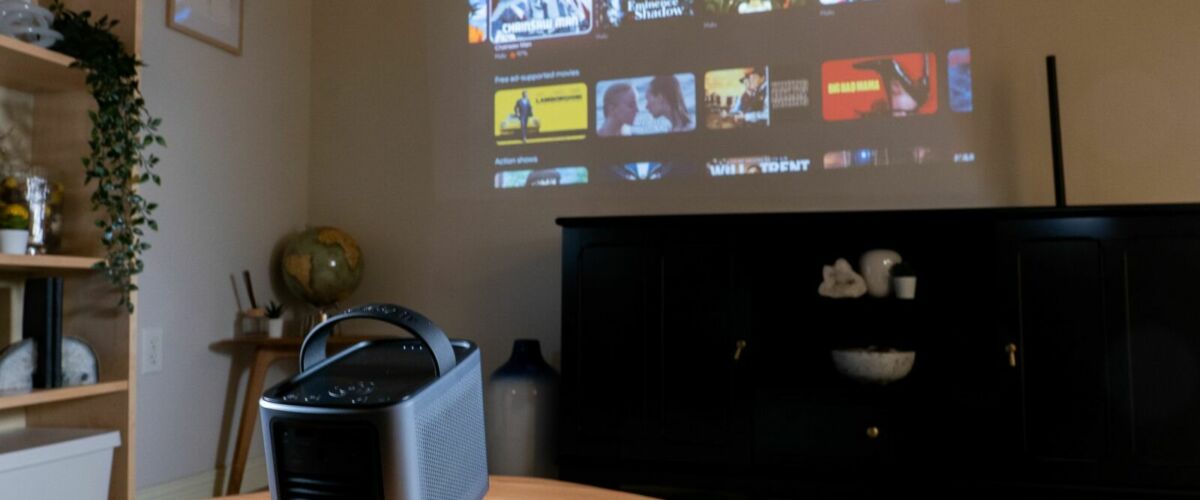Nebula Mars 3 Air Review: Premium Portable Projector That Fails To Shine Bright
A mid-range projector with great sound, but mediocre brightness and Google TV performance.
Key Takeaways
- Nebula Mars 3 Air combines Dolby Audio, Google TV, and auto display setup for a premium portable projector offering.
- Portable design includes a good selection of ports and a well-balanced build structure.
- Excellent speaker quality with good picture quality, but limited brightness may not justify the price tag.
There are a plethora of cheap sub-$100 portable projectors, with some even going below $50. These are generally serviceable products with a range of input options, decent pictures, and OK-sounding speakers. Anker, under its Nebula branding, has decided to take a different approach with their Mars 3 Air, trying for a more premium offering, with an associated price tag.
Nebula immediately distinguishes its projector from the budget options by charging $599.99 and includes some features like premium Dolby Audio sound, built-in Google TV, and auto display setup that make a compelling argument for the price difference. However, despite its excellent build quality and solid feature set, the Mars 3 Air still has some qualifiers, like lackluster brightness, that may not make the extra investment worth it.

NEBULA Mars 3 Air GTV Projector
The Nebula Mars 3 Air looks the part of a premium portable projector and sounds great, but has performance issues with its built-in Google TV apps and lacks enough brightness for use outside very dark environments.
- Color
- Mounting Type
- Built-in Speaker
- Native Resolution
- Projection Technology
- Ports
- Connectivity
- Size
- Weight
- CPU
- RAM
- OS
- Compact and relatively light
- Solid video and sound output
- Google TV and Netflix certified
- Also works as a Bluetooth speaker
- Only works well in dark environments
- Sluggish Google TV performance
- No retractable arm to angle the projector
- No onboard storage for the remote
- Bulky two-part AC adapter
Design: Compact and Portable
My first impressions are that the Nebula Mars 3 Air is surprisingly compact and light, yet still feels solidly built. At roughly 7 inches long, 4.5 inches wide, 5.5 inches tall, and weighing just over 3 pounds, the well-balanced projector is easy-to-carry thanks to its easy-to-grip, and flexible, handle.
There’s no lens cover, so you’ll want to be careful of fingerprints when handling, but the projector element is otherwise well protected behind its lens, as is the autofocus and auto keystone correction sensor towards the bottom At the top rear of the unit are the Navigation button, Bluetooth speaker button, Return button, and Volume up and down buttons. Towards the top front are the battery status LEDs, which light from one, for less than 25%, all the way up to four, for up to 100%.
On the left and right sides of the projector are the generously sized speakers. To the rear are all of the ports, including 3.5mm AUX to connect to speakers or headphones, HDMI, USB-A to play stored media from a thumb drive, and DC power. There are also a pinhole reset and a Power button, a well as air vents. Underneath the projector is a standard tripod connector.
I would have liked for the Mars 3 Air to charge over USB-C since that would have added to its portability and convenience. Instead, we get a standard two-part AC adapter with a barrel plug. It’s not a major inconvenience, but it’s yet another thing to carry along with the remote, which also has no storage to call home.
The remote control, which takes two included AAA batteries, is similar to other Google TV remotes. It’s close to 6 inches long and features power, focus adjust, Google Assistant, navigation, previous, home menu, options, volume down, volume up, Prime Video, and Netflix buttons.
While the Mars 3 Air is well-designed, a few physical features are missing that would have made it even better. For instance, there’s no extendable front arm to raise the angle of the projector, so you’ll always need to find a suitable tripod or raised surface to place it on. Similarly, while you can lay the projector on its back to point at the ceiling, doing so blocks the projector’s rear vents, not to mention making it a bit unstable thanks to its slightly curved case. Nevertheless, the projector does a good job automatically compensating for both obstacles and angles.
Software: Basic Options and Google TV
After first power on, the Mars 3 Air’s initial setup walks through the steps needed to pair your remote, set your region, choose your Wi-Fi network, and configure Google TV. The Nebula Connect app, which is for iOS 12.0 or higher, or Android devices, lets you control the Mars 3 Air without the physical remote. It’s easy to connect and is especially convenient when doing this initial setup, particularly when it comes to entering text.
If you want to skip the Google TV part or simply don’t want to sign in with your Google account, you can just set up what’s called “basic TV,” which gives you access to live television and external device connections. By using a Google account, you’ll not only have all of the features of “basic TV,” but also full access to Google TV’s streaming apps, personalized recommendations, and Google Assistant, which lets you search and control Google TV with your voice using the microphone button on the remote.
Since the projector is both Google TV and Netflix certified, all apps are able to use the Mar 3 Air’s full 1080p resolution. This is in contrast to unlicensed projectors that are often limited to a lower 720p resolution in apps like Netflix.
In terms of scope, Google TV covers all of the basics, including streaming apps for YouTube, Disney+, Hulu, Amazon Prime Video, Max, Spotify, and more. Otherwise, all other needed settings are accessible from the projector’s home screen, including channels and inputs, and display and sound. In short, there’s little you can’t configure.
Audio-Visual: Big Sights and Sounds
Although there are plenty of manual adjustments available, the projector generally does a good job with auto calibration. Using something called Intelligent Environment Adaptation 3.0, the Mars 3 Air can automatically fit the screen to avoid obstacles, autofocus, and provide keystone correction, which helps keep the projected image rectangular. If you ever need to adjust the autofocus and auto keystone correction, you can slightly move the projector or press the focus button.
Lumens, which are a measurement of brightness that a projector puts out, are a tricky business, with many companies making outlandish claims. In general, you want a projector with at least 1500 lumens of brightness where there’s at least a little ambient light, but a rating of at least 2500 is even better. The Mars 3 Air only outputs a maximum of 400 lumens, which is obviously well below ideal, although not entirely out of line for what is considered an outdoor projector. Still, even at double the maximum brightness of Nebula’s next model down, the Capsule 3, you need to ensure there’s as little ambient light as possible to see all of the details in its projected image.
Overall, whether projected onto a wall or a screen, as long as the environment was dark enough, I was pleased by the picture quality. Colors were accurate, especially for HDR-enabled content, and the screen easily visible. Naturally, with more light in the environment, the less saturation there was on the projected image.
Along those same lines, the brighter the environment, the closer you’ll have to be to the display surface to get a good, saturated image. In other words, if you want to go to the full 120-inch display size, you’ll need the environment to be as dark as possible. You can go a bit beyond the 120-inches to as much as 150-inches, but the farther the distance, the softer looking the image. In general, the Mars 3 Air can be as close as 3.5 feet from the projection surface for a 40-inch display to as far as 10.4 feet for a 120-inch display.
The only way to ensure maximum brightness without a significant impact to battery life is using the projector plugged in. For most users, setting the project to Auto is sufficient, since that will provide maximum brightness when connected to power and Eco Mode, which reduces brightness to save power, when running on battery. There’s a noticeable difference in brightness between Standard and Eco modes, so you’ll want to judge how you’re going to use the projector to decide if you can risk running the battery down faster if you don’t have access to an outlet.
The Mars 3 Air’s 64.8wh battery provides around two hours or so of battery life when used as a projector in Eco Mode, but you can get as many as eight hours when used solely as a Bluetooth speaker. My own usage bore out this battery life, but I would have preferred being able to use the maximum brightness and getting more than about one hour from a full charge.
One thing to note is that if the projector is displaying an image for some time, it needs to vent a lot of heat out back. The fan noise is at least quiet enough to not be distracting. This is good, because audio is really one of the Mars 3 Air’s strong suits.
Thanks to its Dolby Audio sound, two well-separated 8W speakers, and a reasonable amount of bass, the sound quality is fairly cinematic. While 100% volume is not exactly overpowering, dialog and sound effects remained easily discernable at maximum.
Use Cases: Entertainment and Light Gaming
The Mars 3 Air’s processing power raises some questions. When streaming a movie like the HDR-enabled “Aquaman” on Google Play, for instance, there were occasional stutters, and lots of stuttering when doing something simple like adjusting the volume. When browsing the menu, there’s not much lag, but it seems like when playing certain types of video content, the projector needs its full focus on playback, even when plugged in. Some apps, like YouTube, did perform better than others in this regard, however.
Of course, there’s more to the Mars 3 Air than built-in Google TV. Fortunately, these other functions generally work better.
If you download the File Commander app from Google Play, you can play back audio, video, and photos from your own USB 2.0 drive. You can also sideload apps that aren’t available on Google Play using this method. Overall, this works well.
Wireless casting from iOS, macOS, Android, and Windows devices is also an option for entire screens or various apps. For instance, I was able to use my iPhone to cast a YouTube video I was playing by selecting “D2325” from the list of targets. The only qualification is that both your device and projector need to be on the same Wi-Fi network, which of course includes mobile hotspots. This too worked well, although performance can often be at the whim of the quality of your network connection.
You can also connect a game controller over USB or Bluetooth and play games from Google Play. For example, I used a wireless Polymega controller with a USB dongle to play “Sky Force Anniversary.” The fast-paced gameplay worked surprisingly well with only the slightest bit of noticeable lag between controller input and what was happening on the screen. This projector proves a nice option for casual Android gaming with a controller.
Naturally, connecting other devices, like set-top boxes and game consoles, is always an option using the Mars 3 Air’s HDMI input, which supports ARC and various sound standards like Dolby Digital Plus. Once the external device is connected, the projector does a good job of both detecting and auto-switching to the input. The Mars 3 Air is correctly detected as a 1080p 60Hz display by consoles like the Nintendo Switch, Microsoft Xbox Series X, Steam Deck, and Polymega.
Much like with Android gaming, there’s definitely a bit of noticeable lag when gaming on external consoles, but it’s certainly usable for more casual, non-competitive gaming, especially in a party setting. When playing external video content, lag is irrelevant as it doesn’t require constant input. The smoothness of the playback in that case really depends solely upon the external device and is a way to get around some of the middling performance of the Mars 3 Air’s own Google TV option.
Since the speakers are so nice and it has Bluetooth capabilities, the Mars 3 Air makes a great audio output device for your phone or tablet. It’s a viable option for listening to music and certainly adds a bit of value beyond just being a straight-up projector.
Finally, there’s a reason why the Mars 3 Air is generally billed as an outdoor projector. At night, outdoors, with minimal light, you get a large, quality picture and sound that’s loud and clear enough for half a dozen watchers or more to enjoy without struggling to hear. For my family of five, it was our favorite use of the projector. As such, for those primarily looking for an indoor option, I’d say look elsewhere.
Should You Buy the Nebula Mars 3 Air?
Even with all of the caveats, there’s always something special about projecting a really large image on the surface of your choice. For the most part, mid-priced projectors rarely rival a good TV’s display or sound system’s output, but there are definite benefits to the portability of an option like the Mars 3 Air.
Of course, while the Mars 3 Air looks and sounds pretty good and is easy to move about, it has limited battery life and some extra components, like its power adapter and remote control, that dull some of the shine from its portability. On top of that, the performance issues with its Google TV implementation are frustrating, similarly detracting from its value proposition, especially at a higher price point compared to other available projectors.

NEBULA Mars 3 Air GTV Projector
The Nebula Mars 3 Air looks the part of a premium portable projector and sounds great, but has performance issues with its built-in Google TV apps and lacks enough brightness for use outside very dark environments.
“Tech Bargains Galore: Where Innovation Meets Affordability!”