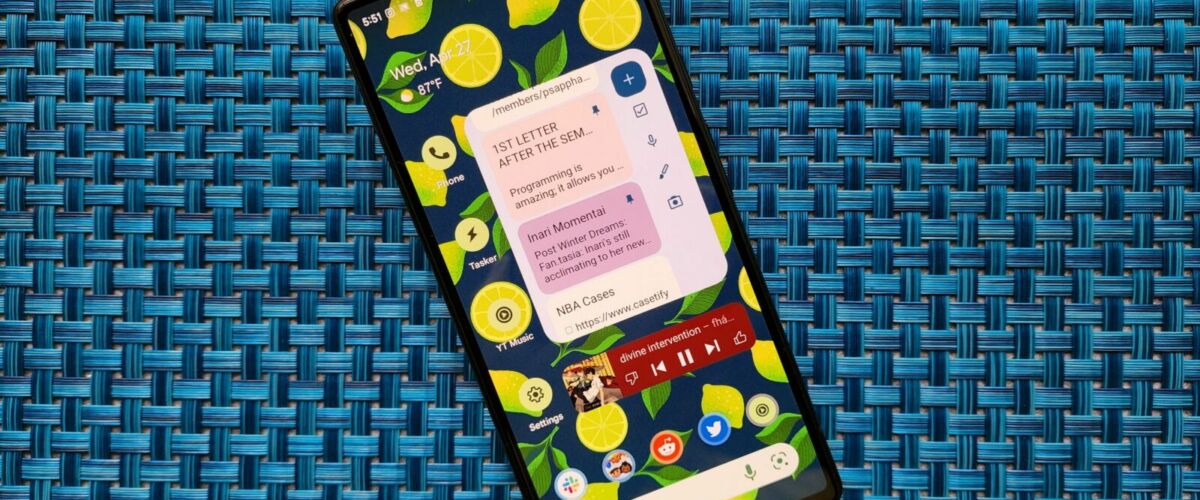The Pixel Launcher ships as the default launcher on all Google Pixel phones. For all the functionality it packs, Google’s stock launcher offers limited customization options. And that’s a shame, especially since it has been over 5 years since Google broke navigation gestures in custom launchers, making it difficult to pick up an alternative. Either So, you use the stock launcher with limited features or a custom launcher with buggy gestures.
But what is the issue with Google’s launcher? Here are 6 things we hate about the Pixel Launcher.
Google lets you customize the home screen app grid on the Pixel Launcher. The problem is that the options are severely limited. The options start from 2×2 and go up to 5×5. While the latter should be enough for most users, Google should also offer a 6×5 or 6×6 app grid option, especially on devices as large as the Pixel 8 Pro. There’s no option to change the app icon size either.
These limitations mean you cannot set up your Pixel’s home screen as you want. Your customizations must fit into the options Google provides, and they can sometimes feel limited.
On the Pixel 8 Pro, which comes with a 6.7-inch QHD+ display, the 5×5 app grid size and the large icons feel out of place. Even worse is the gap between the dock and home screen icons; it is unnecessarily big. Google could rectify this at any moment, and with big phones not going anywhere, it’s a fix that should be high up on the company’s list of priorities.
Whether you like it or not, Google does not let you remove the At a Glance widget from the Pixel Launcher’s home screen. The widget is handy and can surface relevant information on a timely basis, including your flight’s boarding gate, the status of your Uber ride, cross-device timer, and more. Irrespective of whether you want this widget on your home screen though, you must live with it.
At best, you can turn off At a Glance’s core functionality, but the widget will always stay on your home screen, displaying the time, date, and weather information. Add in the limited app grid customization options of the Pixel Launcher, and you have limited space on your primary home screen to add widgets and app shortcuts.
As if the limited app grid customization options and the permanent At a Glance widget weren’t enough, the Pixel Launcher also has a fixed Google Search bar at the bottom. And no, you cannot get rid of it.
The widget lets you quickly do a Google search, trigger voice search, use Google Lens, search for contacts or messages, and more. There’s no doubt the search bar is useful. If you don’t want it though, you are out of luck.
While the Pixel Launcher lets you create folders on your home screen to organize apps, the app drawer lacks similar customization options. Unlike other launchers, you can’t organize apps within the drawer using folders, nor can you separate apps and games into different tabs.
Instead, you only get a grid-style vertically scrolling app drawer with search support. Scrolling through this list can take a while if you have many apps and games installed. For comparison, in Nova launcher, you can have app folders, customize the grid size, hide the app icon labels in the app drawer, and more.
For an OS that lets you set up things the way you want, the lack of app drawer customizations on the Pixel Launcher is a bummer.
While icon packs are a popular way to personalize your phone’s home screen, Pixel Launcher doesn’t currently support them. Instead, it relies on themed icons, which can offer a unified look based on your wallpaper. However, this approach has limitations. After over a year and a half since Android 13’s release, many apps still don’t support themed icons, leading to an inconsistent user experience.
Additionally, Google hasn’t actively encouraged the broader adoption of themed icons among app developers. With third-party icon pack support in Pixel Launcher, Google (and users) would not be at the mercy of app developers to support themed icons.
Adding icon pack support to the Pixel Launcher shouldn’t be rocket science. But Google is unlikely to do it, and that’s likely down to its intention rather than a technical limitation. And that’s a shame, given the beautiful icon packs available for Android launchers. Thankfully, there’s a workaround you can use to change app icons on your Pixel.
Apart from its limited customization options, the Pixel Launcher also misses the mark with its poor gesture support. It only supports two gestures: a swipe down on the home screen will reveal the notification shade, while a swipe up brings the app drawer or app search based on your settings. Worse, these gestures are not customizable.
On third-party launchers, you can have gestures to open an app, a particular app activity, put your phone to sleep, and more. I have Sesame search mapped to a double-tap gesture in Nova Launcher on my phone, allowing me to open apps or contacts I want quickly. A two-finger swipe-up gesture opens the Telegram chat with my wife, while a two-finger swipe-down brings up my phone’s settings menu.
All these Pixel Launcher limitations mean there’s little room to customize your Pixel’s home screen how you want. This does not suit an OS that was once promoted via a “be together. not the same” marketing campaign in which Google showed off different Nova Launcher home screens on a New York billboard.
These restrictions are also why we believe Android still needs third-party launchers, and thankfully, the list of the best Android launchers is pretty long.