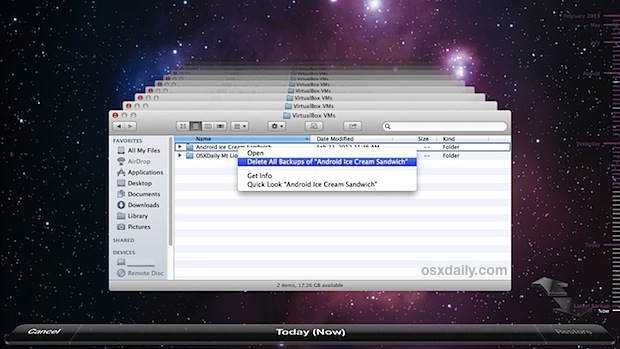Time Machine is the simplest way to keep a reliable backup of everything on your Mac, but sometimes we don’t want every file or folder saved, or maybe you just no longer need a given directory to be preserved by external backups.
In these situations, removing backups of any specific file or folders, or even entire elaborate directories, is easily done from within Time Machine in Mac OS X.
Removing a File / Folder from Time Machine Backups on Mac
Here’s how you can remove a file or folder from Time Machine backups:
- Connect the Time Machine drive to the Mac if you have not done so already
- Open the backup manager by pulling down the Time Machine menu item and choosing to Enter into Time Machine
- Navigate to the directory location of the file/folders you want to remove backups for
- Right-click on the folder or file to remove backups for and choose ‘Delete All Backups of “FileName”‘ and confirm the the removal




The process is the same whether you are deleting backups for a file or an entire folder, precision is wise when deleting folders since it will also remove the contents of the given directory.
This action is permanent, and will impact all past backups that are on the given Time Machine drive, even backups from the distant archives on that drive. For this reason, be absolutely certain you want to remove an item before deleting it, otherwise you may wind up in a situation where you are missing data that you otherwise would like to keep.
Another option is to exclude files and folders completely from Time Machine backups by adding them to the exclusion list, which will permanently block files/folders from being backed up again in the future as well.
The handling of future backups are the primary difference from excluding specific items vs removing those items directly, as the removal process only deletes past backups and does not prevent the file or folder from being backed up again in the future, should it be reincluded on a file system again.
If you have any other methods, approaches, tips, or thoughts about this, share in the comments below!
Follow Me:
Top Best Sellers!!