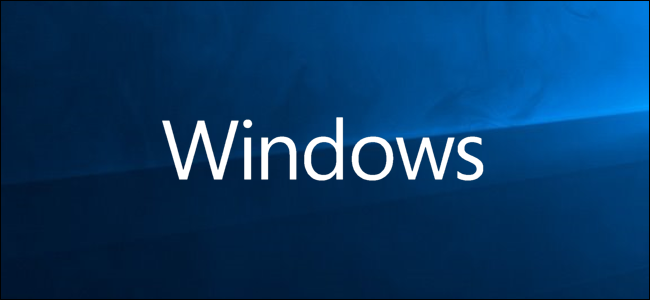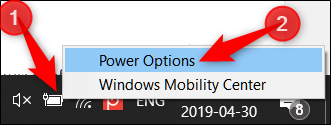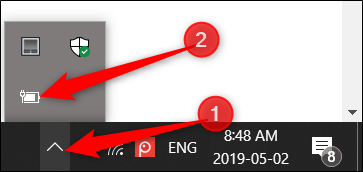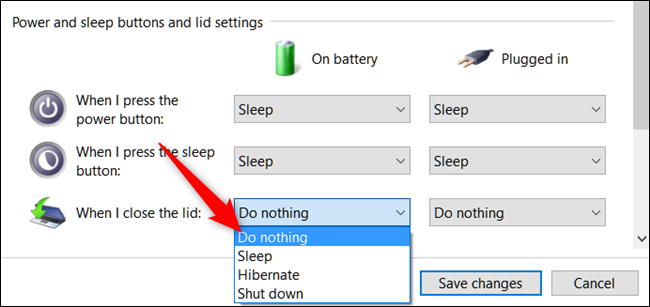How to Keep Your Laptop On With the Lid Closed on Windows 10
Windows 10 puts your laptop to sleep when you close the lid, but you can stop that. This tip is essential if you’re hooking your laptop up to an external display, keyboard, and mouse.
Windows 10 normally puts your laptop into low-power sleep mode when you close the lid. This can be a problem when hooking your laptop up to an external monitor. Use the Control Panel—not Windows 10’s Settings app—to change this behavior.
If you do this, be careful! Closing your laptop’s lid and throwing it in your bag while it’s still on could cause some serious problems due to poor circulation or blocking of vents. Your laptop will continue to run, wasting its battery and potentially even overheating in your bag. You’ll need to manually put your laptop to sleep, hibernate it, or shut it down using its power buttons or in the options in the Start menu rather than simply closing the lid.
To change the default behavior of Windows 10 when you close the lid, right-click the battery icon in the system tray, and then click on “Power Options.”
If you don’t see the battery icon, click on “Show Hidden Icons” and then right-click on the battery icon—or head to Control Panel > Hardware and Sound > Power Options instead.
Next, click “Choose what closing the lid does” in the pane to the left.
From the drop-down menu for “When I close the lid,” select “Do Nothing.”
There are two separate options here: On Battery and Plugged In. You can choose different options for each. For example, you might want to have your laptop stay on when you close the lid while it’s plugged in but go to sleep when it’s on battery.
The settings you choose will be associated with your Windows power plan.
Warning: Remember, if you change the On Battery setting to “Do Nothing,” always make sure your laptop is shut down or in either Sleep or Hibernation mode when you place it in your bag to prevent overheating.
After you’ve made the changes, click “Save Changes” and close the Control Panel.
You should now be able to close the lid on your laptop without it going into sleep mode. If you want to switch either of the settings back to the default, head back to the Contol Panel > Hardware and Sound > Power Options and change it back.