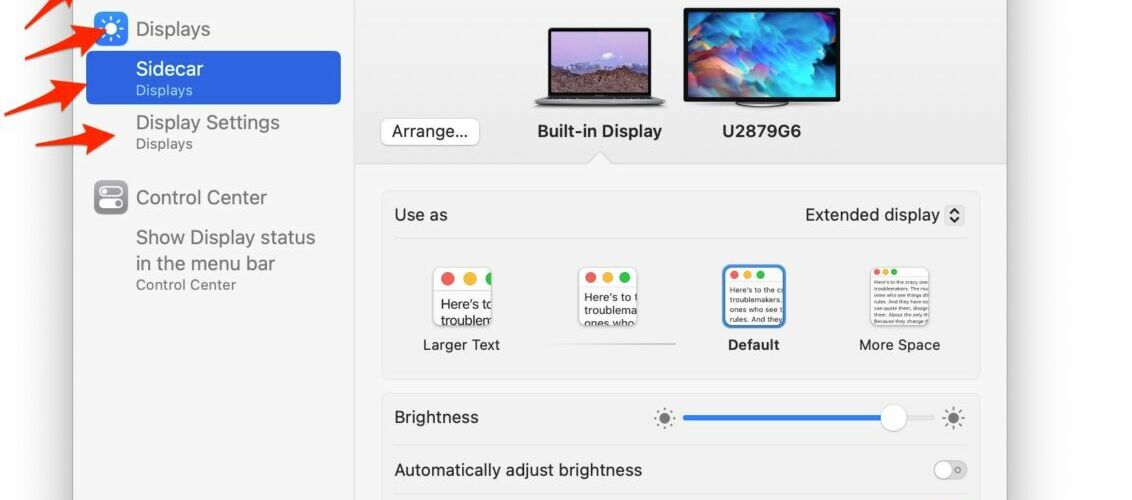Sidecar, the feature that allows you to use your iPad as a secondary display for a Mac, is a really great feature for MacOS. But if you have updated to MacOS Ventura, you may find Sidecar is either not working, or what you used to do to enable, access, and use Sidecar is no longer visible. Maybe you are now wondering where Sidecar went, how to make it work, how to configure Sidecar, and how to use Sidecar in MacOS Ventura with an iPad.
It turns out that Sidecar is yet another setting that has changed and become buried in MacOS Ventura System Settings, keeping Mac users on their toes when trying to use features that were once obvious to access and configure.
While Sidecar has a dedicated and easy to use and access preference pane in prior versions of MacOS, in MacOS Ventura, Sidecar is now relegated to being buried in the Displays preference panel, and to make matters even more confusing, sometimes the Sidecar setting does not show up at all in MacOS Ventura, despite all the prerequisites for the feature being met, and even when the feature was working on the exact same hardware previously.
To use Sidecar, make sure your iPad and Mac are on the same wi-fi network, using the same Apple ID, have HandOff enabled on both devices, both have Bluetooth enabled, and are on the latest available versions of system software.
How to Enable & Use Sidecar in MacOS Ventura
Before attempting to use Sidecar in MacOS Ventura, make sure you update to the latest available version of MacOS on the Mac, and iPadOS on the iPad. Be sure you use MacOS Ventura 13.3.1 or newer, since there are known issues with earlier releases regarding Sidecar and Universal Control features.
Here’s how you can add the iPad as a Sidecar display in MacOS 13 or newer:
- Go to the Apple menu and choose “System Settings”
- Go to “Displays”
- Click the + add button and choose the iPad under “Mirror or extend to:”
- The displays may flicker briefly and Sidecar will become active, now click on the iPad in “Displays” to access Sidecar settings in MacOS Settings:




Using Sidecar in Ventura via Control Center
You can also access and use Sidecar in MacOS Ventura through Control Center:
- Open Control Center on the Mac with Ventura by clicking the two dials button in the top right corner of the menubar
- Click on “Screen Mirroring”
- Choose the iPad you want to use for Sidecar here


If all goes well, you will find your iPad available for Sidecar here, and you’ll be using it as usual as a secondary display on the Mac.
However, this does not always work, and sometimes the iPad that worked fine with Sidecar in prior versions of MacOS no longer works in Ventura.


If you experience this problem, confirm that you have all prerequisites met, and that you are updated to the latest available version of MacOS Ventura.
Where did Sidecar preferences go in MacOS Ventura?
Many MacOS Ventura users who use Sidecar with an iPad may be wondering where the Sidecar system preference panel went.
It turns out, the individual Sidecar preference pane was removed entirely in MacOS Ventura.
Now, Sidecar preferences are stored within the Display Settings on MacOS Ventura, specifically when you choose the iPad within the Display settings. Here’s what it looks like:


Why can’t I find any Sidecar Settings in MacOS Ventura?
Some Mac users have discovered that the Sidecar preferences and settings do not show up, or Sidecar does not work at all. This is common with MacOS Ventura 13.3 in particular, and if you refer to Apple’s very own Support/Help document on using Sidecar in Ventura, you will notice it references an “Add Display pop-up menu on the right (below the name of your Mac)” that does not actually exist or show up for many Mac users running MacOS Ventura, especially with 13.3.


If you do not see this option, as shown in the screenshot above, it is the biggest and most obvious indicator that Sidecar is not working on that Mac. Update MacOS to the latest release, and after a reboot, this should change.
Perhaps this is a bug in MacOS Ventura, or an oversight in the support document on Apple’s website. Either way, if you’re looking to use Sidecar, this can be frustrating.
Additionally, if you search for “Sidecar” in the System Settings of MacOS Ventura, you may find Sidecar search results that show up, but when chosen do not actually go anywhere, or do not actually do anything when selected. This can be the case even when Sidecar is working, by the way, so it’s likely an issue related to the ongoing System Settings experience of MacOS Ventura.


7 Helpful Tips for Using Sidecar in MacOS Ventura
Some helpful tips for potentially using Sidecar in MacOS Ventura include:
- Update your iPad to iPadOS 16.4.1 or later
- Update MacOS Ventura to MacOS 13.3.1 or later. (and avoid 13.3 entirely)
- As usual, make sure both the Mac and iPad are using the same Apple ID, have iCloud enabled, have Bluetooth enabled, are nearby, have Handoff enabled, and are on the same wi-fi network with wi-fi enabled.
- Try looking in Control Center > Screen Mirroring > and choosing the iPad, rather than fishing around for Sidecar system settings that may not exist or show up on your Mac
- If Sidecar and Universal Control did work and suddenly don’t, try launching Terminal and enter the following command to reload the Bluetooth module, some users report this temporarily fixes the issue in Ventura:
- Consider not using MacOS Ventura at all, in particular avoid 13.3 if you want to use Universal Control and Sidecar with any degree of reliability
- Try some general Sidecar troubleshooting tips
sudo pkill bluetoothd
Sidecar was introduced back in MacOS Catalina and it worked quite well from the get-go, but MacOS Ventura feels like a step backwards in many ways, whether it’s the continuously frustrating System Settings experience, features that randomly do not work, settings that were moved and no longer work as expected, or the general bugginess of the Ventura experience.
If you rely on Sidecar or Universal Control and have not yet updated to MacOS Ventura on your Mac, you may want to continue to hold off for a later update, or skip MacOS Ventura entirely, as the release often feels half-baked and more like a continuous beta with unexpected troubleshooting and workarounds. Of course not all users will experience trouble with Ventura, and some love the release, but the old saying “leave well enough alone” certainly applies here. If you are using Ventura, make sure to install every update as they become available, since bugs are continuously fixed and resolved, even if they aren’t addressed specifically in release notes.