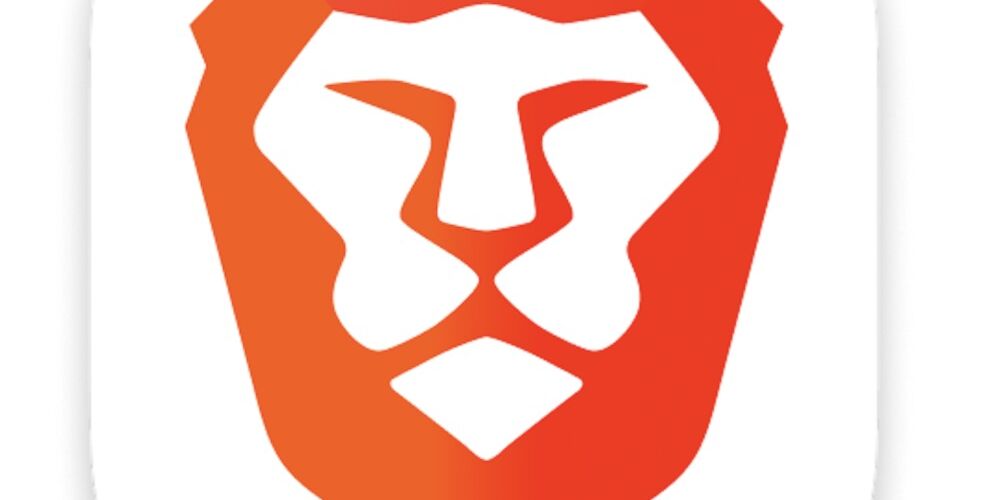The Brave web browser is a popular privacy-centric browser alternative that is based on Chrome, but built with user privacy in mind, and it usually works great. But sometimes, thing’s don’t work as expected.
Something curious about the Brave browser that is experienced by some users however is that certain webpages will randomly stop loading or working, when they were working fine before.
If you’re experiencing issues with the Brave browser randomly not loading webpages like Gmail, Twitter, Facebook, or other popular sites, read on to resolve the issue. These tips apply to Brave for Mac or Windows.
Update Brave Browser
First you should check for a Brave browser update, if there is one available, install it. You can do this by going to the following in the address bar:
brave://settings/help
If there is an update available, install it, and relaunch Brave.
Clear All Browser Data in Brave
Next you should clear all browser data, including all cookies, web history, web data, caches, etc. Yes this is annoying because it will log you out of sites you are logged into, but not being able to load certain webpages is also annoying too, right?
You can clear Brave browser data by going to the following URL in the address bar:
brave://settings/clearBrowserData
Check if Blocking Javascript and Scripts
Many web pages won’t load, or load properly anyway, if you are blocking scripts and javascript. You can check if you are blocking scripts by going to:
brave://settings/shields
If you’re still experiencing issues with Brave not loading webpages, you can try to open the page in a private window to see if it loads there. Often it does, which indicates that a cookie or site data was not cleared effectively.
And finally, you can always abandon ship, and go for another browser entirely, like Safari, Chrome, Epic, Edge, or whatever else you feel like using.