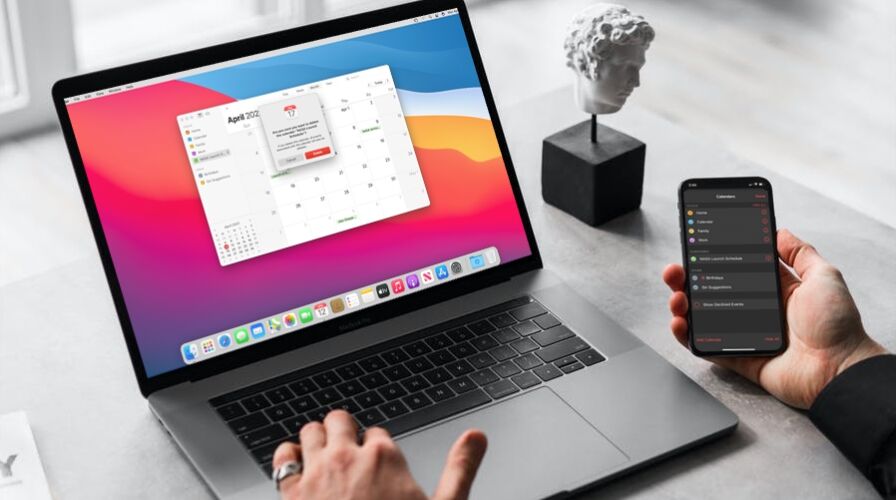Are you subscribed to multiple public calendars to follow holidays and other important events? If you change your mind and you no longer wish to see these calendar events, you’ll need to unsubscribe from the calendar.
Apple’s stock Calendar app not only allows you to make a calendar public but also subscribe to various public calendars that are created by other users. Public Calendars are typically used to send out promotional information or public event details that a lot of people may be interested in. Users can subscribe to calendars from other platforms too, like Google, Outlook, and others. That being said, people’s interests tend to change over time and as a result, some users may wish to stop using the public calendar.
If you’re looking to stop seeing events from public calendars, we’ll walk through the process of unsubscribing from public calendars on your iPhone, iPad, and Mac.
How to Unsubscribe from Public Calendars on iPhone & iPad
We’ll start with the Calendar app for iOS and iPadOS devices. You can follow these steps regardless of the software version your device is running. So, without further ado, let’s take a look:
- First, launch the Calendar app from the home screen of your iPhone or iPad.


- You’ll typically see your calendar in a weekly/monthly format. Tap on “Calendars” from the bottom menu to see your calendars list.


- Now, you’ll see different sections. Look for the Subscribed category and find the calendar that you want to unsubscribe from.


- Next, simply uncheck the box next to the calendar to make sure it’s not selected and tap on “Done” to save your changes.


That’s it. You’ll no longer see the public calendar’s events in your Calendar app.
How to Unsubscribe from Public Calendars on Mac
Let’s move on to the steps you need to follow for Macs. Unlike the iOS/iPadOS version of the Calendar app, there’s an Unsubscribe option that makes the process pretty straightforward. Here’s what you need to do:
- Launch the stock Calendar app on your Mac from the Dock.


- Next, locate the public calendar from the calendars list located on the left pane. You’ll notice a feed icon next to a public calendar you’re subscribed to.


- Simply right-click on this calendar to bring up the context menu and choose “Unsubscribe”.


- You’ll now be prompted that the calendar will be deleted. Click on “Delete” and you’re done.


As you can see, macOS makes unsubscription a lot more straightforward.
You may have noticed that unsubscribing from a public calendar in the iOS/iPadOS version of the app doesn’t exactly delete the calendar. Instead, it just stops the calendar from displaying its events in your calendar. This is because there’s no unsubscribe option in the Calendar app for iPhone and iPad. As of now, this is the only way to remove US Holidays from your Calendar.
However, if you really do want to remove other public calendars from the app, there’s an alternate method that you can try. Head over to Settings -> Calendar -> Accounts and see if you’re able to find the subscribed calendar along with the other accounts. If so, just select the calendar account and choose to delete it.
Were you able to unsubscribe from public calendars and also remove them from the Calendar app. Do you think Apple should add an unsubscribe option to the iOS and iPadOS versions of Calendar? Feel free to share your valuable opinions and sound off in the comments section down below.