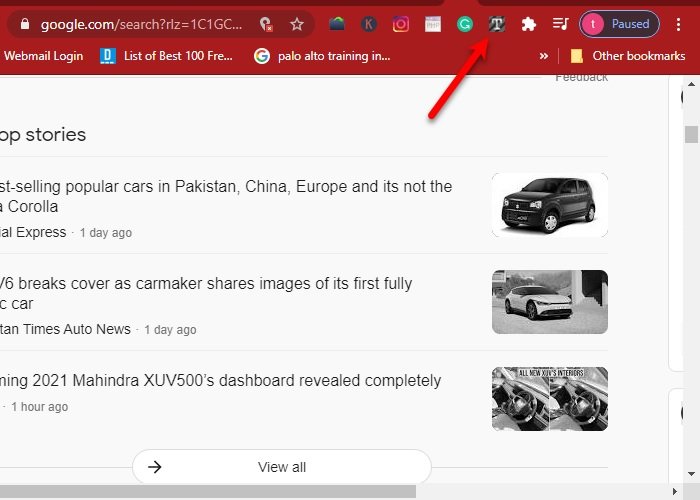A lot of time, we want to search for something urgently on the web but because of the slow Internet, we fail to do so. However, if you go for a text-only browser, the loading speed of content would increase as it doesn’t have to load the graphics. While you can always browse in Text-Only Mode using your regular browser, in this article, we are going to find some of the best Text-only Browsers for Windows 10.
Best Free Text-only Browsers for PC
These are some of the best Text-only Browser for Windows 10:
- WebbIE
- Text Mode Chrome extension
- Text-only Mode Chrome extension
- Image Block Mozilla Add on
- Emacs/W3
Let us talk about them in detail.
1] WebbIE

The first app on our list, WebbIE, is a simple application that lets you browse even if the Internet speed is not ideal. It does that by accessing a website in a text-only format.
To access any website in text-only mode, you just need to download the application from their official website and install it on your computer. Now, to search click the Search button, type the URL, and hit Enter.
You will get the output in text-only format. This way you can search for any facts or information without needing high-speed internet. The experience won’t be as good as it would be with a regular browser but it can work in those not so ordinary times.
2] Text Mode Chrome extension

Next up, we have an extension for Google Chrome that lets you search anything in Text-only mode. The best thing about this extension is that, unlike WebbIE, the content is not a mess. The format will be the same as that would be with a regular browser, but it will either not display the image or remove color in order to make it load faster.
To access Text Mode, you need to add this extension from Chrome Web Store. Now, open a new tab, click on the Text Mode icon to turn the text-only mode on, and search for anything.
3] Text-only Mode Chrome extension

If you are not happy with the “Text Mode” Chrome extension but want a text-only extension for your Chrome Browser then go for Text-only Mode Chrome extension.
It is even quicker than the last one as it doesn’t load images, videos, or flash. You need to download and install the Text-only Mode Chrome extension from Chrome Web Store. Then you need to restart your Browser to get started with this.
Now, open a new tab, click on the Text-only mode icon to start the extension, and search for anything to get the result in text-only format. Unlike the previous extension, it won’t make everything black and white but retain the color of the text, so, you can tell the difference between links and plain texts.
4] Image Block Mozilla Add on
If you are not using Chrome but Mozilla Firefox Browser then you need to go for Image Block Mozilla Add on. Just download the add-on from Firefox Browser Add-ons, enable the add-on and start using this simple extension when you have slow internet.
As the name suggests, Image Block will display everything but images. So, if you are in an area with slow internet, just blocking images can help in improving the search speed.
5] Emacs/W3
Last but not least, we have Emacs/W3. However, it targets a specific niche that is GNU Emacs text editor users. The best part about this is that it eliminates pop-ups, colors, and images to improve web surfing speed.
However, in order to download and install this application, you need Emacs. So, if you have Emacs then download and install Emacs/W3 from their official website.
Text-only Browser is not a permanent solution
If you are constantly experiencing a slow Internet issue then Text-only Browser can not be your permanent solution. You should fix the slow Internet issue and increase your Internet speed to enjoy the Internet because the Internet is a basic human right.
Do note that apart from the default Microsoft Edge, there are several alternative browsers available for the Windows OS.
Read next: Best Gaming Browsers for Windows 10 PC.