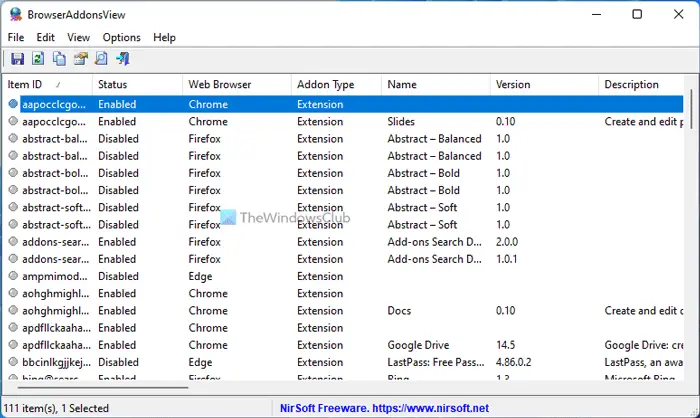Many a times, we install add-ons on the browser; either knowingly or unknowingly. Some are useful, while some are not required and increase loading time and even compromise your security. Now, there’s an easy way to manage and get rid of the unwanted browser add-ons. BrowserAddonsView from Nirsoft, is a small freeware which can manage your browser add-ons easily. Let us see you can use BrowserAddonsView and its features.
While you an always manage Browser add ons in Internet Explorer, Chrome, Firefox and Opera natively, this tool lets you manage all of them from one window.
BrowserAddonsView
BrowserAddonsView is a simple tool that displays the details of all Web browser add-ons/plugins installed in your system. Downloading the tool is super-easy as it sizes less than 300kb. It doesn’t require any installation process or even additional DLL files. Simply run the EXE file on your PC and you can start using the BrowserAddonsView immediately.
Once downloaded, double click on its icon and you can see all the add-ons of all the browsers on your PC. From the list, you can select one or more add-on items, and export the add-ons list to multiple formats. You can export these items to text, csv, tab-delimited, xml or html file using the ‘Save Selected Items’ option. If you don’t want to export it, you can even copy the add-ons list to the clipboard (Ctrl+C) and paste it to Excel or any other spreadsheet application.

Features of BrowserAddonsView
Though it’s a small tool, BrowserAddonsView certainly has a lot of good features that makes it user-friendly and efficient. Here are some attractive features of BrowserAddonsView.
- This freeware can scan and detect the add-ons of most popular Web browsers such as Internet Explorer, Chrome and Firefox
- In case you have multiple profiles of Chrome and Firefox, BrowserAddonsView detects and scans all these multiple profiles.
- The User Interface of BrowserAddonsView is simple and easy to understand.
- There are several details provided on the dashboard of the tool. You can see the status of the add-on such as enabled or disables. You can also see the type of add-on, its description, its version and sometimes its creator as well.

- Install Time and Update Time mentioned for the browser add-on helps you know whether the add-on is recent or old. Based on this information too you can decide whether you really need this add-on.

- The utility also allows you to view the add-ons list of Firefox and Chrome Web browsers from a remote computer on your network and from external disk plugged to your system. However, currently, this feature is not supported for Internet Explorer.
- To view the add-ons of another system, go to the ‘Advanced Options’ window (F9), choose the ‘Load the add-ons from custom Web browser profiles list’ option and then type one or more profile folders of the Web browser (comma-delimited list).
- Users can even view the tool in a language other than English.
BrowserAddonsView works on any version of Windows, which includes Windows XP, Windows 7, Windows 8, Windows 8.1 and even Windows 10. There are two different versions of BrowserAddonsView available for 32-bit and 64-bit systems. One thing to note here is that when Firefox has more than one profile, the installed plugins will be displayed multiple times (one item for each profile), even if the plugins are linked to the same dll file.
How do I manage browser plugins?
Although it is possible to manage installed plugins or extensions of your browsers manually, BrowserAddonsView makes things easier. You do not need to open each browser separately to check which add-on is installed on which browser. Instead, you can use BrowserAddonsView to get the job done from one place.
How do I clean up my browser extensions?
There are two ways to clean up your browser extensions – manually and use a third-party tool. Although there are not many tools available for this purpose, you can use BrowserAddonsView to get the job done. It is freeware, and you do not need to install it on your computer to start cleaning up your browser’s extensions.
You can download the utility and give it a try at least once. Let us know your take on it.

Follow Me:
Top Best Sellers!!