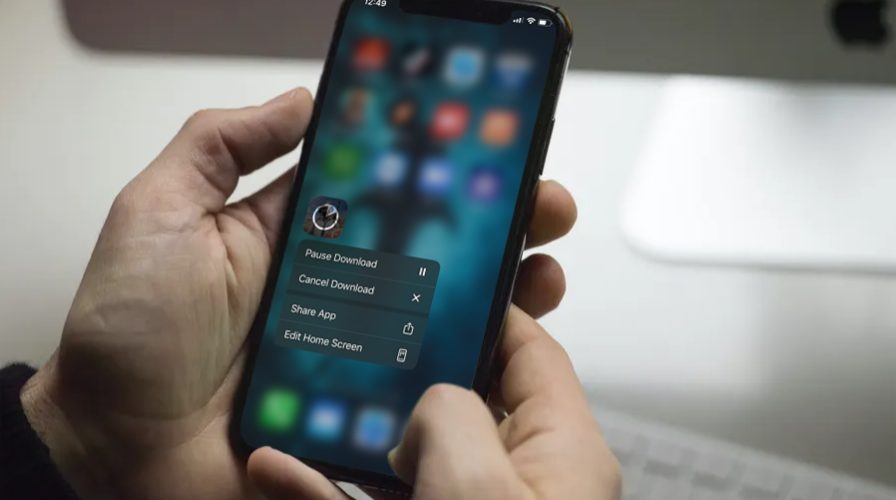Although downloading and installing apps on to iPhone and iPad devices is typically a seamless experience, you could run into situations where you’re unable to complete the installation or even initiate the app download at all. This could be due to various reasons, ranging from a poor internet connection, to a minor software bug.
If you’re one of those unlucky iOS users who are facing this issue today, don’t worry. In this article, we’ll be walking you through the necessary steps to troubleshoot and fix app downloads on your iPhone and iPad.
Troubleshooting App Downloads on iPhone & iPad
Let’s take a look at some of the potential solutions and troubleshooting methods you can try on your iOS or iPadOS device, whenever one or more apps fail to download or install.
1. Switch to a Different Network
If you’re using a cellular connection to download apps or if you’re having issues with Wi-Fi, try switching to a different Wi-Fi network from your iPhone or iPad. In order to do this, head over to Settings -> Wi-Fi and tap on a different network that has stable internet connectivity.


2. Pause & Resume Download
If the progress of the app download is stuck for too long, tap on the app icon to pause it. Then, tap on it again to resume the download. If that doesn’t resolve your issue, long-press on the app icon and cancel the download as shown below. Once you’re done, try re-installing the app and see if it installs properly now.


3. Close & Re-launch App Store
If you’re unable to initiate the app download, there’s a chance that the App Store application has bugged out. You can fix this by exiting the App Store, removing it from the App Switcher and then re-launching the app. To access the App Switcher on iPhone and iPad with Face ID, gradually swipe up from the bottom-edge and pause near the center of the screen. On iOS devices with a physical home button, simply double-click the home button,


4. Sign Out and Sign In to the App Store
In rare cases, issues with your Apple ID could stop you from downloading apps from the App Store. So, you might need to sign out and sign back in to the App Store. To do this, open App Store and tap on your profile icon located at the top-right corner and then scroll all the way down to the bottom.


5. Reboot Your iPhone / iPad
If the icon for the app you’re attempting to install is dim or has a white grid with lines on it, you don’t necessarily need to delete the app. This can be easily resolved by restarting your iOS device. If you’re using an iPhone or iPad without a physical home button, hold the side button and the volume up button to access the shut down menu. However, if you’re using an iPhone or iPad with a physical home button, you just need to hold down the power button. You can shut down your iPhone or iPad through Settings too.


By now, you should’ve fixed the app download and installation issues you were facing on your iPhone and iPad.
If none of the above troubleshooting methods worked in your instance, you might need to reset the network settings on your device. In rare cases, common networking issues with your iPhone or iPad could likely be the reason why you’re unable to download apps from the App Store. In order to do this, go to Settings -> General -> Reset -> Reset Network Settings on your iOS device.
Still unable to download apps on to your iPhone or iPad? It’s time to get in touch with Apple Support. You can call or e-mail them about your queries and get it resolved at the earliest.
We hope you managed to resolve the issues you were facing while downloading apps from the App Store. Which of these troubleshooting methods we discussed here worked for you? Know any other steps that you think we missed out? Do share your thoughts and experience in the comments section down below.