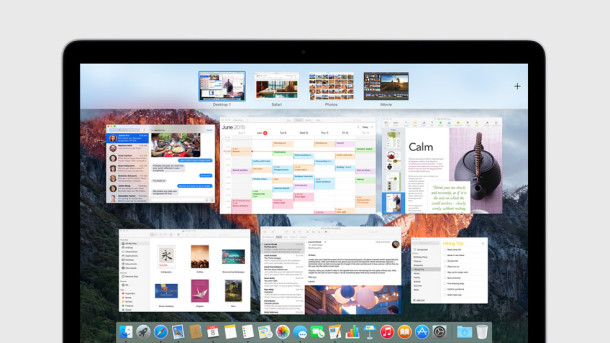Spaces is a really nice feature of Mac OS X that lets you place different windows and applications within their own workspace. Dragging a window to a new Space is just a matter of holding onto the window and pulling it towards the end of the screen.
Spaces is a really nice feature of Mac OS X that lets you place different windows and applications within their own workspace. Dragging a window to a new Space is just a matter of holding onto the window and pulling it towards the end of the screen.
You may have noticed that there’s a delay when dragging a window to a new space, which is handy for not accidentally dragging windows into a new Space but kind of annoying if you are expecting it to enter a new workspace instantly. The instant switching of workspaces is a lot closer to how these workspace managers, or ‘virtual desktops’ work in the Unix world, and if you have a background of using a Linux desktop you may miss that instant desktop switching.
You can change the timing of Spaces switching rather easily though, using the Terminal.
How to change the delay when dragging windows or applications within Spaces on Mac
Launch the Terminal, found within the /Applications/Utilities/ folder, and enter the following defaults string at the command line:
defaults write com.apple.dock workspaces-edge-delay -float 0.1
Hit return, and you’ll want to log out and back in for the full effect to be seen (or at least refresh WindowServer and related processes).
The number on the end represents the wait time, the default is set to 0.75 (or 3/4 of a second), so 0.5 is half a second, 0.1 is a tenth of a second, and so on. If you use the above command and 0.1 you’ll get a near instant switching of spaces.


Changing Back to Default Spaces Delay
If you want to revert to the default setting, just specify it as so:
defaults write com.apple.dock workspaces-edge-delay -float 0.75
This works in all versions of Mac OS and Mac OS X that support the Spaces feature within Mission Control or Expose.
Follow Me:
Top Best Sellers!!