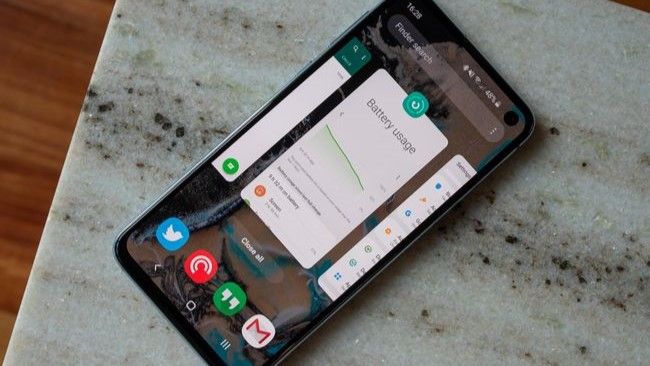So you’re done using a big bloated app and want to make sure you get all those precious phone resources back. Most of us just move on to the next app and forget about it, but plenty of other folks think you should dig in there and make sure it’s fully closed. Which way is right?
Both are fine. Force-closing an app isn’t going to hurt anything, and sometimes I do it. I’ll say up front that if I grant any one-time permissions to an app when I open it, I’ll swipe that app away as soon as I’m finished. Even that is probably unnecessary, though.
Let’s take a look at what’s happening and why you may want to just let Android do it’s thing instead of trying to manage one more thing on your phone.
What does force closing an app really mean?

When used as a computing term, force-closing means terminating a running process. Depending on the platform, you might see the words kill, SIGHUP, SIGKILL, or SIGTERM used to mean the same thing. All these do the same thing—send a signal to the operating system to terminate (not suspend) a running process, though they do it in slightly different ways.
killall -o 30m chrome
# This sends a request for a graceful shutdown
# of all instances of Chrome that have been
# running longer than 30 minutesHowever, this doesn’t mean an app is closed because many apps use more than one process. Apps doing tasks in the background (not visible on your screen) act differently and have different rules. Android’s APIs are built around this; unless you have rooted your phone or are using an app with elevated privileges, this is how it works.
If you’re doing either of these things, you’re probably not reading an article like this looking for answers. For our purposes, force closing means opening the overview of your open apps and swiping one or more away. This closes the process of that app running in the foreground, and as far as we can tell, it’s closed.
Back to the multiple processes used by most apps. Apps periodically do things even if they aren’t “open” or you haven’t used them recently. Sometimes, these are useful things, like a social media app telling you about notifications that you asked it to tell you about.
Other times, it’s not so useful, like free ad-based apps that get your location and report it.
I’ll reiterate — unless you’re doing something that elevates permissions, you can’t stop this from happening. It’s how the operating system works because it’s how an operating system has to work. All computer operating systems that have any sort of multitasking allow processes to open to perform background tasks. And yes, this can have an effect while it’s happening, but it soon finishes. You will probably never notice it.
We’re not able to control these processes, but what about the ones we can see on our screen? Once it isn’t in our face, it’s mostly suspended, but we can push it out of view by swiping it away and forcing it to be closed. But you don’t really need to do it.
Resource management

Android was designed to be very aggressive regarding killing processes and freeing resources. Since it was designed for machines with mobile application processors, no real way of keeping them cool, and only a battery to power them, it can’t let things run amok.
One of the ways Android manages resources is by killing processes that aren’t being used to open new ones. You could keep opening process after process until you run out of memory, but your device would perform horribly.
The company that made your device fine-tuned these settings to keep processes alive as long as possible (in case they are needed again) while keeping performance acceptable. Some of these settings deal with background processes so everything that needs to be done can be done, and others deal with what we see on our screens.
If you swipe an app away to try and push it out of your memory, that space won’t stay free for long. The operating system doesn’t want it to stay empty because this is one of those times where free RAM really is wasted RAM. Having available memory with nothing in it doesn’t benefit you in any way. Some systems, like Microsoft Windows, were designed to have a set amount of RAM free and empty if possible. Your Android device isn’t one of them.
Swiping apps away as soon as you’re done using them isn’t going to hurt anything. It’s also not really helping anything. This is one case where you can safely ignore it and just enjoy using your phone.