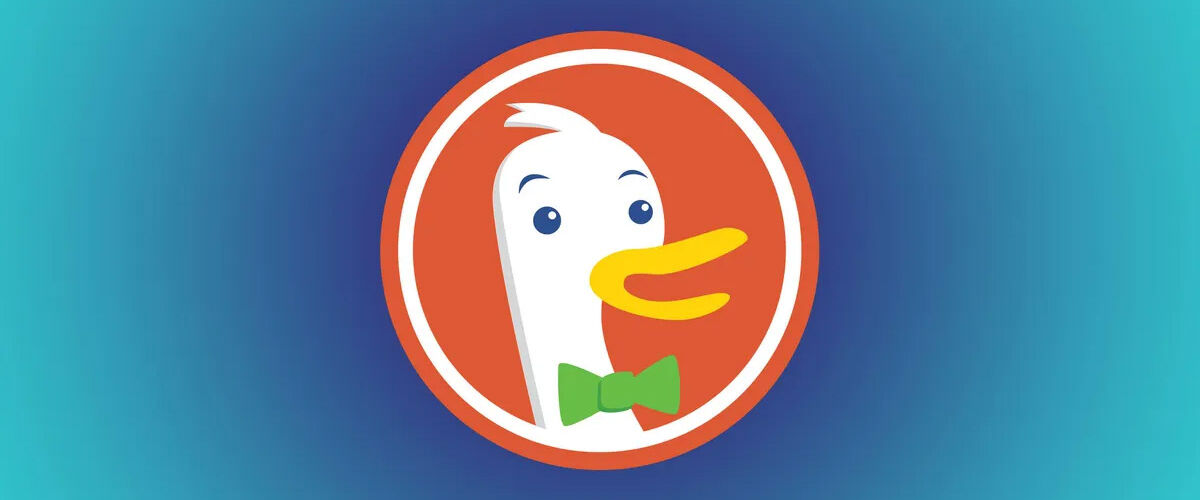Internet users may be well aware of DuckDuckGo. In case you don’t, DuckDuckGo is an American software company providing various software products for privacy-conscious users.
DuckDuckGo is famous due to its private search engine; although it isn’t as famous as Google Search, it doesn’t track you by any means. Apart from these things, you also get a tracker-blocking browser extension, email protection, and app-tracking protection solutions from the company.
In June 2023, the company also launched a new privacy-focused web browser for Windows. The DuckDuckGo browser for Windows is live now in the form of a Public Beta, and it’s available for everyone to download.
While it’s almost a year since DuckDuckGo launched its web browser for Windows, many users aren’t aware of it. You don’t need any special invitation or join the waitlist to get your hands on DuckDuckGo for Windows Public Beta; just access the official website and download the installer file.
DuckDuckGo Browser for Windows
Well, we understand you need some solid reason to ditch your existing web browser & switch to DuckDuck Private Browser for Windows.
DuckDuckGo is a free, fast, and private web browser for Windows operating systems that lets you search & browse the web more privately. Unlike Chrome or other browsers, the DuckDuckGo browser doesn’t track you.
The private web browser for Windows has a powerful tracker blocker that stops trackers & creepy ads before they even load. It also evades hidden data collectors & speeds up web loading speed.
Download DuckDuckGo Browser for Windows (Latest Version)
We will discuss the features of the DuckDuckGo desktop browser in the later part of the article; first, let’s learn how to download the private web browser on the Windows operating system.
Since the DuckDuckGo browser is free and available for anyone to download, you can just visit the official website and download the DuckDuckGo Browser for Windows. If you still need help, follow the steps we have shared below.
- Download DuckDuckGo for Windows
1. To get started, download the DuckDuckGo Browser installer we have shared above.
2. Once downloaded, run the installer file.


3. On the Install DuckDuckGo? pop-up, click Install.


4. Now wait until the browser installs on your computer.


5. Once installed, the browser will launch automatically.


6. You can now simply use it to browse the web.


That’s it! This is how you can download & install DuckDuckGo Browser for PC latest version.
Features of DuckDuckGo Browser for PC
Since DuckDuckGo is a privacy-focused web browser, you can expect many built-in privacy protection features with it. Below, we have listed some of the best privacy protection features of the DuckDuckGo browser for PC
Duck Player
Duck Player is basically a YouTube player that lets you watch videos without the privacy-invading ads. This means you can keep watching videos without impacting the recommendations.
Tracker Blocking
The tracker blocker of the DuckDuckGo browser is the key highlight since it goes above and beyond what’s available from Chrome and other web browsers. The tracker protection feature automatically blocks the hidden trackers from the web pages you visit.
Cookie Pop-up Management
This DuckDuckGo browser exclusive feature automatically selects the most private options available and hides the cookie consent pop-ups.
Fire Button
The fire button on the DuckDuckGo browser automatically burns recent web browsing data. You need to click the Fire button to remove all browsing data.
Ad Blocking
Well, the ad-blocking feature of DuckDuckGo is linked with the tracker-blocking functionality. The web browser blocks invasive trackers before they even load; this eliminates ads that rely on those creepy trackers.
So, these are some of the best features of the DuckDuckGo browser for Windows. You can explore more features by using it on your device.
So, this guide is all about how to download DuckDuckGo Browser for PC latest version. Let us know if you need more help downloading the DuckDuckGo browser for Windows.
“Smart Tech, Smarter Prices: Discover Deals That Click!”