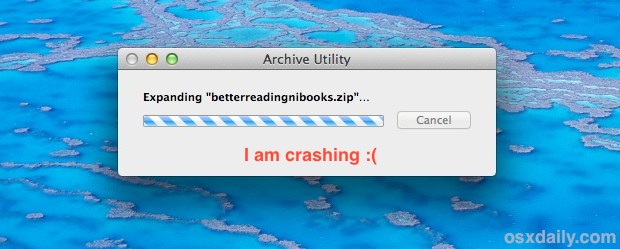Archive Utility is the little system app that launches anytime an archive needs to be dealt with by OS X, usually it launches itself, extracts a zip, sit, tar, gz, or whatever other archive file, then quits on it’s own. Lately there’s been widespread reports of weird problems with Archive Utility though, where a zip or any other archive file will not decompress, instead the Archive Utility app will just stop working completely, spinning itself into oblivion before freezing or crashing. Relaunching it just causes it to crash again. Annoying, but don’t worry, there’s an easy solution!


Fix Archive Utility Crashing Problems
Restarting the Mac works, but that’s a huge pain so don’t do that. Instead, to resolve the Archive Utility problems, you need relaunch a daemon process called “appleeventsd” that runs in the background.
Relaunch appleeventsd via Activity Monitor
Here is how to relaunch appleeventsd with Activity Monitor. You can access the that app at /Applications/Utilities/ but it is fastest to launch from Spotlight:
- Hit Command+Spacebar and type “Activity Monitor” followed by the return key to launch the Mac task management app
- Pull down the processes list and choose “All Processes”, then search for ‘appleeventsd’
- Select “appleeventsd” and click the red “Quit Process” button, confirm when asked
This causes appleeventsd to reload, and in that relaunch process Archive Utility will start to behave again.


You will now be able to extract and create archives as usual again.
Relaunch appleeventsd via Terminal
If the command line is your thing, at the Terminal you just need to type:
sudo killall appleeventsd
That may be faster for more advanced users.
Whichever route you choose, go back to your original archive file and open it, Archive Utility will run, extract the archive file, and quit on it’s own just like new.
This is obviously a bug with Archive Utility, and the symptoms are almost always the same and very easy to reproduce if you encounter the problem: Archive Utility launches to open an archive, but the progress indicator never moves, the spinning beach ball appears, and eventually the app ends up crashing. If you’re impatient while waiting for it to crash, you can choose to Force Quit out of the app, but it will still initiate the crash reporter. This should be resolved soon in an upcoming update to OS X, but in the meantime use the fix outlined above.
Follow Me:
Top Best Sellers!!