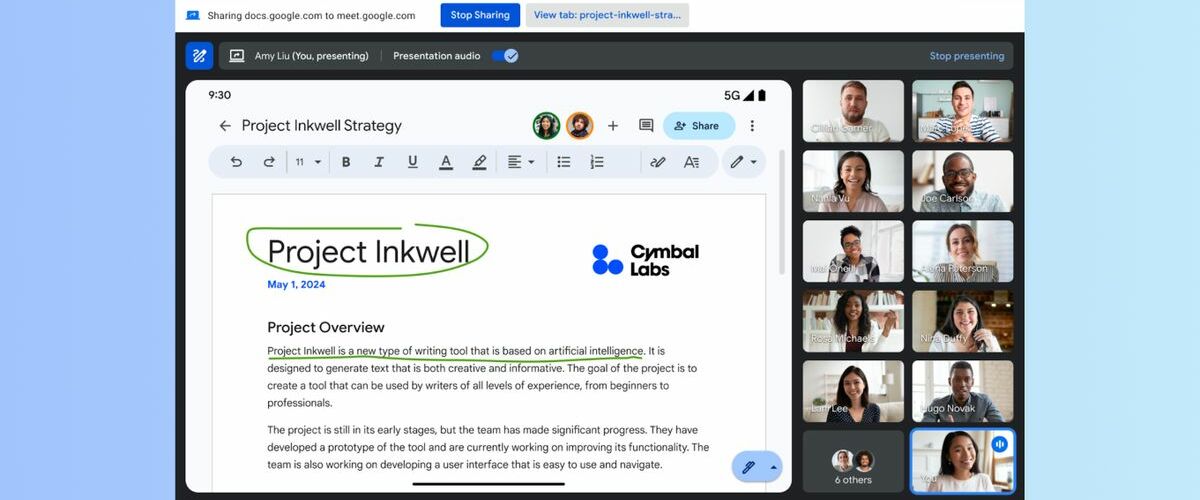What you need to know
- Google Meet is adding live annotations while presenting content, including shared screens and more.
- Users can make annotations using highlighter tools, pen tools, text boxes, and more while presenting, or add co-annotators for collaboration.
- The feature is only available for paid Google Workspace users, and may be limited based on the platform you use Google Meet on.
After adding annotation support to Google Docs earlier this year, Google Meet users can now make annotations and collaborate with others while presenting. Google announced the changes last week, and they’re now starting to roll out to users of select Google Workspace tiers. With annotation, it’s easy to highlight, draw, or add text to presented content from screen shares to file or webpage shares.
Annotations will be turned on by default when you start presenting content in Google Meet. There’s a new menu that can be found in the bottom righthand corner of the share preview that houses all of the settings an options related to annotations. Alternatively, there is an annotation button in the top left corner of the presentation toolbar in Google Meet as well.
This menu includes stickers, a disappearing ink tool, a pen tool, a highlighter tool, text boxes, sticky notes, lines and shapes, and a color picker. Additionally, there is a Clear all option as well as an eraser tool. When you’re finished annotating, there is a Stop annotating button in this menu too.

Other meeting participants can be added as co-annotators, and this is helpful so the presenter can talk while a helper annotates. It also might be conducive to collaboration, with more people being able to participate.
However, annotations in Google Meet aren’t available for everyone. You’ll need a specific Google Workspace account to enjoy them, and the following Workspace tiers are included:
- Business Starter, Standard, and Plus
- Enterprise Starter, Standard, and Plus
- Frontline Starter and Standard
- Essentials, Enterprise Essentials, and Enterprise Essentials Plus
- Education Standard, Plus, the Teaching & Learning Upgrade
- Workspace Individual subscribers
iOS users also miss out on annotations while presenting, even if they are Google Workspace subscribers, although they can make annotations as co-annotators. While Android users can make annotations in Google Meet, co-annotating is unsupported at the time. Google says the functionality will come in a subsequent update.
For now, eligible Google Workspace users on a rapid release schedule started seeing the update on April 18, but it could take up to 15 days after that date for everyone to get the feature. Users on the scheduled release plan will start seeing annotations in Google Meet on April 25, and it could also take 15 days for all users to get the feature after that.