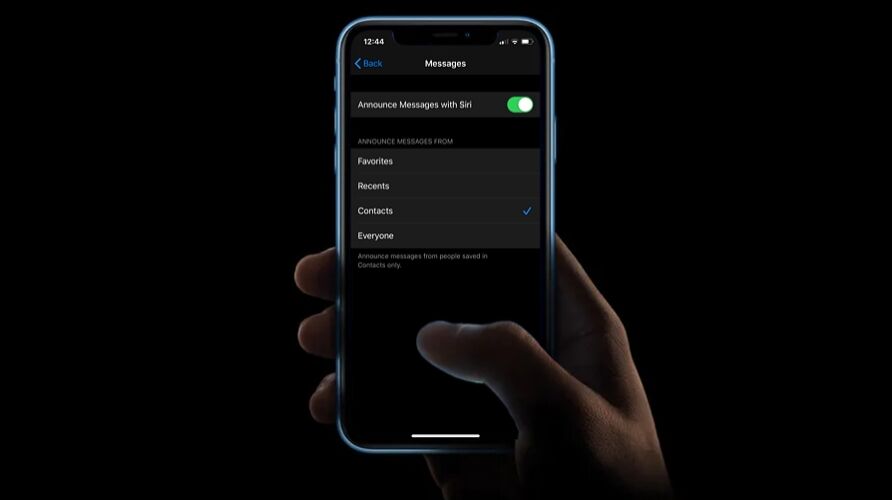AirPods are undoubtedly the best-selling truly wireless earbuds out there, as you see them almost everywhere today. If you happen to own a pair, you probably use AirPods to listen to music, podcasts, make phone calls on an everyday basis. However, AirPods can do a lot more being a smart wearable, as these earbuds also have access to Siri voice assistant that can perform a variety of tasks, like announcing messages.
Apple added more functionality to the AirPods and compatible Beats headphones by introducing a new feature called “Announce Messages with Siri”. As the name suggests, Siri would read out texts, so you don’t even have to pull the phone out of your pocket whenever you receive a message. This comes in handy especially when you’re driving or busy with some other work.
Are you an iPhone or iPad user keen on trying out this new feature on your pair of AirPods? Here we’ll be discussing exactly how you can announce messages with Siri on AirPods 2, AirPods Pro, Powerbeats Pro and Beats Solo Pro headsets.
How to Announce Messages with Siri on AirPods
This functionality is limited to newer AirPods and compatible Beats headphones powered by Apple’s H1 chip, so if you’re still holding on to the first-generation AirPods, you’re out of luck. Additionally, the iPhone or iPad you own must be capable of running iOS 13.2 / iPadOS 13.2 or later. So, make sure your device is updated before going ahead with the procedure.
- Open the “Settings” app from the home screen of your iPhone or iPad.


- Head over to the “Notifications” section within Settings as shown in the screenshot below.


- Here, you’ll notice the setting located right above the list of apps. It’s disabled by default, so simply tap on “Announce Messages with Siri”.


- Now, just use the toggle to turn this feature on. You also have the option to let Siri to automatically reply to your incoming messages without confirmation. Additionally, you have more control over what incoming messages that you prefer to be announced. Tap on the “Messages” app to check it out.


- As you can see below, you can choose to only let Siri announce messages from Contacts, Recents and even Favorites, which is pretty useful for filtering out the promotional messages you may receive from random phone numbers.


That’s pretty much all there is to it.
From now on, whenever you receive a text, Siri will read it out loud for you while you’re phone’s still in the pocket.
You can even use Siri to respond back to your incoming texts by simply saying “Reply”, which is extremely useful while you’re driving or busy working out at the gym.
If you’re facing any sort of trouble trying to get this feature to work on your pair of AirPods, try rebooting your iPhone / iPad or reset your AirPods and see if that resolves the issue.
In addition to being able to read texts that you receive on the stock Messages app, Apple has ensured support for third-party messaging applications as well. So, we could expect popular developers to hop on the bandwagon and update their apps to support this feature in the near future.
Although this article focuses on Apple’s hugely successful AirPods, this feature can be used on Beats Powerbeats Pro and Solo Pro headphones that are powered by Apple’s H1 chip. The main reason for the lack of support on first-generation AirPods is because it’s powered by the older W1 chip, which is not capable of powering “Hey Siri” and instead relies on your iPhone or iPad’s siri to perform certain tasks.
If you’re going to be using this feature on the new AirPods Pro, you’ll want to be sure you already went through the AirPods Pro fit test to ensure the best physical fit for the announcements to be perfectly audible.
Did you get Siri to read your messages out loud? What do you think about this handy feature and does it fit your use case? Do let us know your thoughts and opinions in the comments section down below.
Follow Me:
Top Best Sellers!!