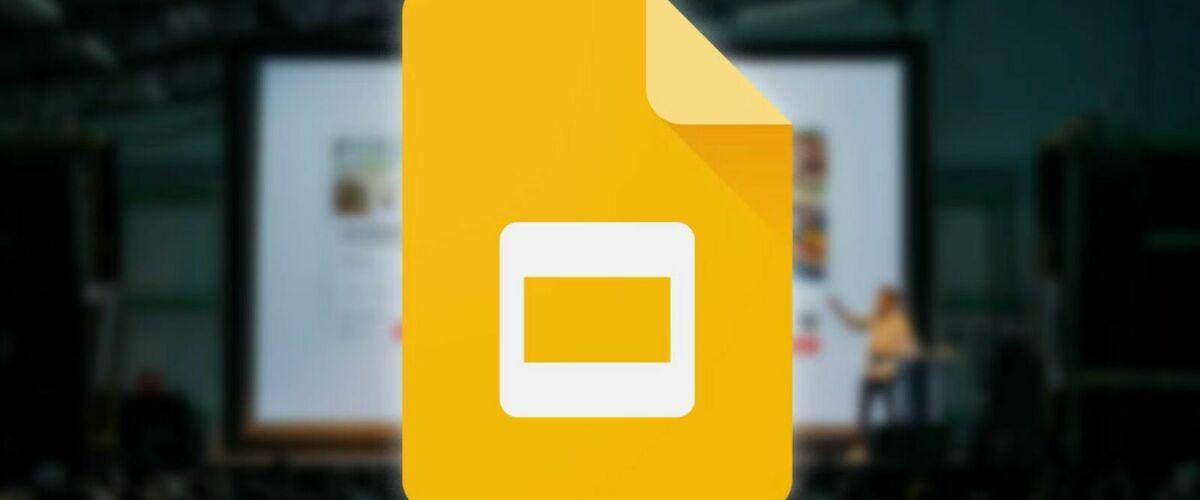Google Slides has several tools, such as audience Q&A, speaker notes, digital pen, and more, to deliver a flawless presentation to your audience. Autoplay is a handy add-on that paces your presentation without manual clicks. When you want your slides to appear for the same amount of time, turn on the option, select a duration, and fly through your PPT. Whether you created a presentation from scratch or used one of the top templates, check the guide below to autoplay Google Slides.
We’ll start by turning on autoplay during the presentation and move to other tricks, like switching on video autoplay and more. Follow the steps below to tweak your Google Slides presentation.
Google Slides autoplays the presentation until the last slide. Use the Loop option to keep running media files in the background throughout the event. It’s useful when presenting a tour package, residential or commercial property, or graphics-heavy PPT to the audience.
If you want to expand on a specific slide, click it and stop the slideshow. To resume autoplay, move to the Presenter toolbar and select a timeframe.
Do you plan to embed your Slides presentation on a website? You can activate autoplay and loop from the publish settings in Google Slides. Your presentation should behave the same way as you intended on the web.
From now on, your slideshow launches in the web browser when someone clicks your shared link. You can stop publishing from the same menu.
Although Google Slides mobile and tablet apps are feature-rich, they don’t offer an option to enable autoplay during a presentation. You’ll rely on a hack to enable the functionality. Follow the steps below to make changes.
Did you embed a video in one of the slides in your presentation? You can autoplay the added video using the steps below.
After adding autoplay duration to Google Slides, pace your presentation accordingly. You may need to rehearse several times to get your timing perfect with the slideshow. If your presentation feels bland, add a relevant audio clip to keep your audience engaged.
What are you waiting for? Drop your usual manual method to switch between slides, enable autoplay, and deliver your presentation in style.