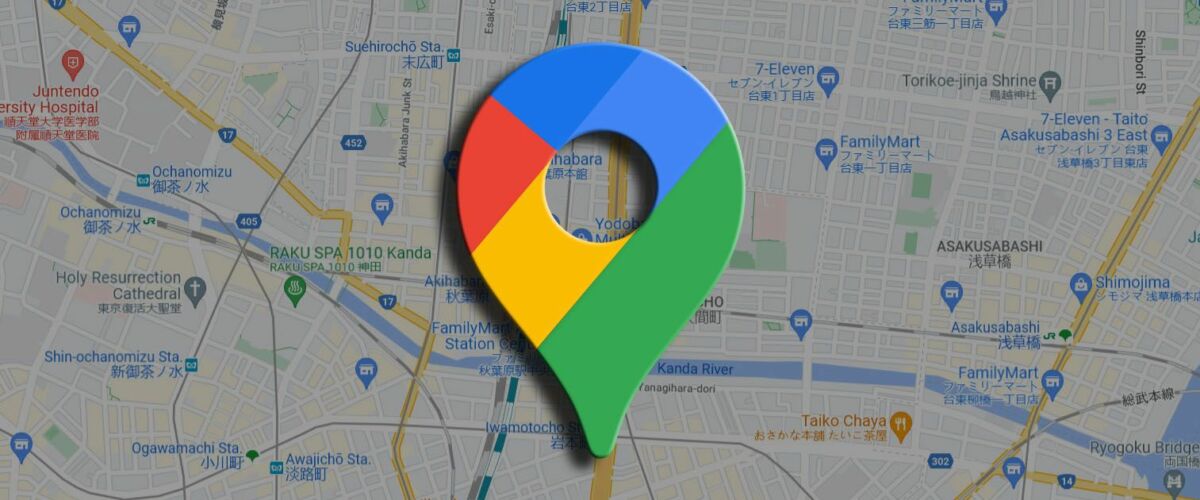If you recently changed residences, update your home address in Google Maps. You’ll find the shortest and most traffic-free routes to and from your home and locate restaurants, attractions, and local businesses in the area. Changing your residences in Google Maps is easy, whether you own a budget Android phone or a top-end device.
An outdated home address on Google Maps often leads to inconveniences. Before the app suggests directions to your old home address, use the steps below to update it in Google Maps.
The easiest way to update your home address is to use the Google Maps app on your phone. The app is available on Android phones. iPhone users can download Google Maps for iOS from the App Store.
You don’t need to dive into Google Maps’ settings menu to update your home and work addresses. You can change these details through the Google app. Follow the steps below:
iPhone and iPad users can change their home or work address through the Google Maps app on their devices. Here’s how:
Updating your address from the Google Maps Android and iOS apps is convenient. You can also make these changes on your laptop or desktop. If you’d rather change your address using a web browser on your desktop computer or laptop, here’s what you’ll do:
The default home and work address icons can be generic. Google offers several options to tweak them. Here’s what you’ll do:
Updating your address is a quick way to get directions when traveling home or exploring places away from home. If you’re new to the area, download Google Maps for offline use and make it easy to find your way home if you lose internet connectivity.