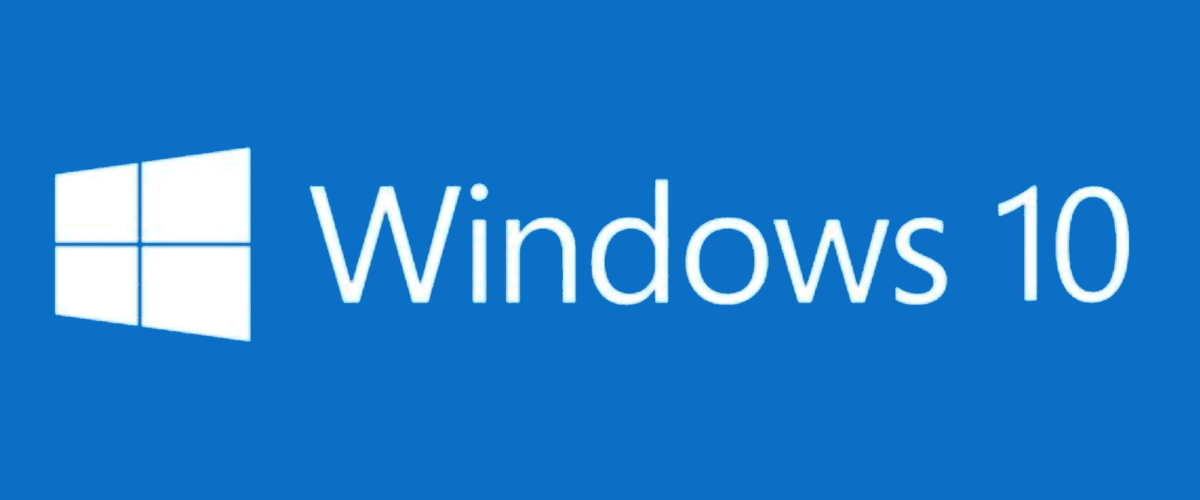Windows 10 is able to run on all modern Mac hardware in a dual boot environment thanks to Boot Camp. If you’re aiming to run Windows alongside Mac OS X on the same Mac, you’ll want to create a bootable Windows 10 installer drive out of a USB drive, which can be done quickly from Mac OS X and the Boot Camp Assistant tool.
For the less familiar, using Boot Camp essentially means Windows 10 will run directly on the hardware as if the Mac were a PC, rather than in a virtual machine which runs Windows atop OS X, that translates to much better performance and a completely native experience – you boot the Mac, and you can choose to start Windows, or to start Mac OS X.
Here, we’re going to focus on making a bootable USB installer drive using a Windows 10 ISO from a Mac.
To create the install disk, you’ll need a USB flash drive that’s at least 8GB in size which you don’t mind erasing, and a Windows 10 ISO (a Windows 8 ISO works fine too).
If you need to download a Windows 10 ISO to work with, you can get one for free here from Insider Preview right now from Microsoft, the Windows Insider program is a bit like the Mac OS X Public Beta program offered by Apple (you may recall we used this same ISO of Windows 10 to run in VirtualBox atop MacOS X). Interestingly enough, if you download the Windows 10 preview and install it onto any computer, Microsoft will offer the final build of Windows 10 for free on that machine, which is pretty generous and perhaps offers an added incentive to install Windows 10 on a Mac for users who were considering running Boot Camp anyway.
So, have a USB flash drive and a Windows ISO file on your Mac? Then everything is ready to go, the rest is super easy.
How to Create a Windows 10 Installer Drive from Mac OS X with Boot Camp Assistant
Even though we’re focusing on just creating the installer drive for now, you may want to start and complete a back up of the Mac with Time Machine beforehand, particularly if you’re unfamiliar with formatting drives.
- Have the Windows ISO file downloaded and somewhere easy to find
- Connect the USB flash drive to the Mac – this will be erased and turn into the Windows bootable installer drive
- Open the Boot Camp Assistant app, located in /Applications/Utilities/ (or launch it with Spotlight)
- Check the box for “Create a Windows 8 or later install disk” – and, for now – uncheck “Install Windows 8 or later version” – do not skip unchecking this for now, otherwise Boot Camp will attempt to install Windows on the Mac right away, which is not what we’re looking to do here (yet anyway)
- Click the “Continue” button – you did select to not install Windows, right?
- Alongside ‘ISO image:’ click on the “Choose” button, if the Windows 10 ISO is in your Downloads folder it will likely be selected automatically, but confirm it is the proper ISO anyway
- Select the destination USB disk for the Windows 10 ISO to turn into the bootable installer drive, then click on “Continue”
- Confirm that you wish to format the USB flash drive – be absolutely certain you selected the proper drive in the prior step otherwise you may erase the wrong volume – then wait a while, creating the installer drive for Windows will take some time






When finished creating the Windows 10 installer, you’ll find the USB flash drive on the Mac has been renamed to “WININSTALL”, if you browse through that volume you’ll discover it’s full of .exe, .efi, .inf, BootCamp, and other files and processes which will not run in Mac OS X because they are Windows files.


That’s it, you now have a Windows 10 installer drive that is ready for creating a Boot Camp partition and installing Windows onto a Mac.


Note: We’re not going to cover the specifics of installing Windows in Boot Camp on Mac for this particular walkthrough, we’ll focus simply on creating the Windows installer drive for now. If you want to forge ahead after that, the Mac will need a separate 30GB or larger partition or drive to run Windows in, and as always complete a full back up of your Mac before modifying partitions or installing any sort of system software, be it Mac OS X or Windows. The actual installation of Windows 10 to a Boot Camp drive or partition can also be handled through the same Mac OS Boot Camp Assistant application used to create the installer drive, but we’ll cover those specifics in another article here specifically about installing Windows 10 into Boot Camp.
Follow Me:
Top Best Sellers!!