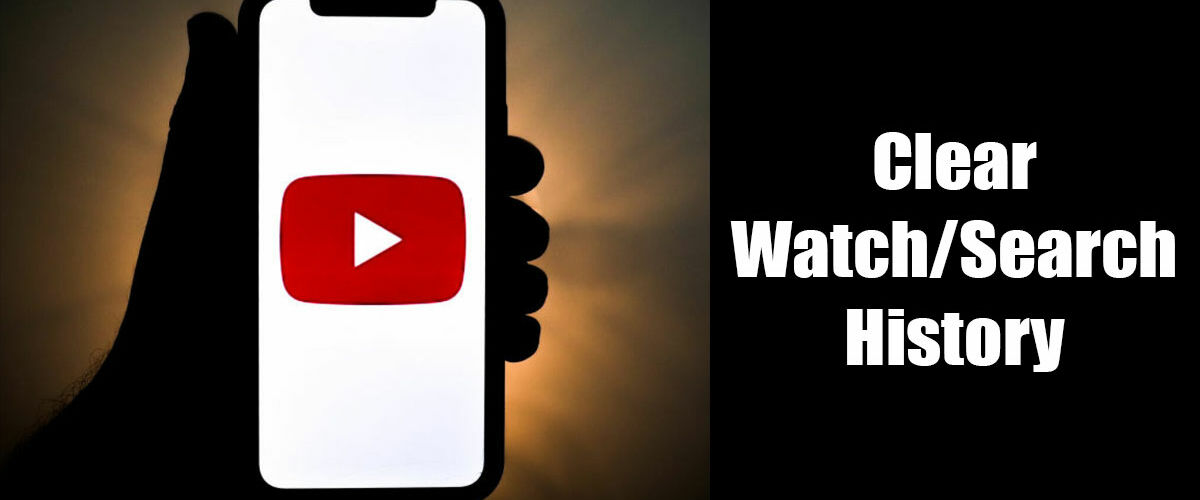Who doesn’t love watching videos on YouTube? Of course, everyone! The biggest motivation behind relying on YouTube to satisfy video streaming needs is that it’s free, and everyone with a Google Account can access it.
Secondly, the YouTube app is available on all sorts of platforms you can think of, including Android, iPhone, Firestick, SmartTVs, and more. With that said, we usually use the YouTube mobile app to watch videos in our spare time.
Regarding the iPhone, the YouTube mobile app keeps track of all the videos you’ve watched and all the searches you’ve made. This is a very useful feature since it allows you to return to the content you’ve watched.
But, the same feature could create problems if you often share your iPhone with your family or friends. You would not want anyone to peek into YouTube search or watch history. So, what’s the solution? Well, you can choose to delete your YouTube search and watch history, or you can turn off the feature completely.
How to Delete YouTube Search & Watch history on iPhone
Hence, if you don’t want the mobile YouTube app for iPhone to keep track of all your search and watch history, continue reading the guide. Below, we have shared some simple steps to delete YouTube search and watch history on iPhone.
How to Delete YouTube Search History on iPhone?
In this section, we will know how to delete the YouTube search history. Please note that the YouTube search history will appear only if the search history saving is enabled on your account. Here are the steps you need to follow to delete YouTube search history on your iPhone.
1. To get started, open the YouTube app on your iPhone.
2. Next, tap on the search icon displayed at the top.


3. The YouTube app will now show you the searches you have made before.
4. To delete an entry, swipe left a search term and select Delete.


That’s it! The search term you’ve deleted will no longer appear on the search history. There’s no option to delete all YouTube search history in a single tap. You must manually remove the search results you don’t want to see.
How to Delete YouTube Watch History on iPhone?
Now that you know how to delete the YouTube search history, it’s time to know how to get rid of watch history. Here’s how you can delete YouTube watch history on your iPhone.
1. Open the YouTube app on your iPhone.
2. When the YouTube app opens, tap on your profile picture at the bottom right corner.


3. On the next screen, tap the View All button beside History.


4. Next, tap on the three dots at the top right corner of the screen.


5. On the menu that appears, select Clear all Watch History.


6. Next, tap the Clear Watch History button on the confirmation prompt.


7. You can remove individual items from the watch history as well. For that, tap on the three dots beside the video and select Remove from Watch History.


That’s it! This is how you can clear YouTube watch history on an iPhone.
How to Turn Off YouTube Search & Watch History on iPhone?
Now that you have already cleared your YouTube search & watch history, you would like to prevent the app from saving the YouTube history again. You need to turn off the YouTube search and watch history on your iPhone. Here’s what you need to do.
1. Open the YouTube app on your iPhone.
2. When the YouTube app opens, tap on your profile picture at the bottom right corner.


3. On the profile screen, tap on the Settings gear icon.


4. In Settings, tap on Manage all history.


5. On the YouTube History page, tap on the Saving your YouTube History section.


6. On the YouTube history section, tap on Turn Off.


7. On the Pause YouTube Search history page, scroll down & tap on Pause.


That’s it! This will completely disable your YouTube search & watch history. If you ever want to enable the search & watch history, revert the changes you have made in this method.
So, this guide is about how to delete YouTube search and watch history on an iPhone. Let us know if you need help clearing or disabling the YouTube history. Also, if you find this guide helpful, don’t forget to share it with your friends.
Also Read: How to Create Custom Stickers on WhatsApp for iPhone
“Smart Tech, Smarter Prices: Discover Deals That Click!”