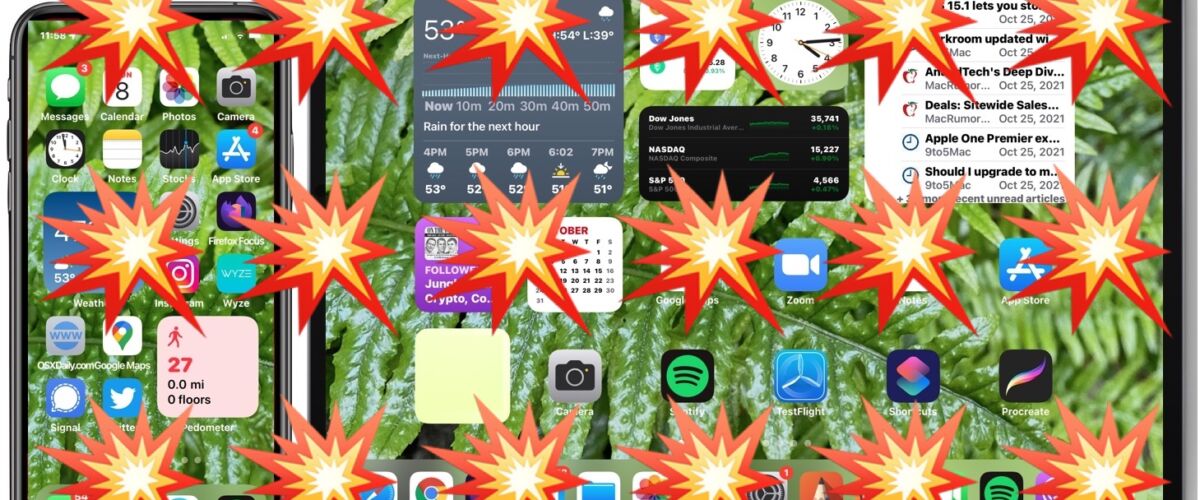Videos that feature flashing lights or strobe effects can be annoying to almost everyone, but for people with epilepsy those type of videos can be potentially dangerous.
The iPhone and iPad have a handy accessibility feature that will automatically detect and dim any flashing lights or strobe effects when seen in videos.
How to Automatically Dim Flashing Lights in Video on iPhone & iPad
You will need iOS 16.4 / iPadOS 16.4 or newer to have access to this setting:
- Open the “Settings” app on iPhone or iPad
- Go to “Accessibility”
- Look for “Vision” and tap on “Motion”
- Toggle the switch for “Dim Flashing Lights” to the ON position
- Exit Settings


As a system setting, this change should impact all apps and videos that are played on the iPhone or iPad, automatically dimming the flashing lights or strobing effects that can be found in many videos online, in games, and elsewhere.
Below the setting is a description for what the feature is and how it works, stating “Video content that depicts repeated flashing lights or strobing will be automatically dimmed”. This is important to note because the dimming of flashes occurs in video content only, not with other screen content that could be flashing.
As usual, you can reverse this settings change easily too if you decide you do not like the feature, or it is not needed. Simply return to Settings > Accessibility > Vision > Motion > and toggle the switch for “Dim Flashing Lights” to the OFF position. This will return the iPhone or iPad back to the default setting, where flashing and strobing effects are seen as usual on the device when watching videos.
Do you use the setting to dim flashing lights on your iPhone or iPad? If so, you may also appreciate using the same accessibility feature on the Mac too.