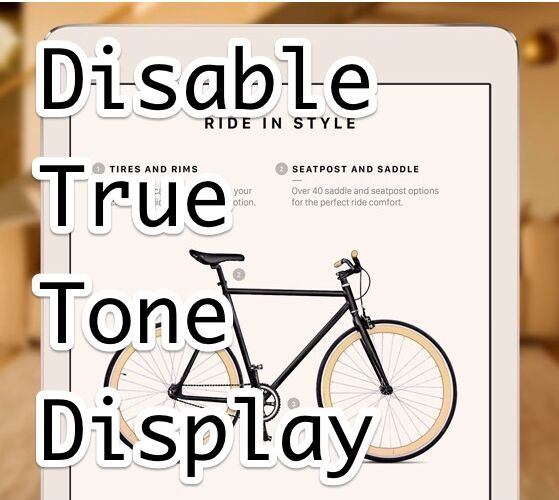The display on the new iPad Pro includes a feature called True Tone, which uses ambient light sensors to automatically shift and change the displays color hue and intensity according to the surrounding light, shifting from cooler to warmer as the surrounding lighting environment changes. It’s kind of like a smarter real-time adapting version of Flux for Mac or Night Shift for iPhone, and it’s definitely a great feature on the iPad Pro for users who take the device into different lighting conditions on a regular basis. It’s a handy enough display feature that it’s likely coming to upcoming iPhones and Macs as well, but for now it’s baked into the latest iPad Pro only.
Perhaps the only problem with the True Tone Display is if you’re trying to perform color accurate work, since the on screen color will look different to you as the display shifts it’s hue. Accordingly, designers, artists, and even this who just like to sketch for fun, may want to toggle the True Tone color display off or on as needed.
Disable or Enable the True Tone Display on iPad Pro
True Tone Display is enabled by default on iPad Pro, here is how you can quickly toggle the color shifting feature off or on again with the iPad Pro:
- Open the “Settings” app on iPad and go to “Display & Brightness”
- Under the “Brightness” setting, locate “True Tone” and flip the switch the OFF or ON position as desired
- Exit out of Settings


Assuming True Tone is actively adjusting the color of the display, the effect is instantaneous when you turn the feature off or on, and you will almost certainly notice the screen color shift to be warmer (sepias) or cooler (blues) on the iPad.
The animated GIF below demonstrates True Tone display in effect, shifting colors on an iPad Pro as the surrounding color tone differs, captured from an Apple product video demonstrating the feature:


For most users it’s a good idea to leave their iPad True Tone display enabled, it is the default setting for the feature for a reason, since it undoubtedly improves the screen reading experience, and there is plenty of research out there about the effects of blue light which are less than flattering. Nonetheless, for artists, designers, and even just those who like to draw or sketch in Notes will likely find the toggle switching a handy feature to flip True Tone on and off as their use case requires.
True Tone is a great feature, at the moment it’s available on the iPad Pro 9.7″ display model but it’s undoubtedly coming to the larger 12″ version, and as we mentioned before, it’s probably going to show up on the iPhone Plus, and it wouldn’t be totally crazy to see a similar color shifting display feature arrive on future MacBook Pro models as well. In the meantime, other iPad and iPhone users can enable Night Shift in iOS (better yet, schedule Night Shift to turn on automatically) for a similar albeit different color shifting experience and make their screen display look warmer.
Follow Me:
Top Best Sellers!!