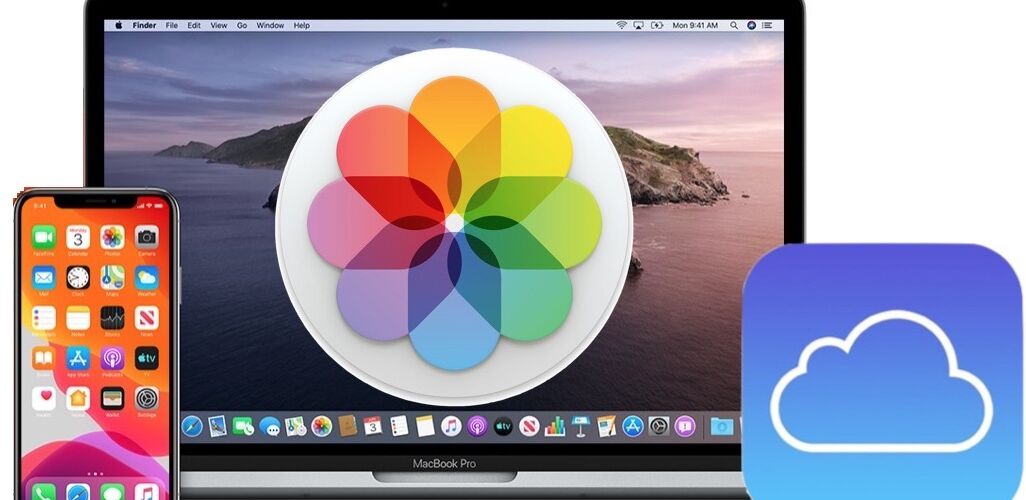If you have a bunch of photos and videos stored in iCloud Photos, you may be wondering how you can download all of your photos and videos from iCloud Photos to your Mac local storage, or to an external hard drive. For example, let’s say you have 40GB of iCloud Photos that you want to download to an external disk drive attached to your Mac, you can do exactly that.
We’ll show you the simplest way to download all photos from iCloud Photos to your Mac, and you can choose whatever destination you want them to save to, whether local Mac storage, or an external disk.
How to Download All Photos from iCloud Photos to a Mac
We’re going to assume you have iCloud Photos enabled on the Mac and the Mac is online, if neither is the case, then obviously this won’t work.
Now, here’s how you can download all iCloud Photos directly to the Mac, at a destination of your choice:
- Open the Photos app on Mac
- Select all photos by hitting Command+A, or by going to the “Edit” menu and choosing “Select All”
- With all photos selected, pull down the “File” menu and go to “Export” and choose “Export Unmodified Originals”
- Choose the location on the Mac to save the photos from iCloud Photos to – yes you can download photos from iCloud to an external drive using this, just make sure the external disk drive is selected as the destination


If you have a large iCloud Photos library, this process may take a very long time, depending on the speed of your internet connection. Smaller iCloud Photos libraries will download relatively quickly, whereas large iCloud Photos libraries and tons of videos will take quite a while to download.
If you run into any errors, make sure your Mac is connected to the internet, and that iCloud Photos is enabled and logged in with iCloud in System Settings / Preferences.
Some large iCloud Photos libraries fail to download with “Unknown Error -1” error codes that don’t mean much to the average person, but often that can be a result of not having enough disk storage space available to accommodate downloading such a large photo library. To insure that’s not the case, you can try exporting all your photos to an external hard drive that you connect to the Mac.
You can also try using the general “Export” option rather than “Export Unmodified Originals” if you run into issues or error messages when downloading.
This is just one of several ways that you can download all of your photos from iCloud Photos to a Mac. Another approach is to force iCloud to download all iCloud Photos to the Mac by disabling the feature, which is not particularly ideal but it does work. Yet another method, which is perhaps more advanced because it is using the command line icloudpd tool, is a third party tool that also offers capabilities of download all photos from iCloud. And you can also download all iCloud Photos from the web with the iCloud website.
Which method do you use to download all of your photos from iCloud to your Mac? Let us know in the comments.